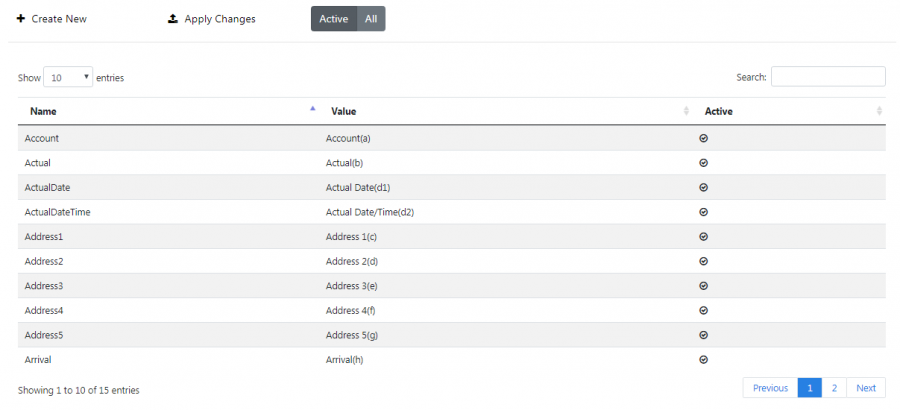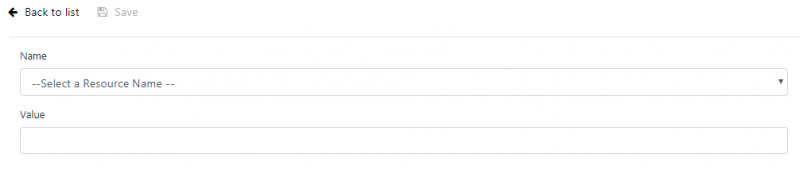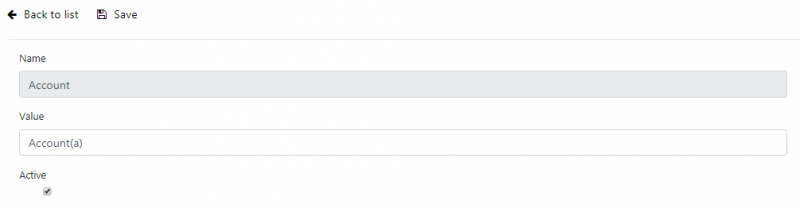Terms Maintenance
This screen allows you to maintain the labels used in screens by the Admin system. You can use this to customise the terms used in the screens, to more closely match your operation.
![]() Note: This functionality is rolling out to all screens. Currently, the system allows you to configure the labels within the following screens:
Note: This functionality is rolling out to all screens. Currently, the system allows you to configure the labels within the following screens:
- Loads.
- Jobs.
- Customers.
- Products/Containers.
- User tracking.
- Interface audit.
You can use this screen to view and edit the labels in the screens.
When you open the screen, it will immediately display all active terms configured for the system.
You can change the terms displayed clicking the All|Active slider to show all terms or just active ones.
The results table displays a single line for each term found.
You can sort each column by clicking on the column header - clicking again will reverse the sort sequence.
The results table displays the following columns:
- Name - the label as known by the system.
- Value - the term you want to display instead of this.
- Active - whether this is used by the system.
New Terms
You can create new terms by clicking the provided Create New button at the top of the screen.
You can enter the following details:
- Name - a drop-down list of all the labels as known by the system, that have not yet been configured with a new term.
- Value - the term you want to display instead of this.
When changes are complete, you can click Save to save the changes, or Back to list to return without saving the changes.
![]() Note: The screen makes newly-created terms active automatically.
Note: The screen makes newly-created terms active automatically.
View/Edit Terms
You can view and edit the terms by clicking the line in the table. The system will display a new screen showing all the details of the term.
The following fields may be edited here:
- Value - the term you want to display instead of the system label.
- Active - a check box to indicate whether this is used by the system.
When changes are complete, you can click Save to save the changes, or Back to list to return without saving the changes.