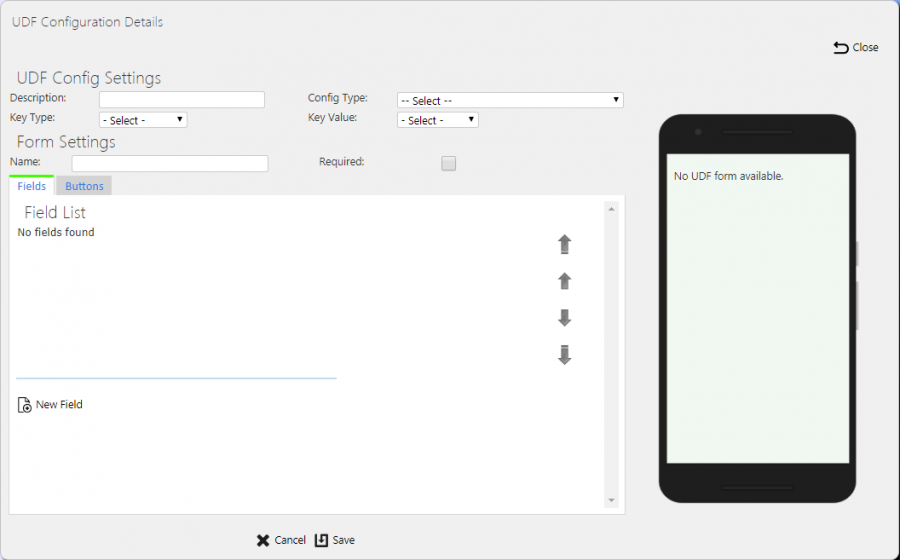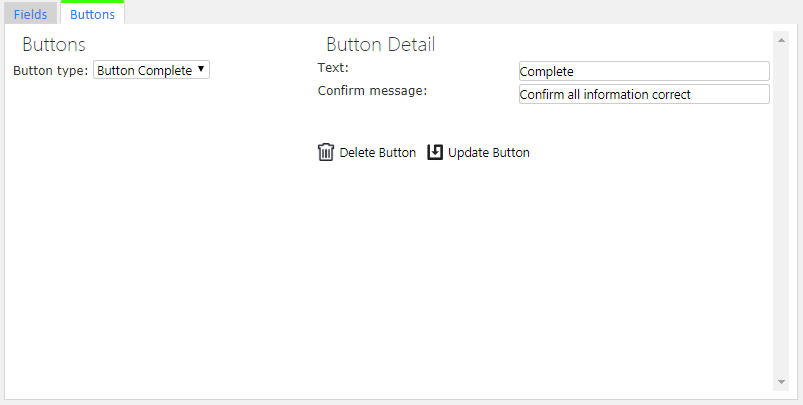UDF Configuration
This screen allows you to maintain the UDF (User-Defined Forms and Fields) configurations within the system.
Certain stages of operation of the mobile device application have these UDF configurations attached to them. This configuration extends the data that can be entered on the device and therefore the use of the system. These customer forms can vary from a single field to multiple data entries, and even control additional buttons on the mobile device application.
You can view, create and edit UDF configurations on this screen.
You can filter data by:
- Description.
- Key Type - this defines to what key level the configuration is applied. One of "S" (Site), "J" (Job Group), "P" (Product Group/Model), "V" (Vehicle Type) or "R" (Reason Code).
- Key Value - a text box to select the key value. This may be a job group, product group, etc - all will be matched.
- Config Type - a drop-down list of all the different types of UDF configuration.
Once you have entered the criteria, click Search. The screen will display a table of all the matching data. Any plain text boxes will match data that contains what you enter as the criterion.
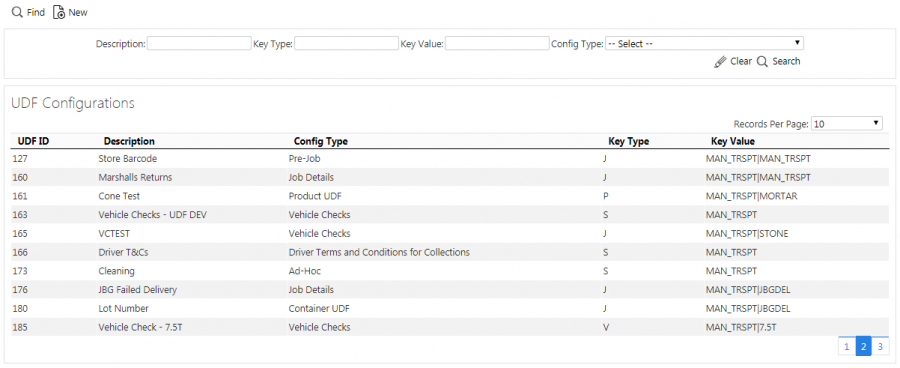
UDF Configurations Search Panel and Results table
The results table displays a single line for each configuration found.
The results table shows the following columns:
- UDF ID - a unique identified for the configuration, automatically generated by the system.
- Description - the UDF description.
- Config Type - the type of UDF configuration.
- Key Type - To what key level the configuration is applied. One of "S" (Site), "J" (Job Group), "P" (Product Group/Model), "V" (Vehicle Type) or "R" (Reason Code).
- Key Value - the key value associated to the key type. This may be a site, job group, product group, etc
You can sort the table by column by clicking on the column header - clicking again will reverse the sort sequence.
New UDF Configurations
You can create new UDF configurations by pressing the provided New button at the top of the screen.
You can enter the following UDF configuration settings:
- Description - the UDF description, for reference.
- Config Type - a drop-down list of all the different types of UDF configuration. Select from:
- Arrival Terms and Conditions for Collections
- Arrival Terms and Conditions for Deliveries
- Container UDF
- Driver Terms and Conditions for Collections
- Driver Terms and Conditions for Deliveries
- Driver Terms and Conditions for Services
- Job Details
- Load End Metric
- Load Start Metric
- Product UDF
- Service Diagnosis
- Service Info
- Service Post-work
- Service Pre-work
- Terms and Conditions for Collections
- Terms and Conditions for Deliveries
- Terms and Conditions for Services
- Terms and Conditions for Vehicle Checks
- Vehicle Checks
- Job Cancellation
- Container Cancellation
- Container Clause
- Product Cancellation
- Product Quantity Change
- Service Cancellation
- Service Item Cancellation
- Subform
- Service Product Installation
- Service Product Removal
- Service Product – Other Work
- Service Activity
- Key Type - a drop-down list of the key level the configuration is applied. One of "S" (Site), "J" (Job Group), "P" (Product Group/Model), "V" (Vehicle Type) or "R" (Reason Code). Only some values are allowed for the different config types.
- Key Value - a drop-down list of the key values for the key type selected. For example, if this is job group, this drop-down list will show all job groups for the site.
You can enter the following form parameters:
- Name - this may be used on the mobile device application as the title of the screen or form in some instances.
- Required - whether the form is required entry. This affects certain forms, for example Container and Product UDF.
 Note: For job UDF, this will be a drop-down list and will allow configuration of "When Amended", which indicates that the form is only required to be entered when the job is amended i.e. a container has been cancelled or a product quantity has been changed on the job.
Note: For job UDF, this will be a drop-down list and will allow configuration of "When Amended", which indicates that the form is only required to be entered when the job is amended i.e. a container has been cancelled or a product quantity has been changed on the job.
For vehicle checks, you can enter the following additional form parameters:
- Frequency (Days) - the number of days between checks being enforced.
- Required at Load End - whether the checks are also prompted for at the end of executing a workload.
- Signature - whether a signature is prompted for after checks are complete.
Once you have entered the basic form details above, you can add fields to a form by clicking the New Field button. Each field you create can have the following parameters:
- Default Field - a drop-down list of default fields in the system. When you select a default field, the ID, label, requirement, type, validation and any items will be entered for you. Note that, if you are changing an existing field, the label and ID will not be changed. This allows you to quickly set up a field and then make any changes to it you wish. This list of default fields is shown at the end of this UDF guide. The list will be filtered to those that are applicable to the type of form you are creating, so, if Load Metrics are being created, only Load level information is available. The device and general fields are always available.
- ID - a unique identifier for the field on the form. This is required to be unique on the form.
- Type - a drop-down list of field types. You can select from:
- Text - a simple in-line text box.
- Numeric - a simple in-line number entry box.
- CheckBox - a check box, starting unset by default, allowing Checked (Tick) or Unchecked (Cross).
- CheckBox List - a grouped list of CheckBox fields.
- Tri-State CheckBox - a check box, starting unset by default, allowing Checked (Tick), Unchecked (Cross) or Not Applicable (N/A).
- Tri-State CheckBox List - a grouped list of Tri-state CheckBox fields.
- Drop-down List - a drop-down list of values.
- Textarea - a larger text box for large text entry, automatically growing in size on the mobile device application (e.g. notes).
- Label - a text label.
- Photo - a photo bar, allowing multiple photos to be taken on the form.
- Button - a button, which can trigger a sub-form. Buttons may not be added to sub-forms.
- Multi-Select Lookup - similar to a check-box list, but the values are derived from a Lookup of data on the device, normally reason codes or service products. You can define the lookup used using the Lookup attribute, which will show when you select this type.
- Product Search - this is a very bespoke field type for looking up a tyre product. The field displays with the part code, manufacturer, size and description, with an ability to search for a tyre using these parameters. If the tyre position is known and the tyre position has been recently inspected, the tyre details will be pre-populated.
- Drop-down List (Lookup) - similar to a Drop-down list, but the values are derived from a Lookup of data on the device, normally reason codes or service products. You can define the lookup used using the Lookup attribute, which will show when you select this type.
- Label - A text label for the field, typically on the left of the field. If this is a grouped checkbox list, this will appear as a title before the individual checks.
- Sub-Label - a smaller piece of text below the main label.
- Group - a text ID which groups fields. Deprecated.
- Post Text - A small text label under the value to be entered. Typically used for UOMs (units of measure).
- Required - a check-box denoting whether a non-blank value must be entered in or selected for the field.
- Action - a drop-down list of actions allowed for this field.
- Validation - A Regular Expression (RegExp) validation string, to validate the entered data on text, numeric or text area fields.
 Warning: This is advanced functionality and should only be attempted with knowledge of Regular Expressions.
Warning: This is advanced functionality and should only be attempted with knowledge of Regular Expressions. - Conditional - a simple condition for whether the field displays. This is based on the value of a selected field within this UDF form. A simple example is PDASERVICEPRODUCT.EPL_SERVICES_SUPPLIED = "TWINT".
- Comment - tick box, only for Photo types. If checked, this means that a comment is required when taking a photo.
- Default - a drop-down list on default values.
- Keyboard - a drop-down list of keyboards that the device can display when entering the value in the field.
- Default (the default value)
- ASCII
- Decimal
- Name/Phone
- Numeric (Punc) - the default value for Numeric fields
- Numeric
- URL
- Auto-Capitalisation - a drop-down list of how the device automatically upshifts text entry on the device
- None - the default
- All - all characters upshifted
- Sentences - The first character in a sentence is upshifted.
- Words - the first character of every word is upshifted
- Lookup - a drop-down list of lookups that can be used by the device for Multi-Select Lookups and Drop-down List (Lookup) field types.
For Action, this is dependent on the field type. For normal fields, select from:
- None - no actions
- Barcode - displays a barcode button after the label. If clicked, this will start the Camera Barcode Scanner as part of the application, and will place the scanned value into the field value.
 Note: If the mobile device has a built-in scanner, this action can be ignored - the device scanner can be used to scan the value when the field value is selected (for text and numeric entry fields).
Note: If the mobile device has a built-in scanner, this action can be ignored - the device scanner can be used to scan the value when the field value is selected (for text and numeric entry fields). - A list of GS1 Barcode AIs available for text, numeric and text area fields.
- Photo - displays a photo button after the label. If clicked, this will start the camera and allow a photo to be taken linked to the field.
For Button fields, the screen will display a list of available sub-forms to attach to the button.
When you create lists (drop-down, check box, tri-state, these require entry of the options - an items table will be displayed showing the details, allowing you to enter the following:
- Text.
- Value - (Only for DDLs).
- Default - (Only for DDLs).
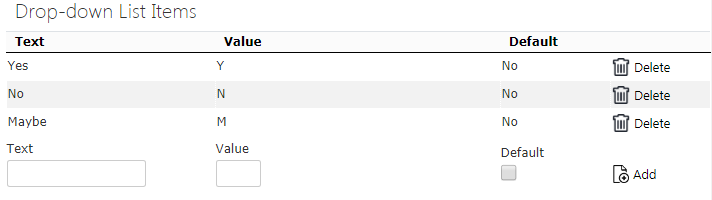
Drop-Down List UDF Configuration
You can add new items by entering the values in the last row in the table and clicking the Add button.
You can delete existing items by clicking the 'Delete button against that item in the items table.
When you have created your new field, you can save them onto the form by clicking the Update Field button.
![]() Warning: Although you have saved the field onto the form, you have not yet saved the form, so remember to save the whole form after you have created all your fields.
Warning: Although you have saved the field onto the form, you have not yet saved the form, so remember to save the whole form after you have created all your fields.
You can move fields up or down on the form using the buttons provided.
Buttons can be added to the form for service pre- and post-work and pre-job forms. You can do this by clicking the Buttons tab to create them.
Up to 2 buttons can be created based on 3 button types - you select them through the Button Type drop-down list:
- Complete - a button to complete and save all changes. The mobile device will apply validation.
- Cancel - a button to cancel the screen - no changes are saved.
- Ignore - a button to complete and save the form, marking it as ignored. The mobile device will not apply validation.
The details of the button can be added through the following configuration:
- Text - the button label
- Confirm Message - if you set this, when the mobile device user clicks the button, the device will display a confirmation message with the text that you enter here, along with OK and Cancel buttons.
You can save the buttons onto the form using the Update Button button.
![]() Warning: Although you have saved your buttons onto the form, you have not yet saved the form, so remember to save the whole form after you have created all your buttons.
Warning: Although you have saved your buttons onto the form, you have not yet saved the form, so remember to save the whole form after you have created all your buttons.
You can delete buttons from the form by clicking the Delete Button button.
As you edit the UDF form and creating fields and buttons, a preview of the form you are creating will be shown to the right. Remember this is a representation of the basic layout of the form, and is not intended to be absolutely representative of the final mobile device form.
When you have finished entering your form, fields and buttons, you can finally save the for by clicking the Save button provided. You can discard the new UDF configuration by clicking Close or Cancel.
View/Edit UDF Configurations
You can view or edit the configurations by clicking the Select button against the line in the table. The screen will display a pop-up showing all the details of the UDF configuration.
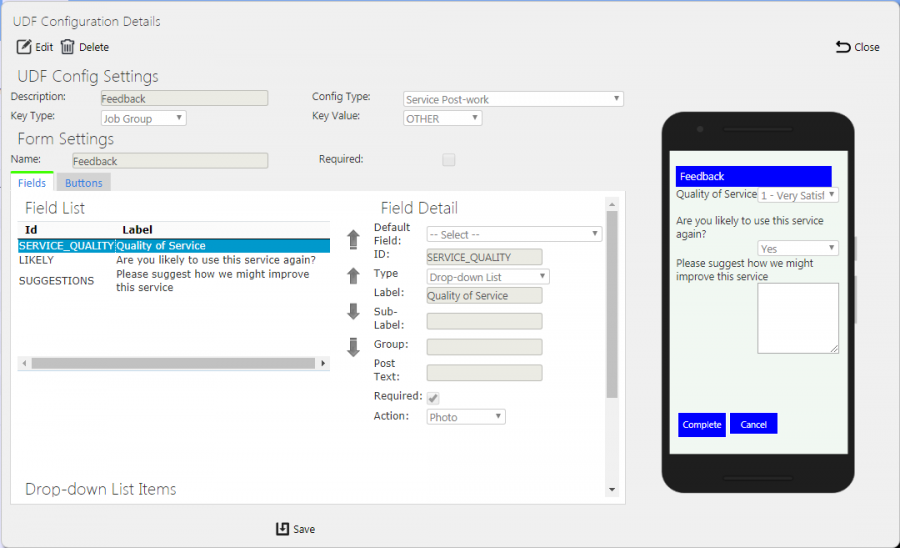
View/Edit UDF Configuration Pop-up
The UDF configuration may be edited by clicking the provided Edit button.
In all ways, editing a form is identical to creating a new form, so follow the guide above for more details.
When you have finished entering your form, fields and buttons, you can finally save the for by clicking the Save button provided. You can discard the new UDF configuration by clicking Close or Cancel.
You can click the Delete button to delete the form - the screen will ask you to confirm before the form is deleted.
Default Fields
Default fields are used to set up a new UDF field or amend an existing UDF quickly.
They come in two main types:
- Data-bound - Data-bound fields are UDF fields that get their value directly from a core CALIDUS ePOD field, like a reference on a job, or the quantity of a product. When the UDF field is changed, the value is also changed in the data field.
- General - general fields are just that - general use. They are there so that you can get going creating fields without having to know everything about the field itself - we have put together a list of many common fields to help you out.
Here we list all the default fields information about how they work and what they are for.
The list is categorised, with all data-bound fields listed first.
The categories are:
- Data-bound - Container - data directly from the container (item) being completed.
- Data-bound - Job - data directly from the job being completed.
- Data-bound - Load - data directly from the load being completed.
- Data-bound - Product - data directly from the product being completed.
- General - general-purpose useful fields.
- General - Contact - general purpose contact fields, like address, post code, email, etc.
- Load End - fields usually used in metrics-gathering information.
- Pallet Network - fields usually used by pallet networks.
- Risk Assessment - risk assessment fields, usually used pre-job, or at arrival to a location.
- Services - fields specific to service jobs.
- Terms and Conditions - usually customer-service related.
- Tipper - fields usually used by tipper or bulk operators.
The list shows the following details:
- Label - the label on the mobile device.
- Validation - whether the field is explicitly validated when the user enters a value, beyond the limits of the type, and what that validation is. Lists and check boxes require no validation. The following are some common validation rules:
- Chars - a limitation of a certain number of any alphanumeric or symbolic characters.
- Numeric with dp - number-related values only i.e. numbers, decimal point, with a limited number of decimal places (dp).
- X-Y - usually a range of values, for example, 1 to 999. Anything outside this range is not allowed.
- Reqd - whether the user must enter a value in the field.
- Type - the basic type, one of
- Textbox - a basic text entry box on a single line.
- Numeric - a basic text entry box on a single line, accepting numbers only.
- Checkbox - a check box that can be ticked or crossed.
- Checkbox List - a list of check boxes, grouped together with a title.
- Tri-state Check - a check box that starts empty, and can then be either ticked, crossed or made "N/A" (not applicable).
- Tri-state Check List - a list of tri-state check boxes, grouped together with a title.
- Text Area - a basic text entry box, allowing greater space for entry over multiple lines.
- Drop-down List - a drop-down list of values.
- Values - if the type is a List of any kind, this defines the values that the user will be able to select of check.
![]() Note: This list is subject to change - default field definitions can be added and removed by the development team.
Note: This list is subject to change - default field definitions can be added and removed by the development team.
| Label | Validation | Reqd | Type | Values |
|---|---|---|---|---|
| Data-bound - Containers | ||||
| Code 1 | 30 chars | Textbox | ||
| Code 2 | 30 chars | Textbox | ||
| Code 3 | 30 chars | Textbox | ||
| Customer Comments (Container) | Textbox | |||
| Data-bound - Job | ||||
| Address Line 1 | 40 chars | Textbox | ||
| Address Line 2 | 40 chars | Textbox | ||
| Address Line 3 | 40 chars | Textbox | ||
| Address Line 4 | 40 chars | Textbox | ||
| Contact Name | 40 chars | Y | Textbox | |
| Customer Name | 50 chars | Textbox | ||
| Customer Reference (Job) | 20 chars | Textbox | ||
| Valid email address | Textbox | |||
| Mileage End (Job) | Numeric with 2dp | Numeric | ||
| Mileage Start (Job) | Numeric with 2dp | Numeric | ||
| Owner Name | 50 chars | Textbox | ||
| Post Code | Valid UK postcode | Y | Textbox | |
| SO Number | 40 chars | Textbox | ||
| Trailer ID (Job) | 20 chars | Y | Textbox | |
| User Notes | Textbox | |||
| Data-bound - Load | ||||
| Load Information | Text Area | |||
| Mileage End (Load) | Numeric with 2dp | Y | Numeric | |
| Mileage Start (Load) | Numeric with 2dp | Numeric | ||
| Route Code | 40 chars | Y | Textbox | |
| Trailer ID (Load) | 20 chars | Y | Textbox | |
| Data-bound - Products | ||||
| Customer Comments (Product) | Textbox | |||
| Customer Reference (Product) | 30 chars | Textbox | ||
| Gross Weight | Numeric with 3dp | Y | Numeric | |
| Position | 0-999 | Y | Numeric | |
| Product Weight | Numeric with 3dp | Y | Numeric | |
| Services - Info | ||||
| Code 1 | 50 characters | Textbox | ||
| Code 2 | 50 characters | Textbox | ||
| Code 3 | 50 characters | Textbox | ||
| Group | 10 characters | Textbox | ||
| Mileage | Numeric with 2dp | Textbox | ||
| Type | 30 characters | Textbox | ||
| Unit Type | 12 characters | Textbox | ||
| Services - Product | ||||
| Authority | 30 characters | Textbox | ||
| Barcode | 30 characters | Textbox | ||
| Casing | 30 characters | Textbox | ||
| Casing Destination | 30 characters | Drop-down List | MajorRepair,Casing Bank,COP Stock,Scrap,Driver | |
| DOT Code | 4 Numeric wwyy | Textbox | ||
| Location | 13 characters | Textbox | ||
| New or Remould | Drop-down List | Remould | ||
| Notes | 255 characters | Text Area | ||
| Pressure | 5 Numeric with 1dp | Numeric | ||
| Quantity | 8 Numeric | Textbox | ||
| Regroove | Checkbox | |||
| Removal Reason | 12 characters | Drop-down List | ||
| Return to SE | 30 characters | Checkbox | ||
| Serial No | 30 characters | Textbox | ||
| Services Supplied | 255 characters | Checkbox List | ||
| Torque | 10 Numeric | Numeric | ||
| Tread Depth | 3 numeric with 1dp | Numeric | ||
| Work Type | 30 characters | Textbox | ||
| Work Types | 30 characters | Drop-down List | ||
| Services - Activity | ||||
| Action | 30 characters | Drop-down List | ||
| Authority | 30 characters | Textbox | ||
| Comments | 255 characters | Text Area | ||
| Complete | Checkbox | |||
| New or Remould | Drop-down List | New,Remould | ||
| Pressure | 5 numeric with 1dp | Numeric | ||
| Quantity | 8 Numeric | Numeric | ||
| Regroove | Checkbox | |||
| Services - Completion | ||||
| Check 1 | Checkbox | |||
| Check 2 | Checkbox | |||
| Check 3 | Checkbox | |||
| Customer Damage | Checkbox | |||
| Diagnosis | Text Area | |||
| Fault | 100 characters | Textbox | ||
| Ref 1 | 10 characters | Textbox | ||
| Ref 2 | 10 characters | Textbox | ||
| Ref 3 | 10 characters | Textbox | ||
| Ref 4 | 10 characters | Textbox | ||
| Ref Narrative | 100 characters | Text Area | ||
| Spec Required | Checkbox | |||
| VNOS | Checkbox | |||
| Device | ||||
| Device Country | Textbox | |||
| Device Current Date (DD/MM/YYY | Textbox | |||
| Device Current Time (HH:MM) | Textbox | |||
| Device GPS | Textbox | |||
| Device ID | Textbox | |||
| Device Language | Textbox | |||
| Device Locale | Textbox | |||
| Device Timezone | Textbox | |||
| Device Type | Textbox | |||
| General | ||||
| Card Number | Textbox | |||
| Comments | Text Area | |||
| Lot Number | 20 numeric | Textbox | ||
| Other | Text Area | |||
| Report | Text Area | |||
| Return Number | Numeric | |||
| Waiting Time | Numeric | |||
| General - Contact | ||||
| Door Number | Textbox | |||
| Valid email address | Textbox | |||
| Phone No | Valid UK phone no | Textbox | ||
| Postcode | Textbox | |||
| Title | Drop-down List | Mr,Mrs,Ms,Miss,Dr | ||
| Load End | ||||
| Fuel Litres | Numeric | |||
| Parking Ticket Number | Numeric | |||
| Post-Load Checks | Checkbox | Delivery Notes Signed/Printed Full Uniform Worn Failures phoned in Checked back at depot Equipment Returned | ||
| Pallet Networks | ||||
| Return Pallets | Numeric | |||
| Unload Pallets | Numeric | |||
| Risk Assessment | ||||
| Hazards | Checkbox | Existing live pipework, services and plant Adverse weather conditions Chemicals/Substances present in existing System Transport of Items to and from site Tripping/Slipping Fall from height (platform) Transport of vehicles around site Mechanical lifting and moving Use of Substances hazardous to health Use of portable electrical tools Ventilation Contact with hot and cold surfaces Fire (including static electricity) Storage/Stacking Falling from height (ladder) Solitary working | ||
| Person Responsible for Safety | Textbox | |||
| Risk Assessment | Checkbox | Low,Medium,High | ||
| Risk Control | Checkbox | Boots Hard Hat Hi Vis Chemical Boots Goggles Glasses Gloves Chemical Gloves Harness Lanyard Trolley Chemical Suit Ear Defenders | ||
| Services | ||||
| Number of Engineers | Numeric | |||
| Terms and Conditions | ||||
| Likely to use this service again? | Drop-down List | Yes No Maybe | ||
| Suggestions | Text Area | |||
| Tipper | ||||
| Cleaning | Drop-down List | Swept Washed Steamed Disinfected | ||
| Vehicle Type | Drop-down List | 27T | ||
| WAF No | Textbox | |||
| Weighbridge Number | 1-5 digit number, not 0 | Numeric | ||
| Weighbridge Weight | Numeric | |||