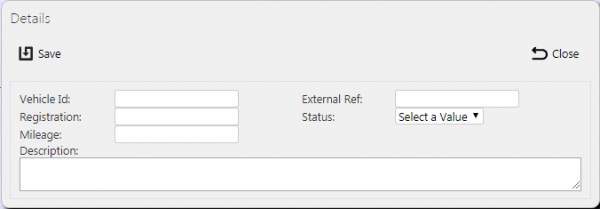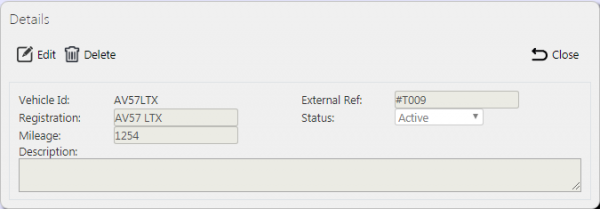Vehicles: Difference between revisions
No edit summary |
(Updated from Admin v3.3.0.1) |
||
| Line 1: | Line 1: | ||
This screen allows the users to maintain the Vehicles within the system. | This screen allows the users to maintain the Vehicles within the system. | ||
{{Note}} Typically, this static data is part of the data imported into the system from external TMS system (for example ''CALIDUS'' TMS) and would not require any further maintenance. However, if the external system does not pass this information in, or ''CALIDUS'' ePOD/eSERV is being run as a stand-alone system, this screen can be used. | {{Note}} Typically, this static data is part of the data imported into the system from external ERP or TMS system (for example ''CALIDUS'' TMS) and would not require any further maintenance. However, if the external system does not pass this information in, or ''CALIDUS'' ePOD/eSERV is being run as a stand-alone system, this screen can be used. | ||
This page provides functionality to View, Create and Edit Codes. | |||
The screen allows users to filter data by: | |||
* Vehicle ID | * Vehicle ID | ||
* Registration | |||
* Description | * Description | ||
* Status - a drop-down list of Active, Inactive or Deleted. | |||
* Status | |||
Once the filter information is entered and the '''Search''' button is pressed, all matching vehicles are displayed in a table below. | |||
[[File:EPOD-Vehicles1.PNG|600px|border]] | |||
<br />''Vehicles Search Panel and Results table''<br /> | |||
Alternatively, clicking '''Create Excel Spreadsheet''' will export the Codes data - functionality differs per browser used to access the Admin system, the likely result being that the resulting file will be offered for download. | |||
A single line is displayed per Vehicle found. | A single line is displayed per Vehicle found. | ||
<!-- Each column can be sorted by clicking on the column header - clicking again will reverse the sort sequence. | |||
--> | |||
Details shown are: | |||
* ID - the system's vehicle ID. This is usually the registration. | |||
* Registration - The vehicle's registration. | |||
* Description - the description - normally this would be a vehicle type, and can be used for some configuration purposes in the system, so this is the recommended usage. | |||
* Mileage - The last known Odometer reading of the vehicle. This may be maintained here or maintained automatically, depending on whether the system is linked to automated vehicle tracking and metric systems. | |||
* Status - Active, Inactive or Deleted. Only Active vehicles may be used when drivers log on. | |||
== Uploading Vehicles == | |||
The screen allows vehicles to be uploaded through a spreadsheet template file. This can be obtained by clicking the '''Obtain Upload Template''' button - results differ per browser used to access the Admin system, the likely result being that the template will be offered for download. | |||
Codes data may then be entered into the template and saved, external to the application. Alternatively, this template may be generated from an external system. Regardless, this data may then be uploaded into the system by selecting the file (using the '''Choose File''' selector on the screen), then clicking '''Upload Excel Spreadsheet''' | |||
The success or failure of the upload will be indicated in a message on the button panel at the top of the screen and detailed results may be downloaded using the provided '''Download Results Spreadsheet''' button. | |||
== New Vehicles == | |||
The screen allows new vehicles to be created, by pressing the provided '''New''' button at the top of the screen. | |||
[[File:EPOD-Vehicles4.PNG|600px|border]] | |||
<br />''New Vehicle Pop-up''<br /> | |||
The following details may be entered: | |||
* Vehicle ID - the system's vehicle ID. This is usually the registration. This will be validated that this Vehicle ID is not a duplicate for a site. If so, an error will be displayed and the data will not be saved. | |||
* External Ref - a reference used for external vehicle tracking systems (e.g. TomTom WEBFLEET). This must be entered if jobs for this vehicle are to be sent to the external system. The reference entered must match the external system's vehicle reference exactly. | |||
* Registration - The vehicle's registration. | |||
* Status - A drop-down list of Active, Inactive or Deleted. Only Active vehicles may be used when drivers log on. | |||
* Mileage - The last known Odometer reading of the vehicle. This may be maintained here or maintained automatically, depending on whether the system is linked to automated vehicle tracking and metric systems. | |||
* Description - the description - normally this would be a vehicle type, and can be used for some configuration purposes in the system, so this is the recommended usage. | |||
A '''Save''' button is provided to save the entered data. Clicking '''Close''' will discard the new vehicle. | |||
The | == View/Edit Vehicles == | ||
The vehicles can be viewed and edited by clicking the '''Select''' button against the line in the table. The screen will display a pop-up showing all the details of the vehicle. | |||
[[File:EPOD-Vehicles3.PNG|600px|border]] | [[File:EPOD-Vehicles3.PNG|600px|border]] | ||
<br />''View/Edit Vehicle Pop-up''<br /> | |||
The vehicle may be edited by clicking the provided '''Edit''' button. | |||
The following fields may be edited here: | The following fields may be edited here: | ||
* Registration | * Registration | ||
* Status | * Status - through a drop-down list | ||
* Mileage | * Mileage | ||
* Description | * Description | ||
A '''Save''' button is provided to save the edited values. | |||
A '''Delete''' button is provided to delete the vehicle. | |||
A '''Delete''' button is provided to delete the vehicle | |||
Changes may be discarded by clicking the '''Close''' or '''Cancel''' buttons. | Changes may be discarded by clicking the '''Close''' or '''Cancel''' buttons. | ||
[[Category:UG 291094 EPOD Admin User Guide|300_110]] | [[Category:UG 291094 EPOD Admin User Guide|300_110]] | ||
Revision as of 11:48, 14 July 2016
This screen allows the users to maintain the Vehicles within the system.
![]() Note: Typically, this static data is part of the data imported into the system from external ERP or TMS system (for example CALIDUS TMS) and would not require any further maintenance. However, if the external system does not pass this information in, or CALIDUS ePOD/eSERV is being run as a stand-alone system, this screen can be used.
Note: Typically, this static data is part of the data imported into the system from external ERP or TMS system (for example CALIDUS TMS) and would not require any further maintenance. However, if the external system does not pass this information in, or CALIDUS ePOD/eSERV is being run as a stand-alone system, this screen can be used.
This page provides functionality to View, Create and Edit Codes.
The screen allows users to filter data by:
- Vehicle ID
- Registration
- Description
- Status - a drop-down list of Active, Inactive or Deleted.
Once the filter information is entered and the Search button is pressed, all matching vehicles are displayed in a table below.
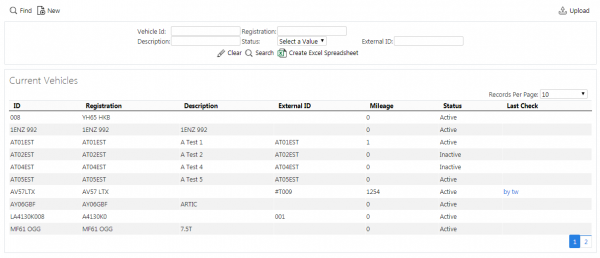
Vehicles Search Panel and Results table
Alternatively, clicking Create Excel Spreadsheet will export the Codes data - functionality differs per browser used to access the Admin system, the likely result being that the resulting file will be offered for download.
A single line is displayed per Vehicle found.
Details shown are:
- ID - the system's vehicle ID. This is usually the registration.
- Registration - The vehicle's registration.
- Description - the description - normally this would be a vehicle type, and can be used for some configuration purposes in the system, so this is the recommended usage.
- Mileage - The last known Odometer reading of the vehicle. This may be maintained here or maintained automatically, depending on whether the system is linked to automated vehicle tracking and metric systems.
- Status - Active, Inactive or Deleted. Only Active vehicles may be used when drivers log on.
Uploading Vehicles
The screen allows vehicles to be uploaded through a spreadsheet template file. This can be obtained by clicking the Obtain Upload Template button - results differ per browser used to access the Admin system, the likely result being that the template will be offered for download.
Codes data may then be entered into the template and saved, external to the application. Alternatively, this template may be generated from an external system. Regardless, this data may then be uploaded into the system by selecting the file (using the Choose File selector on the screen), then clicking Upload Excel Spreadsheet
The success or failure of the upload will be indicated in a message on the button panel at the top of the screen and detailed results may be downloaded using the provided Download Results Spreadsheet button.
New Vehicles
The screen allows new vehicles to be created, by pressing the provided New button at the top of the screen.
The following details may be entered:
- Vehicle ID - the system's vehicle ID. This is usually the registration. This will be validated that this Vehicle ID is not a duplicate for a site. If so, an error will be displayed and the data will not be saved.
- External Ref - a reference used for external vehicle tracking systems (e.g. TomTom WEBFLEET). This must be entered if jobs for this vehicle are to be sent to the external system. The reference entered must match the external system's vehicle reference exactly.
- Registration - The vehicle's registration.
- Status - A drop-down list of Active, Inactive or Deleted. Only Active vehicles may be used when drivers log on.
- Mileage - The last known Odometer reading of the vehicle. This may be maintained here or maintained automatically, depending on whether the system is linked to automated vehicle tracking and metric systems.
- Description - the description - normally this would be a vehicle type, and can be used for some configuration purposes in the system, so this is the recommended usage.
A Save button is provided to save the entered data. Clicking Close will discard the new vehicle.
View/Edit Vehicles
The vehicles can be viewed and edited by clicking the Select button against the line in the table. The screen will display a pop-up showing all the details of the vehicle.
The vehicle may be edited by clicking the provided Edit button.
The following fields may be edited here:
- Registration
- Status - through a drop-down list
- Mileage
- Description
A Save button is provided to save the edited values.
A Delete button is provided to delete the vehicle.
Changes may be discarded by clicking the Close or Cancel buttons.