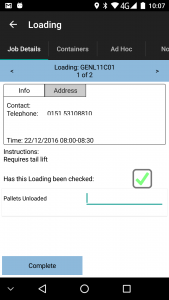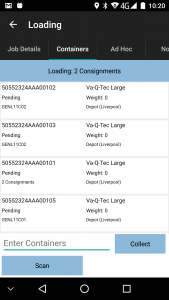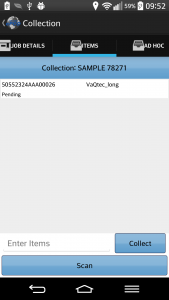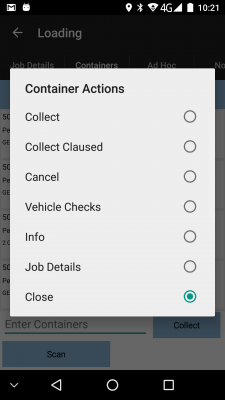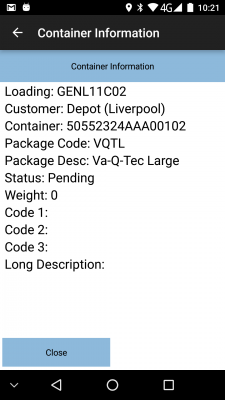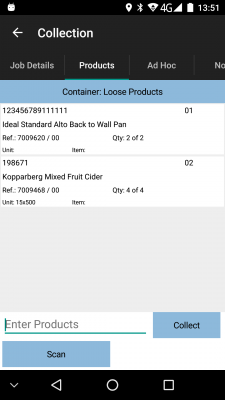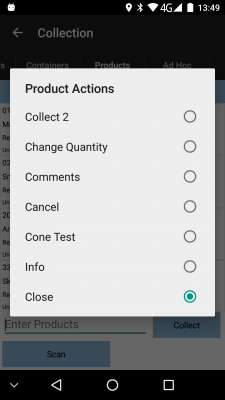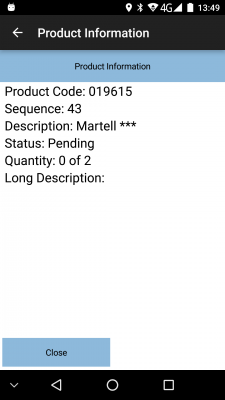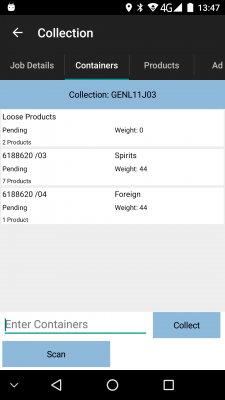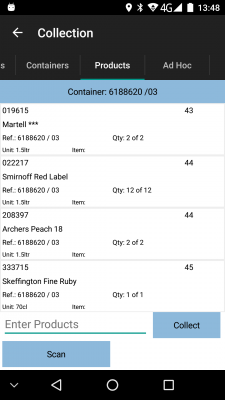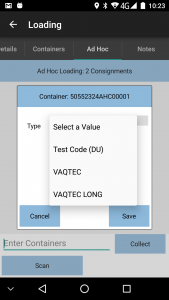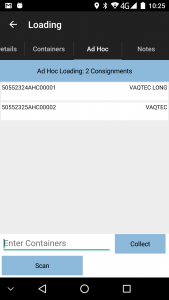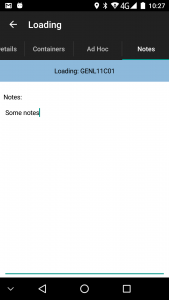PDA Collection: Difference between revisions
m (Remove Windows reference) |
(Update for app version 3.3.2.X) |
||
| Line 1: | Line 1: | ||
If the job is a Collection, | If the job is a Collection or Loading job, this screen will be displayed, initially showing a summary screen. | ||
If configured, collections at a depot will be displayed as Loading tasks rather than Collection tasks. | |||
The screen can display a number of different tabs: | The screen can display a number of different tabs: | ||
* ''Job Details'' - see below | * ''Job Details'' - see below | ||
* '' | * ''Containers'' - uniquely-identified collectable items (if there are items to deliver). When containers (collection or delivery items) are used across multiple consolidated jobs, this information is displayed here slightly differently, showing the destination. | ||
* ''Products'' - products that are require to be collected, | * ''Products'' - products that are require to be collected, either loose or within a container, with a quantity to collect, if there a products to collect, and the system is configured to allow this. | ||
* ''Ad Hoc'' - add uniquely-identified | * ''Ad Hoc'' - add uniquely-identified collectable items (if the system is configured to allow this) | ||
* ''Notes '' - any driver notes (if the system is configured to allow this) | * ''Notes '' - any driver notes (if the system is configured to allow this) | ||
Select the tabs or swipe left and right to move between the tabs. | |||
| Line 15: | Line 17: | ||
<gallery widths=250px heights=300px perrow=3> | <gallery widths=250px heights=300px perrow=3> | ||
File:EPOD_Collection1.PNG| | File:EPOD_Collection1.PNG|''Job Details Tab'' | ||
</gallery> | </gallery> | ||
| Line 25: | Line 27: | ||
** Has the collection been checked? | ** Has the collection been checked? | ||
** Is invoicing required? | ** Is invoicing required? | ||
Additionally, this screen can display many other items to enter - this is customer-specific user-defined fields information configured by the admin staff. If configured, this information is displayed in a scroll-able list for entry here. | |||
The tab may also display a '''Complete''' button, allowing the user to complete the job when all details are entered. This job only appears if: | |||
* Ad Hoc items are enabled (see later) | |||
* No items or products are required for collection at all. | |||
This button may be replaced with a '''Deliver All''' button, if this is configured. This will mark as delivered all items not yet confirmed or cancelled, after confirming. | |||
As with all screens, labels and fields can be removed or have the text changed as part of the styling service. | |||
The jobs required for collection can be varied and can consist of: | The jobs required for collection can be varied and can consist of: | ||
* | * Container only. | ||
* Loose Product Only | * Loose Product Only. | ||
* | * Containers with products within that should be counted. | ||
* A mix of all the above | * Ad Hoc containers. | ||
* A mix of all the above. | |||
==Container Only Collection== | ==Container Only Collection== | ||
If there are containers to be collected, either without products or the system or container is configured to be collected without svanning products, the following process will apply. | |||
<gallery widths=250px heights=300px perrow=3> | <gallery widths=250px heights=300px perrow=3> | ||
File:EPOD_Collection2.PNG| | File:EPOD_Collection2.PNG|''Containers Tab, showing a consolidated container'' | ||
File:EPOD_Collection2A.PNG| | File:EPOD_Collection2A.PNG|''Containers Tab, showing a single container'' | ||
</gallery> | </gallery> | ||
From the | From the Containers tab, the device will show a list of the unique items to be delivered, which can show: | ||
* Container ID | |||
* Package Description | |||
* Status (starting at "Pending") | |||
* Weight | |||
* Long Description | |||
Actions against the cartons can be activated by long-pressing against the row, and have the following | |||
actions: | |||
* ''Collect'' - this option can be removed by configuration, if the user is not allowed to select items to deliver from the list, but must scan or manually enter them instead. | |||
* ''Collect Claused'' - this option is only available if Clausing is enabled. | |||
* ''Cancel'' - to cancel the collection of this item - the exception screen will be displayed. | |||
* ''Info'' - displays a window showing all the known information about this container. | |||
<gallery widths=310px heights=400px perrow=3> | |||
File:EPOD_Collection6.PNG|''Container Long-press Pop-up'' | |||
File:EPOD_Collection7.PNG|''Container Info Pop-up'' | |||
</gallery><br /> | |||
Additionally, if any user-defined fields have been configured to be required when collecting containers, the form to enter or view these details will be available from this pop-up Actions list. For example, if fields are required to capture the location of the container when collected, on a form called "Item Location", an entry on this pop-up list would be displayed labelled as ''Item Location''. | |||
For information on the actions above, see the appropriate following sections. | |||
Each carton on the list can be confirmed as collected by either: | |||
* selecting the carton from the list and selecting '''Collect''' | |||
* entering the carton ID manually and clicking the '''Collect''' button. | |||
* scanning the carton ID, using the application '''Scan''' button and camera scanning feature, or using a connected or integral hardware scanner. | |||
If items are entered that are not part of this collection, the application will issue an error and will not collect the item. If this is required, As Hoc Item collection may be used if configured - see the following section for details of this process. | |||
If any user-defined fields are required to be entered against the collected items, the application will prompt for this information at this stage. If required, the information ''must'' be entered before the item is marked as collected. | |||
When marked as collected, the item will be removed from the list. | |||
==Products or Loose Products Collection== | ==Products or Loose Products Collection== | ||
If loose products are to be collected without containers, there will be no containers tab, only a products tab. | |||
<gallery widths=310px heights=400px perrow=3> | |||
File:EPOD_Collection3.PNG|''Products Tab'' | |||
</gallery><br /> | |||
From the Products tab, the device will show a list of the products to be delivered, which can show: | |||
* The Product Code | |||
* The Sequence | |||
* The full Description | |||
* Any Customer Reference associated to this product | |||
* The Planned Quantity | |||
* The Item Type | |||
* The Unit Type | |||
Actions against the products can be activated by long-pressing against the row, and have the following | |||
actions: | |||
* ''Collect X'' - this option can be removed by configuration, if the user is not allowed to select items to deliver from the list, but must scan or manually enter them instead. | |||
* ''Change Quantity'' - to change the collected quantity of the product - the exception screen will be displayed. | |||
* ''Comments'' - to add comments and confirm the collected quantity of the product - the exception screen will be displayed. This option may be removed by configuration. | |||
* ''Cancel'' - to cancel the collection of this product - the exception screen will be displayed. | |||
* ''Info'' - displays a window showing all the known information about this product. | |||
<gallery widths= | <gallery widths=310px heights=400px perrow=3> | ||
File: | File:EPOD_Collection5.PNG|''Products Long-press Pop-up'' | ||
File: | File:EPOD_Collection5A.PNG|''Products Info Pop-up'' | ||
</gallery> | </gallery><br /> | ||
Additionally, if any user-defined fields have been configured to be required when collecting products, the form to enter or view these details will be available from this pop-up Actions list. For example, if fields are required to capture tests taken of the product when collected, on a form called "Cone Tests", an entry on this pop-up list would be displayed labelled as ''Cone Tests''. | |||
For information on the actions above, see the appropriate following sections. | |||
Each product on the list can be confirmed as collected by either: | |||
* long-clicking on the item in the list and choosing ''Collect X'' from the pop-up menu. | |||
option can be removed by configuration if not required. | |||
* entering the product code manually and clicking ''Collect X'' from the pop-up menu. | |||
* scanning the product code and clicking ''Collect X'' from the pop-up menu, , using the application '''Scan''' button and camera scanning feature, or using a connected or integral hardware scanner. | |||
If products are entered that are not part of this collection, the application will issue an error and will not collect the product. | |||
If any user-defined fields are required to be entered against the collected product, the application will prompt for this information at this stage. If required, the information ''must'' be entered before the product is marked as collected. | |||
When marked as collected, the product will be removed from the list. | |||
==Containers and Products Collection== | |||
If there are containers with products to be scanned within them (for example, a tote full of products to be confirmed), this process applies. | |||
If there are a mix of containers and Loose Products, ''Loose Products'' will be shown as a special container on the ''Container/Items'' tab. If not, the ''Containers/Items'' tab will not be displayed at all, showing the ''Products'' tab only. | |||
<gallery widths=310px heights=400px perrow=3> | |||
File:EPOD_Collection8.PNG|''Containers list, showing loose products'' | |||
File:EPOD_Collection9.PNG|''Products within a container'' | |||
</gallery><br /> | |||
The Containers and Products tabs will be displayed, as shown above. | |||
When a container is selected (by scanning, manually entering or selecting from the table), the products within that container will be displayed, ready for collecting. | |||
Each product is confirmed collected as with loose products collection. | |||
When all products within a container are confirmed as collected or cancelled, the container tab will be shown and the container will be removed from the containers list. | |||
| Line 109: | Line 163: | ||
The Ad Hoc Collection process allows the user to specify the items collected, at the point of collection, without the specific items for those collections being planned in advance. This appears as a separate tab on the application within the Collections process, labelled as "Ad Hoc", when this feature is enabled. | |||
The layout and operation of this tab is almost identical to the existing '' | The layout and operation of this tab is almost identical to the existing ''Containers'' tab. | ||
<gallery widths=260px heights=300px perrow=2> | <gallery widths=260px heights=300px perrow=2> | ||
| Line 121: | Line 172: | ||
</gallery><br /> | </gallery><br /> | ||
The tab will allow items to be entered in exactly the same way as the '' | The tab will allow items to be entered in exactly the same way as the ''Containers'' tab: | ||
* | * Manually entering the item through the "Scan Container" text box and '''Collect''' button. | ||
* | * Scanning the item, using the application '''Scan''' button and camera scanning feature, or using a connected or integral hardware scanner. | ||
This list of items on the screen will start empty - as items are scanned, these will be added to the table. | This list of items on the screen will start empty - as items are scanned, these will be added to the table. | ||
| Line 133: | Line 184: | ||
If no further details are required, the scanned item will be added to the list without asking for any more information. | If no further details are required, the scanned item will be added to the list without asking for any more information. | ||
Pressing or long-pressing on an item in this Ad Hoc list will allow | Pressing or long-pressing on an item in this Ad Hoc list will allow the item to be removed from the collection, through a confirmation pop-up. | ||
=== Cancelling a Container === | |||
If a container cannot be collected, it can be removed from the list with the pop-up option ''Cancel''. Again, the exception screen will be shown where the driver can enter the reason for the cancellation. See the [[PDA Exception|Exception]] screen for more information. | |||
=== Clausing a Container === | |||
If a container is collected but customer or user notes are to be captured against the collection, it can be collected from the list with the pop-up option ''Collect Claused''. Again, the exception screen will be shown where the driver can enter the reason or notes for the claused collection. See the [[PDA Exception|Exception]] screen for more information. | |||
==User Notes== | ==User Notes== | ||
If enabled, User Notes can also be entered through another tab. | If enabled, User Notes can also be entered through another tab. | ||
<gallery widths=250px heights=300px perrow=3> | <gallery widths=250px heights=300px perrow=3> | ||
File:EPOD_Collection4.PNG| | File:EPOD_Collection4.PNG|''Notes Tab'' | ||
</gallery> | </gallery> | ||
==Completion of a Collection== | ==Completion of a Collection== | ||
The collection job will be complete once all planned products and containers have been collected or cancelled. If Ad Hoc entry is not allowed, you will be immediately taken to the [[PDA Job Confirmation|Job Confirmation]] screen. | |||
{{Note}} If enabled, the application will instead return to the ''Job Details'' tab, where a '''Complete''' button will be displayed, to complete the job. It is then possible to review the list of cartons collected and change this if required. The list will display a border and status to indicate whether the items have been collected: | |||
* Red - Cancelled. | |||
* Green - Delivered. | |||
The status will be displayed for confirmation. | |||
If there were no planned items, or Ad Hoc items are enabled, | If there were no planned items, or Ad Hoc items are enabled, the '''Complete''' button on the ''Job Details'' tab must be clicked to go to the [[PDA Job Confirmation|Job Confirmation]] screen. Note that if no Ad Hoc items are entered, the application will ask the user to confirm this first. | ||
[[Category:UG 291097 EPOD Client User Guide|320]] | [[Category:UG 291097 EPOD Client User Guide|320]] | ||
Revision as of 11:31, 22 December 2016
If the job is a Collection or Loading job, this screen will be displayed, initially showing a summary screen.
If configured, collections at a depot will be displayed as Loading tasks rather than Collection tasks.
The screen can display a number of different tabs:
- Job Details - see below
- Containers - uniquely-identified collectable items (if there are items to deliver). When containers (collection or delivery items) are used across multiple consolidated jobs, this information is displayed here slightly differently, showing the destination.
- Products - products that are require to be collected, either loose or within a container, with a quantity to collect, if there a products to collect, and the system is configured to allow this.
- Ad Hoc - add uniquely-identified collectable items (if the system is configured to allow this)
- Notes - any driver notes (if the system is configured to allow this)
Select the tabs or swipe left and right to move between the tabs.
Job Details
The Job Details tab has multiple sections:
- Contact information
- Address information - if supplied, both current collection address and ultimate delivery address are shown.
- Job Instructions
- Some check-boxes for the driver to confirm:
- Has the collection been checked?
- Is invoicing required?
Additionally, this screen can display many other items to enter - this is customer-specific user-defined fields information configured by the admin staff. If configured, this information is displayed in a scroll-able list for entry here.
The tab may also display a Complete button, allowing the user to complete the job when all details are entered. This job only appears if:
- Ad Hoc items are enabled (see later)
- No items or products are required for collection at all.
This button may be replaced with a Deliver All button, if this is configured. This will mark as delivered all items not yet confirmed or cancelled, after confirming.
As with all screens, labels and fields can be removed or have the text changed as part of the styling service.
The jobs required for collection can be varied and can consist of:
- Container only.
- Loose Product Only.
- Containers with products within that should be counted.
- Ad Hoc containers.
- A mix of all the above.
Container Only Collection
If there are containers to be collected, either without products or the system or container is configured to be collected without svanning products, the following process will apply.
From the Containers tab, the device will show a list of the unique items to be delivered, which can show:
- Container ID
- Package Description
- Status (starting at "Pending")
- Weight
- Long Description
Actions against the cartons can be activated by long-pressing against the row, and have the following actions:
- Collect - this option can be removed by configuration, if the user is not allowed to select items to deliver from the list, but must scan or manually enter them instead.
- Collect Claused - this option is only available if Clausing is enabled.
- Cancel - to cancel the collection of this item - the exception screen will be displayed.
- Info - displays a window showing all the known information about this container.
Additionally, if any user-defined fields have been configured to be required when collecting containers, the form to enter or view these details will be available from this pop-up Actions list. For example, if fields are required to capture the location of the container when collected, on a form called "Item Location", an entry on this pop-up list would be displayed labelled as Item Location.
For information on the actions above, see the appropriate following sections.
Each carton on the list can be confirmed as collected by either:
- selecting the carton from the list and selecting Collect
- entering the carton ID manually and clicking the Collect button.
- scanning the carton ID, using the application Scan button and camera scanning feature, or using a connected or integral hardware scanner.
If items are entered that are not part of this collection, the application will issue an error and will not collect the item. If this is required, As Hoc Item collection may be used if configured - see the following section for details of this process.
If any user-defined fields are required to be entered against the collected items, the application will prompt for this information at this stage. If required, the information must be entered before the item is marked as collected.
When marked as collected, the item will be removed from the list.
Products or Loose Products Collection
If loose products are to be collected without containers, there will be no containers tab, only a products tab.
From the Products tab, the device will show a list of the products to be delivered, which can show:
- The Product Code
- The Sequence
- The full Description
- Any Customer Reference associated to this product
- The Planned Quantity
- The Item Type
- The Unit Type
Actions against the products can be activated by long-pressing against the row, and have the following actions:
- Collect X - this option can be removed by configuration, if the user is not allowed to select items to deliver from the list, but must scan or manually enter them instead.
- Change Quantity - to change the collected quantity of the product - the exception screen will be displayed.
- Comments - to add comments and confirm the collected quantity of the product - the exception screen will be displayed. This option may be removed by configuration.
- Cancel - to cancel the collection of this product - the exception screen will be displayed.
- Info - displays a window showing all the known information about this product.
Additionally, if any user-defined fields have been configured to be required when collecting products, the form to enter or view these details will be available from this pop-up Actions list. For example, if fields are required to capture tests taken of the product when collected, on a form called "Cone Tests", an entry on this pop-up list would be displayed labelled as Cone Tests.
For information on the actions above, see the appropriate following sections.
Each product on the list can be confirmed as collected by either:
- long-clicking on the item in the list and choosing Collect X from the pop-up menu.
option can be removed by configuration if not required.
- entering the product code manually and clicking Collect X from the pop-up menu.
- scanning the product code and clicking Collect X from the pop-up menu, , using the application Scan button and camera scanning feature, or using a connected or integral hardware scanner.
If products are entered that are not part of this collection, the application will issue an error and will not collect the product.
If any user-defined fields are required to be entered against the collected product, the application will prompt for this information at this stage. If required, the information must be entered before the product is marked as collected.
When marked as collected, the product will be removed from the list.
Containers and Products Collection
If there are containers with products to be scanned within them (for example, a tote full of products to be confirmed), this process applies.
If there are a mix of containers and Loose Products, Loose Products will be shown as a special container on the Container/Items tab. If not, the Containers/Items tab will not be displayed at all, showing the Products tab only.
The Containers and Products tabs will be displayed, as shown above.
When a container is selected (by scanning, manually entering or selecting from the table), the products within that container will be displayed, ready for collecting.
Each product is confirmed collected as with loose products collection.
When all products within a container are confirmed as collected or cancelled, the container tab will be shown and the container will be removed from the containers list.
Ad Hoc Item Collection
The Collection process can also be configured with an Ad Hoc Collection facility, which allows you to specify the items collected, at the point of collection, without those items being planned in advance.
The Ad Hoc Collection process allows the user to specify the items collected, at the point of collection, without the specific items for those collections being planned in advance. This appears as a separate tab on the application within the Collections process, labelled as "Ad Hoc", when this feature is enabled.
The layout and operation of this tab is almost identical to the existing Containers tab.
The tab will allow items to be entered in exactly the same way as the Containers tab:
- Manually entering the item through the "Scan Container" text box and Collect button.
- Scanning the item, using the application Scan button and camera scanning feature, or using a connected or integral hardware scanner.
This list of items on the screen will start empty - as items are scanned, these will be added to the table.
When adding Ad Hoc items, the application will validate these items entered, and warn you if they have already been scanned, were preadvised, or that they have already been cancelled.
If DU/Asset type entry is required, or the jobs are consolidated together at collection for multiple delivery locations, the scanning of an Ad Hoc item will pop up an Additional Details screen, to allow this information to be entered through drop-down lists. Saving here will add the item to the list.
If no further details are required, the scanned item will be added to the list without asking for any more information.
Pressing or long-pressing on an item in this Ad Hoc list will allow the item to be removed from the collection, through a confirmation pop-up.
Cancelling a Container
If a container cannot be collected, it can be removed from the list with the pop-up option Cancel. Again, the exception screen will be shown where the driver can enter the reason for the cancellation. See the Exception screen for more information.
Clausing a Container
If a container is collected but customer or user notes are to be captured against the collection, it can be collected from the list with the pop-up option Collect Claused. Again, the exception screen will be shown where the driver can enter the reason or notes for the claused collection. See the Exception screen for more information.
User Notes
If enabled, User Notes can also be entered through another tab.
Completion of a Collection
The collection job will be complete once all planned products and containers have been collected or cancelled. If Ad Hoc entry is not allowed, you will be immediately taken to the Job Confirmation screen.
![]() Note: If enabled, the application will instead return to the Job Details tab, where a Complete button will be displayed, to complete the job. It is then possible to review the list of cartons collected and change this if required. The list will display a border and status to indicate whether the items have been collected:
Note: If enabled, the application will instead return to the Job Details tab, where a Complete button will be displayed, to complete the job. It is then possible to review the list of cartons collected and change this if required. The list will display a border and status to indicate whether the items have been collected:
- Red - Cancelled.
- Green - Delivered.
The status will be displayed for confirmation.
If there were no planned items, or Ad Hoc items are enabled, the Complete button on the Job Details tab must be clicked to go to the Job Confirmation screen. Note that if no Ad Hoc items are entered, the application will ask the user to confirm this first.