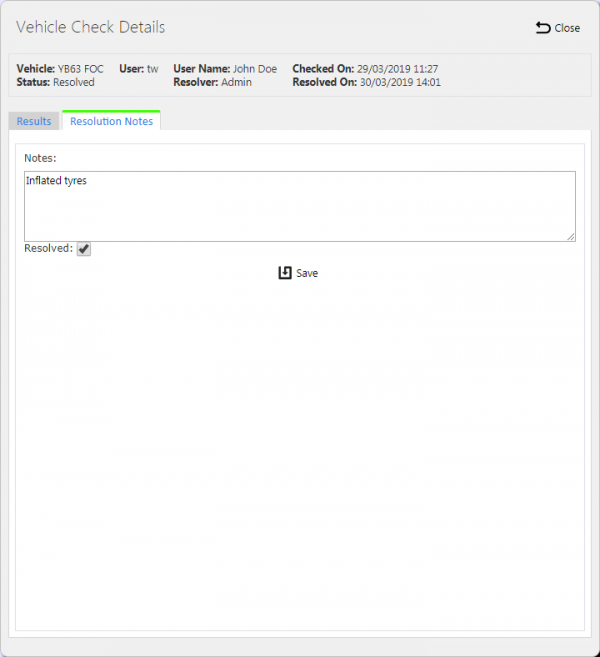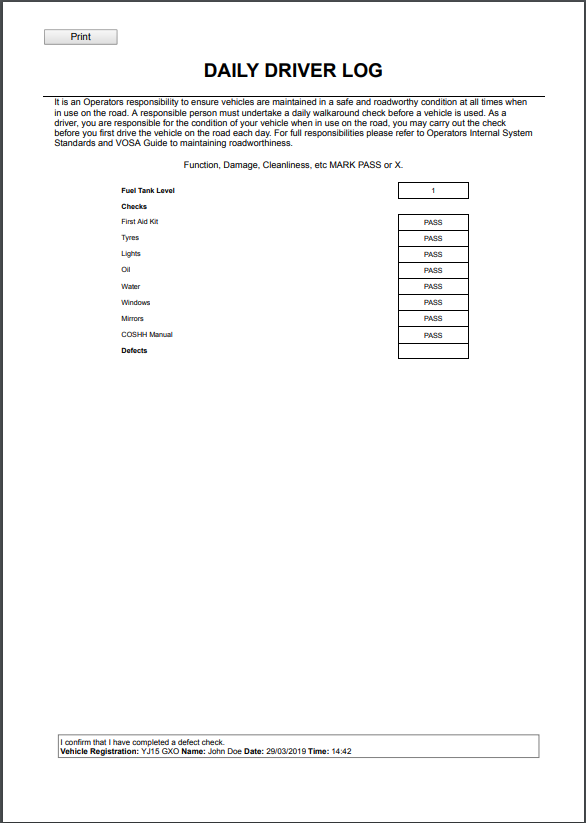Vehicle Check Responses: Difference between revisions
(Passive voice) |
(Updated based on version 4.5.00.03) |
||
| Line 70: | Line 70: | ||
You can print the report by clicking the provided '''Print''' button. | You can print the report by clicking the provided '''Print''' button. | ||
{{Note}} If you haven't set up a vehicle defect check report format for this site, the screen won't display the '''Report''' action button. | |||
[[Category:UG 291094 EPOD Admin User Guide|400_135]] | [[Category:UG 291094 EPOD Admin User Guide|400_135]] | ||
Revision as of 14:41, 9 April 2019
This screen allows you to view the vehicle checks completed by the drivers.
When you select this screen from the menu, the screen allows you to filter data by:
- Vehicle ID - a drop-down list of all vehicles for the site.
- User ID - a drop-down list of all users (i.e. drivers and engineers) for the site.
- Date From and To - a pop-up calendar is shown to select the dates. The dates default to showing the last month of checks.
- Status - whether the check had defects or passed inspection.
Once you have entered the criteria, click Search. The screen will display a table of all the matching data. Any plain text boxes will match data that contains what you enter as the criterion.
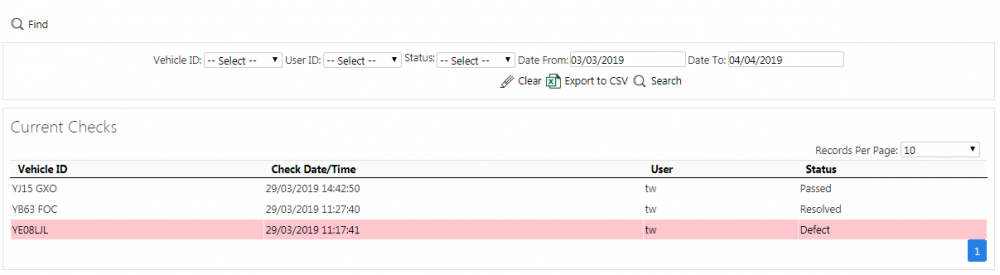
Vehicle Defect Checks Search Panel and Results table
Alternatively, if you click Export to CSV, the screen will export the vehicle checks data to a Microsoft Excel spreadsheet. The functionality differs per the browser you have used to access the Admin system, but the likely result is the spreadsheet file will offered for download.
The rusult table displays a single line for each completed vehicle check found.
![]() Note: If you are seeing this screen because you clicked a Vehicle Checks action button or link from another screen, , these filter options are not available - the screen will simply display the results as requested from the other screen, providing a Back button to return to the calling screen.
Note: If you are seeing this screen because you clicked a Vehicle Checks action button or link from another screen, , these filter options are not available - the screen will simply display the results as requested from the other screen, providing a Back button to return to the calling screen.
The results table shows the following columns:
- Vehicle ID - the vehicle ID of the vehicle on which the check was completed.
- Check Date/Time - the local device date and time that the vehicle check took place.
- User - the user ID of the driver that completed the vehicle check.
- Status - whether the check had defects or passed inspection.
View Completed Vehicle Defect Checks
You can view completed vehicle defect checks by clicking the Select action button against the line in the table. The screen will display a pop-up showing all the details of the completed vehicle defect check.
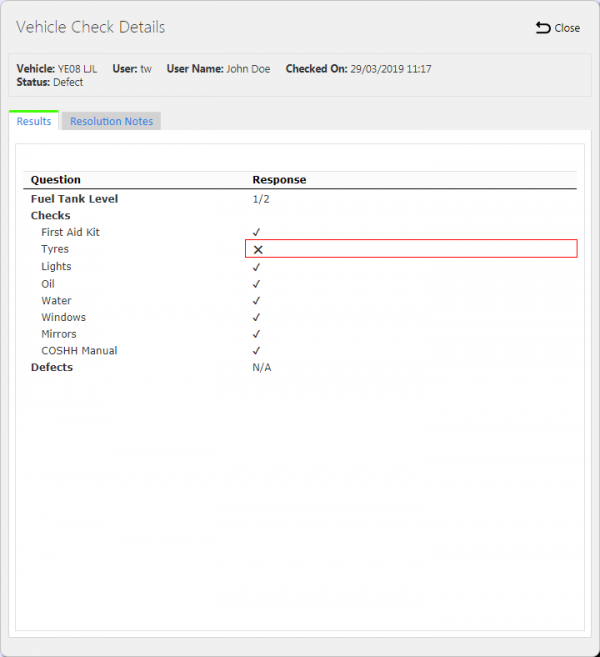
View Vehicle Checks Pop-up with a highlighted defect
The pop-up header shows the following fields:
- Vehicle - the system's Vehicle ID.
- User - the system's User ID.
- User Name - the name of the driver completing the check.
- Checked On - the local device date and time that the vehicle check took place.
- Status - Defective or Passed.
If a check was defective and defects resolved, the following are also shown:
- Resolver - the user name of the resolver
- Resolved On - the date and time that the defect was resolved.
The screen will show a Results tab for all vehicle defect checks. This shows all the configured questions and the responses provided by the driver.
Any checks considered to be a defect will be highlighted in the list.
If a vehicle check response has defects, you can add resolution notes through the Resolution Notes tab.
You can modify the notes until the check is resolved. You can indicate that the problems have been resolved by checking the Resolved box.
You can save your resolution notes using the Save button provided. You can close the pop-up using the Close button.
Vehicle Defect Checks Report
You can view completed vehicle checks (defective, resolved or passed) in a formatted report by clicking the Report action button against the line in the table. The screen will display a pop-up window showing the report in the configured site vehicle check report format.
You can configure the format of the report against the site in the Site maintenance screen, if you have access to it.
You can print the report by clicking the provided Print button.
![]() Note: If you haven't set up a vehicle defect check report format for this site, the screen won't display the Report action button.
Note: If you haven't set up a vehicle defect check report format for this site, the screen won't display the Report action button.