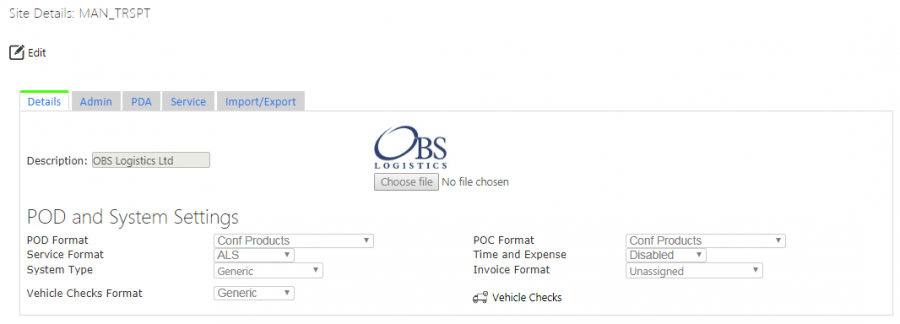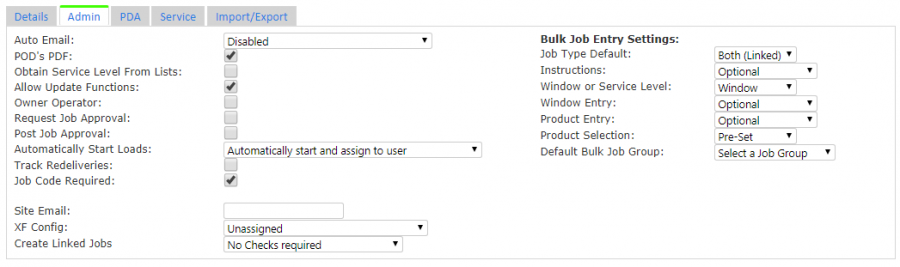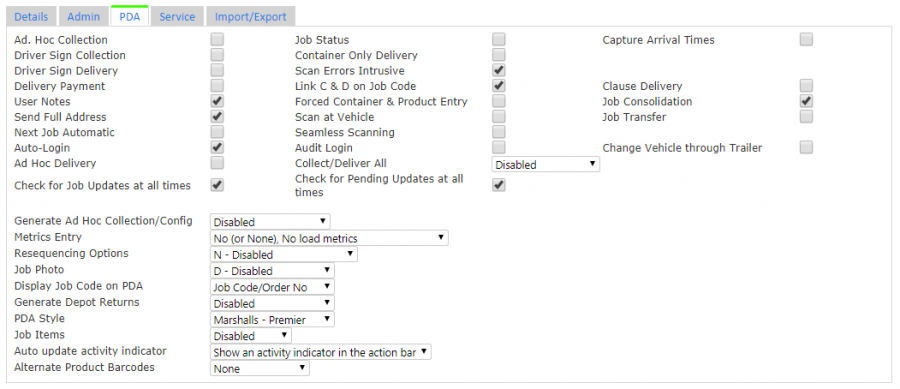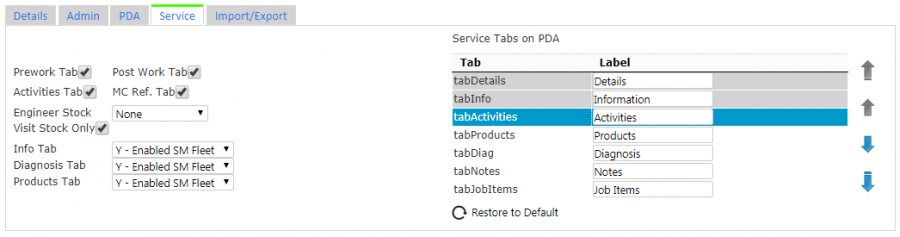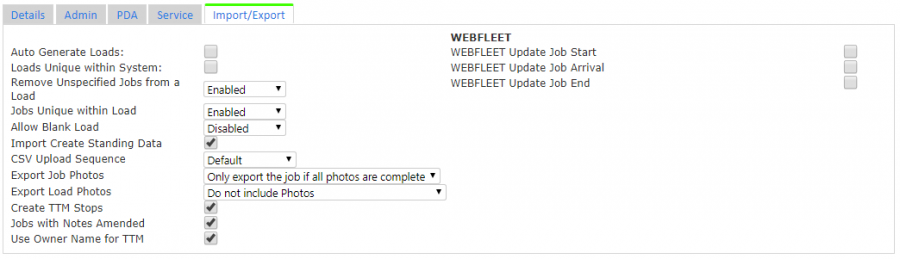Site
This screen allows you to configure the site details.
The screen will find the site that you entered when you logged on to the system.
The screen will display the site information on multiple tabs:
- Details - general details.
- Admin - configuration affecting the system, both the server and the Admin console.
- PDA - mobile device application configuration.
- Service - service configuration.
- Import/Export - import- and export-specific settings
- Warehouse - Warehouse site settings.
You can edit any of the details by clicking the Edit button. This is allowed by a full admin user only.
Details
You can change the description of the site with the field provided.
The screen provides you with a browse button to find a logo through a file browser. When you have selected the logo, the screen will display a small picture of it above. When saved, this is used for the header at the top of every screen and may also be used on any reports, such as POD, POC, invoice and vehicle check reports.
You select report formats from a drop-down list of the available formats. The available report formats that can be configured are:
- POD.
- POC.
- Service.
- Vehicle Checks.
You can control whether the system is configured to allow entry of Time and Expense information against a job when performed on the device through the Time and Expense setting.
You can control whether the system is configured to allow generation of simple invoicing documents against a job through the Invoicing/Charging setting. If enabled, you can then also set an Invoice format.
The general functionality of the system (admin console and the mobile device application) can be set through the System Type setting. You can select from the drop-down list provided from the following values:
- Generic - the default system type, supporting all functionality.
- ePOD - focused on Collection and Delivery jobs.
- eServ - focused on Service jobs.
- eServ (Engineering) - focused on Service jobs for Engineering.
- Planned Vs Actual - This system focuses on providing a data source and interface to TomTom WEBFLEET systems, and provides analysis of Planned distance and time (received or created against the jobs) versus Actual distance and time (received from WEBFLEET). In this system, no C-ePOD mobile device functionality is enabled.
- Tyre - This system focusses on service jobs for the Fleet Management industry.
Once changed, you can save using the provided Save button, or discard your changes with the Cancel button. You do not have to save on every tab - you can make all your changes and save at the end.
Vehicle checks are maintained through the UDF Configuration screen. You can maintain all you vehicle checks against the site by clicking the Vehicle Checks button provided.
Admin Configuration
This tab allows you to configure the following settings, broken into sections:
General:
- Auto-Email - a drop-down list to enable or disable automatic emailing of completion reports (POD, POC and Service reports) to the customers' email addresses, usually the transport or customer service email.
 Note: The server must be configured for use with the site's mail server for this to work. The options are:
Note: The server must be configured for use with the site's mail server for this to work. The options are:
- Disabled - no emails are sent.
- Enabled (Complete Only) - only complete (not cancelled) jobs are emailed.
- Both Enabled (Complete and Cancelled) - Complete and cancelled jobs are emailed.
- Enabled (Complete and non-amended) - Fully complete (i.e. not amended) jobs are emailed.
- Enabled (Complete and Amended Only) - Only amended jobs are emailed.
- Enabled (Cancelled Only) - Only cancelled jobs are emailed
- Enabled (Not Clean) - Cancelled and amended jobs are emailed.
- Auto Email Job Type - a drop-down list to control whether the automatic emailing of completion reports only works for some job types. You can select from the following values:
- All - the default value - emails for all jobs are sent (subject to the job group settings and email addresses being provided).
- Deliveries Only - only emails for delivery jobs are sent (subject to the job group settings and email addresses being provided).
- Collections Only - only emails for collection jobs are sent (subject to the job group settings and email addresses being provided).
- POD's PDF - a check box to enable sending Completion reports in PDF rather than HTML format.
- Obtain Service Level from Lists - a check box that controls whether service levels are pre-defined in the system or are freely entered against a job.
- Allow Update Functions - allows the full admin users access to update jobs and loads information that are at Completed status. This also allows other critical editing features like changing job and load statuses, changing vehicle assignments, etc.
- Owner Operator - controls whether the site is using owner/operator functionality, where jobs can be shared between carriers (defined as the site).
- Request Job Approval - controls whether the device is allowed to edit and submit jobs after completion.
- Automatically Start Loads - this setting controls, when a driver picks up the next load, whether it is automatically allocated to the driver and vehicle on the system. Values are:
- Do not automatically start & do not assign to user - the driver must accept the load before it is stamped with their vehicle and/or user ID.
- Do not automatically start but assign to user - the driver must accept the load before it is stamped with their vehicle and/or user ID.
- Automatically start and assign to user - the load is automatically allocated to the driver and vehicle and the load is started.
- Track Redeliveries - if checked, the system will keep count of the number of attempts to redeliver a job (based on prior cancellations). These jobs will be identified in TTM with a suffix indicating re-delivery. For example, if this is the 3rd attempt to deliver the job code JC123, this will be identified in TTM as JC123_R2 i.e. the 2nd re-delivery attempt.
- Job Code Required - if enabled, Job Code is required against all jobs.
- Site Email - an email address for the site. If entered, all automatically-emailed completion reports will also be directed to this address as well.
- XF Config - a drop-down list to link to configuration settings for automatically updating clients' core systems (e.g. TMS) with details of completed or cancelled jobs. This is configured through the Auto-Export administration screen.
- Create Linked Jobs - when creating Linked jobs from the Jobs Admin screen, should the screen check for containers being created (Containers Required), containers and products being created (Containers and Products Required) or not check at all (No Checks Required).
- Asset Tracking - a drop-down list that controls whether Asset Tracking is enabled for this site, and what kind of Asset Tracking is enabled. Currently only Asset Counting from Products is supported.
- Asset Configuration - a drop-down list that controls what kind of jobs are processed for counting assets for this site. Select from 'All' for all collection and delivery jobs, 'All excl. Load/Unload' for collection and delivery jobs excluding loading and unloading jobs, or 'None' - the default option. If this is selected, this is the equivalent of disabling asset tracking in the flag above.
Bulk Job Entry Settings:
This group of settings affects the jobs screen and how generating jobs in bulk works.
- Job Type Default - the default job type of jobs entered through bulk job entry. The values that the user can select are:
- Both (Linked) - the process will create both collection and delivery jobs as a linked pair of jobs, with the same job code.
- Collection - the process will create only collection jobs.
- Delivery - the process will create only delivery jobs.
- Instructions - whether and how instructions are created for jobs created through bulk job entry. The options are:
- Optional - the process will prompt for instructions, but the user can leave them blank.
- Required - the process will prompt for instructions and the user must enter them.
- Disabled (Hidden) - the process will not show the instructions at all.
- Window or Service Level - whether the user will be prompted for a service level and time windows for the jobs, or just time windows.
- Window - a time from and time to will be prompted for for the jobs.
- Service Level - the process will prompt for a service level for the jobs. The user can use a drop-down list to select from any previously-entered service levels. When the user selects one, the window times are automatically defaulted from that window - the user can amend these values. If there are none, the user can create a new service level through a provided entry box, and manually enter the times. The service level and times entered will be saved.
- Window Entry - the process will prompt for a delivery window for the jobs. The user can manually enter the times.
- Optional - the process will prompt for collection/delivery windows and/or service level, but the user can leave them blank.
- Required - the process will prompt for collection/delivery windows and/or service level and the user must enter them.
- Disabled (Hidden) - the process will not show the service level or collection/delivery windows at all.
- Product Entry - whether products are created for jobs created through bulk job entry. The options are:
- Optional - the process will prompt for products, but the user can leave them blank.
- Required - the process will prompt for products and the user must enter them.
- Disabled (Hidden) - the process will not show the products at all.
- Product Selection - how products are entered for jobs created through bulk job entry. The options are:
- Pre-set - the user can select from a drop-down list of pre-created products. This list is created from service products. The user can then enter the product quantity.
- Free-text - the user can manually enter the product code and description. The user can then enter the product quantity.
- Default Bulk Job Group - what job group should be defaulted against the jobs created through bulk job entry. You can select from a drop-down list of jobs groups.
PDA Configuration
This tab allows you to configure how the mobile device application functions under this site:
- Ad Hoc Collection - if enabled, this allows the driver to manually scan collected containers, which are then added to the job.
- Job Status - if enabled, Job Status will be prompted for on the device.
- Capture Arrival Times - if enabled, the device will capture, start time, arrival time and end time.
- Driver Sign Collection - if enabled, the driver is prompted to sign for collections as well as the customer.
- Container Only Delivery - if enabled, deliveries with container and product information are treated as if they have no product information on the mobile device application.
- Driver Sign Delivery - if enabled, the driver is prompted to sign for deliveries as well as the customer.
- Scan Errors Intrusive - if enabled, errors while scanning interrupt the user.
- Delivery Payment - if enabled, the user is prompted to confirm payment received at completion of a job.
- Link C & D on Job Code - if enabled, collections and deliveries with the same job code on a load are seen as linked. Therefore changes to a collection will reflect onto the required delivery items.
- Clause Delivery - if enabled, the customer is able to comment on delivered items.
- User Notes - if enabled, the user is given a tab to enter notes when processing collections, deliveries and services, through a Notes tab.
- Forced Container and Product Delivery - if enabled, the user is not able to use the list of planned containers or products to quickly perform delivery or collection - scanning or text entry is forced.
- Job Consolidation - if enabled, the user is able to consolidate jobs together themselves on the job list.
- Send Full Address - if enabled, the original collection and ultimate delivery addresses are sent to the mobile device application, as well as the addresses for the job.
- Scan at Vehicle - if enabled, the user is able to perform 2-stage scans of items, first at the vehicle, second in front of the user.
- Job Transfer - if enabled, the service job in progress is allowed to be transferred.
- Next Job Automatic - if enabled, when a job is completed at a location, the next job at that location automatically starts.
- Seamless Scanning - if enabled, Camera Scanning does not exit between successful scans.
- Auto Login - if enabled, and the application is restarting after a forced shut down, the application logs back on back to the point the user left it, without requesting user credentials.
- Audit Login - if enabled, the system will audit both logon and logoff from the device.
- Change Vehicle Through Trailer - if enabled, and a trailer has been swapped, the device will force swap the user's vehicle to this new trailer.
- Ad Hoc Delivery - if enabled, this allows the driver to manually scan delivered containers, which are then added to the job.
- Collect/Deliver All - if enabled, collection and/or delivery jobs can be processed by exception. This means that the driver can mark items not received, then use a Collect All or Deliver All button on the Job Details tab to mark all the remaining containers and products as collected or delivered in full. Options are Disabled, Deliver All Enabled, Collect All Enabled and Both Enabled.
- Check for Job Updates at all times - if enabled (the default), a job is checked to see if it has been updated whenever the driver clicks Start Job, Arrive Job or Continue Job. If disabled, the job will only be checked for updates if there has not been a check in the last few minutes.
- Check for Pending Updates at all times - if enabled (the default), a whole load is checked to see if it has been updated every few minutes, regardless of the last time it was checked. If disabled, the load will only be checked for updates if there has not been a check in the last few minutes.
- Job Updates - When does the device update the server? On job completed/cancellation only, or every time the user exits the job, including completion/cancellation?
- Load Selection Method - a drop-down list of how the device selects loads. Select from the following values:
- Just in Time - the next load is only selected within a number of minutes of the start of the load. This number of minutes is a fixed value for the system, usually 15 or 30 minutes.
- Normal - the default option. The next load is selected regardless of when it starts
- Load Manual Closure - a drop-down list allowing you to select how loads are closed on the device.
- Disabled - this is the default value. In this case, loads are only completed when all jobs reach end of life (i.e. completed or cancelled).
- Timed - the load will automatically complete when the end time of the load is passed on the device. If all jobs have been completed, the load will stay open until the time has passed. The device will show the driver the automatic close time.
- Manual - the driver has a choice as to whether a load can be closed after all jobs are completed. The device will not automatically close the load, but the device will show an option for the driver to close the load.
- Both - a combination of timed and manual. The load will automatically complete when the end time of the load is passed on the device. If all jobs have been completed, the load will stay open until the time has passed. The device will show the driver the automatic close time and will show an option for the driver to close the load themselves.
- Generate Ad Hoc Collection/Config - if populated, allows the user to created an unplanned ad hoc collection at the last location visited. The value here controls the created job's parameters, through the job group assigned.
- Metrics Entry - if enabled, forces the user to enter Load Metrics when starting or ending a load.
- Resequencing Options - if set, controls how the system reacts if the user attempts to complete jobs out of sequence.
- Job Photo - if enabled, this prompts to driver to photograph a physical document after signing for the delivery/collection.
- Display Job Code on PDA - select the job reference primarily displayed on the mobile device application screens from a drop-down list of all job references.
- Generate Depot Returns - if enabled, when a delivery or an item is cancelled, a system-generated depot unloading job is created with these items on, to manage the return of the non-delivered items to the depot. This can be through the back-end of the system (Server Generated) or on the device at execution (Dynamic on Device).
- PDA Style - a drop-down list, allowing selection of the general look and feel of the mobile device application.
- Job Items - controls whether job items are allowed.
- Auto update activity indicator - controls how automatically updating the load operates on the device.
- Alternate Product Barcodes - allows selection of the field where alternate product barcodes are stored in the data.
Service Configuration
This tab allows you to configure the service functionality of the mobile device application.
![]() Note: This controls both the information shown in Service Details and that can be entered during the completion of a service task on the mobile device application.
Note: This controls both the information shown in Service Details and that can be entered during the completion of a service task on the mobile device application.
Each element controls a tab or section that appears during the service process.
You can control the order that the tabs appear on the device, through the list on the right. You can also enter the labels for the tabs.
To perform changes, you click on the line, which highlights it and you can then edit the label. You can move the tab up or down the list using the buttons on the right.
Import/Export Configuration
This tab allows you to configure import and export settings. The form is split between general settings and TomTom WEBFLEET-specifc settings.
General:
- Auto Generate Loads - if enabled, generate a load ID per user per day, for service workloads.
 Note: This also affects load assignment and job selection in the jobs screen.
Note: This also affects load assignment and job selection in the jobs screen. - Loads Unique within System - this controls whether Load IDs are generated by the system. This is mostly used for eSERV functionality.
 Note: This also affects load assignment and job selection in the jobs screen.
Note: This also affects load assignment and job selection in the jobs screen. - Remove Unspecified Jobs from a Load - this controls the process when import is complete, whether jobs not specified on the Load within the import be removed from the load (i.e. deleted from the system).
- Jobs Unique within Load - controls whether job codes unique within the load or the site.
- Allow Blank Load - Can jobs be sent into the system through the Loads import be allowed to have a blank load, to remove them from a load.
- Import Create Standing Data - if enabled, and transaction (load and job) data is imported without proper standing data, this is created with default values, rather that generating errors.
- CSV Upload Sequence - controls how jobs are sequenced. If set to Order Provided, the jobs will be sequenced in the order that the jobs are provided in the upload, regardless of the planned date and times.
 Note: If sequences are explicitly provided, these will be used in preference.
Note: If sequences are explicitly provided, these will be used in preference. - Export Job Photos - Determines if the Photos against the job are exported. Values are:
- Do not include Photos
- Only export the job if all photos are complete - only when all photos have been successfully uploaded for the job will the job be exported.
- Export but only include complete photos - the job will be exported, but only those photos that are already fully complete will be included.
- Export with photo key values only - the job will be exported when complete, including enough information for the external system to request and download the photos on demand through a web service call.
- Export Load Photos - Determines if the Photos against the load are exported. The options available are identical to the above.
- Create TTM Stops - Determines the order jobs are sent to CALIDUS Portal TTM. If enabled, the TTM stops will be created in the sequence in which they are expected to be completed by the device, rather than using the sequence provided.
- Jobs with Notes Amended - If checked, jobs with driver notes are considered to have amendments.
- Use Owner Name for TTM - If checked, Owner Name will be sent to TTM.
WEBFLEET:
- WEBFLEET Update Job Start - If the WEBFLEET update is enabled, is this process the primary source of data for the Job Start Date and Time?
- WEBFLEET Update Job Arrival - If the WEBFLEET update is enabled, is this process the primary source of data for the Job Arrival Date and Time?
- WEBFLEET Update Job End - If the WEBFLEET update is enabled, is this process the primary source of data for the Job End Date and Time?
Warehouse Configuration
This tab allows you to configure settings related to a warehouse site, as opposed to a transport site.
- A warehouse site can be used for Loading, Unloading and Picking jobs.
- A transport site (the traditional use for a site in C-ePOD) can be used for loading, unloading, collection, delivery and service jobs.
Settings:
- Warehouse - if checked, this site is determined to be a warehouse site. When checked, you can then enter the following configuration
- Depot Site Code - a drop-down list of all non-warehouse sites set up in the system. You can select one, which will link this warehouse site to the transport site. This means that loads can be linked between the two sites, to allow for (for example) loading or picking in the warehouse site, and delivery through the transport site.
- Block Execution - if checked, this will prevent transport loads linked to a warehouse load being started if the warehouse load has not yet been completed.
- Generate Unloading Load - if checked, automatically generate an unloading load and jobs against it.
- Unloading Job Group - when Generate Unloading Load is checked, the parameter here controls what job group is used for the generated unloading jobs.
- Allow Creation of New Linked Load - when checked, you are allowed to select an option of "Create new linked load" when creating a new warehouse load.
- Allow Planning of Linked Load - when checked, you are allowed to enter the planned start/end times, vehicle and driver of the linked transport load when creating or editing a warehouse load.
- Update Link Load Jobs - when checked, the system will automatically create jobs and products on any linked transport load when they are added to the warehouse load.
- Load ID Format - the format that new loads are generated with. By standard, this is simply the last generated ID, incremented by 1 (option "Next Highest"). Option "Date-Based" creates the load based on the current formatted date (YYYYMMDD) plus a counter.
- Auto-sequence Transport Jobs - when checked, the system will automatically generate the job sequence on the transport loads when jobs are sequenced in the Job Sequencing screen. The sequence for the transport jobs will be reversed to the loading sequence.