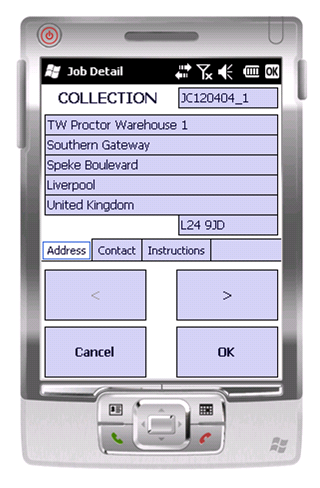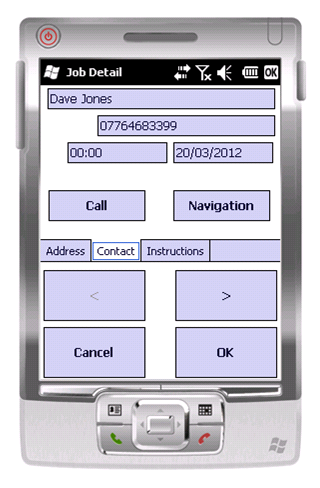PDA Job Details: Difference between revisions
(Created page with "This screen displays full details of the job being undertaken. This screen will be displayed regardless of job type. The translated job type will be displayed on the top left (i...") |
No edit summary |
||
| Line 17: | Line 17: | ||
You can accept the job using the '''OK''' button. In this instance, the user will be taken to the process type associated with the job type (i.e. the [[PDA Delivery|Delivery]], [[PDA Collection|Collection]] or [[PDA Service|Service]] processes). | You can accept the job using the '''OK''' button. In this instance, the user will be taken to the process type associated with the job type (i.e. the [[PDA Delivery|Delivery]], [[PDA Collection|Collection]] or [[PDA Service|Service]] processes). | ||
{{comment|text=Optionally, you may be prompted to enter the Arrival time and Mileage as you start the job. | <!-- {{comment|text=Optionally, you may be prompted to enter the Arrival time and Mileage as you start the job. | ||
|sign=[[User:Anw]]|date=1/8/2011 14:25:3}} | |sign=[[User:Anw]]|date=1/8/2011 14:25:3}} --> | ||
If you press '''Cancel''', this job will be cancelled. | If you press '''Cancel''', this job will be cancelled. The unit will take to you an Exception screen and prompt you to enter a reason code explaining why this job was cancelled. | ||
The '''<''' and '''>''' buttons can be used to move between the all the jobs assigned to the load, so that the you can choose which job to do first. | The '''<''' and '''>''' buttons can be used to move between the all the jobs assigned to the load, so that the you can choose which job to do first. | ||
[[Category:UG 291097 EPOD Client User Guide|310]] | [[Category:UG 291097 EPOD Client User Guide|310]] | ||
Revision as of 15:57, 16 September 2011
This screen displays full details of the job being undertaken.
This screen will be displayed regardless of job type. The translated job type will be displayed on the top left (i.e. COLLECTION, DELIVERY, SERVICE)
The screen has several Tabs, each showing:
- The Job Type (Collection, Delivery, Service)
- The customer details (Customer Code, Name, Address and Postcode)
- The contact information (Contact name and number)
- The Instructions for the job
You can click on the tabs to see the information.
You can accept the job using the OK button. In this instance, the user will be taken to the process type associated with the job type (i.e. the Delivery, Collection or Service processes).
If you press Cancel, this job will be cancelled. The unit will take to you an Exception screen and prompt you to enter a reason code explaining why this job was cancelled.
The < and > buttons can be used to move between the all the jobs assigned to the load, so that the you can choose which job to do first.