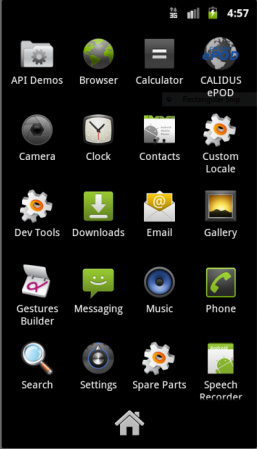EPOD Client User Guide: Difference between revisions
No edit summary |
m (Passive voice) |
||
| (9 intermediate revisions by 3 users not shown) | |||
| Line 1: | Line 1: | ||
==Introduction== | ==Introduction== | ||
The ''CALIDUS'' ePOD and eSERV | The ''CALIDUS'' ePOD and eSERV mobile application is an Android-based application, that handles all of the operational functionality for the execution of delivery, collection and service calls. | ||
The system runs on | The system runs on various Android mobile device operating systems and configurations, as follows: | ||
* {{ | * {{PDAType|Android=Y}} Android mobile devices, from version 4.4 upwards. All known devices are supported, with a feature list depending on device. Landscape and Portrait modes for all screen sizes are supported. Tablet mode may be enabled for larger devices. | ||
The | The mobile app allows users to connect and receive load data, consisting of a load and a series of associated jobs. It provides the functionality to process and complete these jobs electronically in the field. The app allows processing of Services, Collections and Deliveries. The app is reliant on a network connection either GPRS or Wi-Fi to retrieve load data, but is ''not'' reliant on a connection to complete them, as once jobs are complete, data will be stored on the device until the next time the device has a connection and the application is running. Static data (such as site information) will be stored locally - this is downloaded once during the login process, if a connection is present and the data requires updating. | ||
The | The app may be pre-installed on the units if commissioned from OBS Logistics, but can also be downloaded from stores or manually installed (side-loaded). | ||
Once the | Once the app has been installed, it will be present on the app list of the mobile device. Once clicked, the app will load. | ||
<gallery widths= | <gallery widths=300px heights=450px perrow=3> | ||
File:EPOD_AppDrawer1.PNG|''App Folder'' | |||
File:EPOD_AppDrawer1.PNG| | File:EPOD_Splash.PNG|''Start Screen'' | ||
File:EPOD_Splash.PNG| | |||
</gallery> | </gallery> | ||
The | The mobile app screens utilise the touch screen mechanisms that are standard on the device types. On menus that require text or numerical entry the keyboard will be displayed when required or a button shown to display the keyboard. The layout of buttons at the bottom of the screens is standard in most screens within the app. | ||
On starting the | On starting the app, the user will be requested to [[PDA Login|Log In]]. | ||
[[Category:UG 291097 EPOD Client User Guide|110]] | [[Category:UG 291097 EPOD Client User Guide|110]] | ||
Latest revision as of 15:34, 17 March 2020
Introduction
The CALIDUS ePOD and eSERV mobile application is an Android-based application, that handles all of the operational functionality for the execution of delivery, collection and service calls.
The system runs on various Android mobile device operating systems and configurations, as follows:
 Android mobile devices, from version 4.4 upwards. All known devices are supported, with a feature list depending on device. Landscape and Portrait modes for all screen sizes are supported. Tablet mode may be enabled for larger devices.
Android mobile devices, from version 4.4 upwards. All known devices are supported, with a feature list depending on device. Landscape and Portrait modes for all screen sizes are supported. Tablet mode may be enabled for larger devices.
The mobile app allows users to connect and receive load data, consisting of a load and a series of associated jobs. It provides the functionality to process and complete these jobs electronically in the field. The app allows processing of Services, Collections and Deliveries. The app is reliant on a network connection either GPRS or Wi-Fi to retrieve load data, but is not reliant on a connection to complete them, as once jobs are complete, data will be stored on the device until the next time the device has a connection and the application is running. Static data (such as site information) will be stored locally - this is downloaded once during the login process, if a connection is present and the data requires updating.
The app may be pre-installed on the units if commissioned from OBS Logistics, but can also be downloaded from stores or manually installed (side-loaded).
Once the app has been installed, it will be present on the app list of the mobile device. Once clicked, the app will load.
The mobile app screens utilise the touch screen mechanisms that are standard on the device types. On menus that require text or numerical entry the keyboard will be displayed when required or a button shown to display the keyboard. The layout of buttons at the bottom of the screens is standard in most screens within the app.
On starting the app, the user will be requested to Log In.