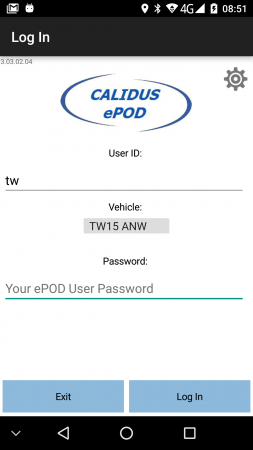PDA Login
If this is the first use of the application, the mobile device will ask for some permissions to be granted, as follows:
- Camera and local storage - required for photo capture and using the built-in barcode scanner.
- Location - required for geo-location stamping and navigation.
If the application has not been configured yet, on the first use the application will prompt the user upon initial log on to configure the application. This can also be accessed by clicking on the Settings icon on the screen.
If a QR Code has been provided for settings for the device, this may be scanned here by choosing the Barcode option, otherwise the application can be manually configured with the Manual option, entering the Settings screen.
Once the application is configured, the application will adopt the style required. This application style can affect many aspects of the look and feel of the device, such as:
- Colour schemes.
- Logo - although typically the logo is taken from that uploaded against the site in the Admin system, a specific logo can also be configured.
- Appearance and layout of all screens, buttons and labels.
- Bespoke text labels.
By default, the standard CALIDUS ePOD look and feel is selected, and is displayed throughout this guide. ![]() Note: The look and feel of generic Android features (such as settings, alerts, pickers, etc) is dependent on the version of Android on the mobile device.
Note: The look and feel of generic Android features (such as settings, alerts, pickers, etc) is dependent on the version of Android on the mobile device.
When logging on, the application will prompt for:
- User
- Vehicle
- Password
A user logs on to a device entering their provided user name and password and selecting the vehicle from a drop-down list. The device will remember the last used User name and Vehicle, but will always require that the password is entered. A pop-up keyboard will be displayed for entry of the user and password details if provided.
![]() Note: If the user is changed from that remembered, the vehicle will be blanked, forcing the user to re-select the vehicle for the device.
Note: If the user is changed from that remembered, the vehicle will be blanked, forcing the user to re-select the vehicle for the device.
For TomTom WEBFLEET-enabled devices (namely the TomTom PRO 8xxx devices), the application will attempt to check the WEBFLEET user and vehicle with which the device has been logged on against the configured users on the system. If the application finds the user, the device will automatically set the user and password, so that the user does not have to enter the information multiple times. If the password has been changed since last log-in on this device, the application will allow the user to change this. The application will also check the vehicle associated to this user in WEBFLEET and automatically set the vehicle for the user.
The application will check the provided credentials when logging on, and will block the user from starting if the password is incorrect or the vehicle selected is unavailable for any reason.
If a data connection is available, the application will refresh all of the latest configuration data from the server at this time - only data changed since the last successful refresh will be updated, to speed the logon process.
If the vehicle selected has not been checked for defects recently, the application will direct the user to complete the Vehicle Checks, if configured within this application.
If no load has been assigned to the user or vehicle, the unit will display a message that no work is available, and prompt to check again.
If a Load has been assigned to the user or vehicle, the application will display the Job List screen to pick up the next task or Load/Worklist - see section New Loads for details.
Various tools are available from this screen to help users and administrators manage the application and the loads:
- The version of the application is shown on the top of the screen.
- The version of the application and the identity of the device can be found by clicking on the logo.
Additionally, there is a menu of tools available by long-pressing the logo or using the menu on the form:
- Email Pending Messages - if the system is not correctly receiving data from the device, this option can be used to email all the data to the OBSL Support Team, so that it can be manually added. This option will open the email client on the device and attach the pending data automatically.
 Warning: The pending messages on the device will be cleared when this option is selected, pending confirmation through a pop-up. Ensure that the email is sent before this is confirmed, or important data may be lost.
Warning: The pending messages on the device will be cleared when this option is selected, pending confirmation through a pop-up. Ensure that the email is sent before this is confirmed, or important data may be lost. - Audit Activity - the application writes many informational messages to help find issues with the application. If requested by the OBSL Support Team, this option can be used to view and email this auditing data to the support team, to help resolve issues with the mobile device application. See Audit Activity for details on this screen.
- Reset System Data - when clicked (and confirmed), this option completely removes all configuration data from the device.
 Warning: Without an active data connection, this will render the application unusable. Use with care.
Warning: Without an active data connection, this will render the application unusable. Use with care. - Clear Load Data - when clicked (and confirmed), this option completely removes all workload data from the device.
 Warning: Without an active data connection, the user will have no load and will not be able to use the application to complete jobs. Use with care.
Warning: Without an active data connection, the user will have no load and will not be able to use the application to complete jobs. Use with care.  Note: This option will remove jobs created on the device, such as unplanned collections, and items to be returned to base. Although no data will be lost within the system, this may lead to a different process for the driver on returning to the depot.
Note: This option will remove jobs created on the device, such as unplanned collections, and items to be returned to base. Although no data will be lost within the system, this may lead to a different process for the driver on returning to the depot.
Pressing the Back button or the Return button in the top-left of the application will prompt for exit options:
- Yes - Exit the application.
- No - Stay in this screen
If you attempt to exit the application while there are still pending messages remaining to be sent back to the server application, the application will prompt you to wait for the messages to be sent back.
The application will display a pop-up window showing the progress of the outstanding pending messages which the system will attempt to send immediately. Once all of the pending messages have been processed the application will exit. If the outstanding pending messages have not been sent after a short interval, a warning message will be displayed offering the option to exit the application anyway. This allows you exit despite the fact that there are outstanding pending messages. ![]() Note: You should inform your manager before choosing this option.
Note: You should inform your manager before choosing this option.