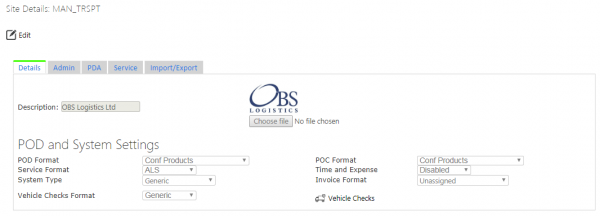Site: Difference between revisions
(Created page with "The screen will find the site that the user chose when they logged on to the system. The screen will display the site information in two sections: *Site Details *Site Configurat...") |
No edit summary |
||
| Line 1: | Line 1: | ||
This screen allows users to configure the site details. | |||
The screen will find the site that the user chose when they logged on to the system. | The screen will find the site that the user chose when they logged on to the system. | ||
| Line 21: | Line 23: | ||
This section allows the user to configure the service functionality of the PDA, by clicking '''Select''' then '''Edit'''. Once configured, use the provided '''Update''' button to save your changes. | This section allows the user to configure the service functionality of the PDA, by clicking '''Select''' then '''Edit'''. Once configured, use the provided '''Update''' button to save your changes. | ||
{{note}} This controls both the information shown in Service Details and that can be entered during the completion of a service task on the PDA client. | |||
[[Category:UG 291094 EPOD Admin User Guide|400_120]] | [[Category:UG 291094 EPOD Admin User Guide|400_120]] | ||
Revision as of 09:29, 7 October 2011
This screen allows users to configure the site details.
The screen will find the site that the user chose when they logged on to the system.
The screen will display the site information in two sections:
- Site Details
- Site Configuration
Site Details
The user is allowed to amend all but the Site ID, if they are a full admin user, by clicking Select then Edit.
The screen provides a browse button to find a logo. The logo will be displayed as a picture once uploaded.
The POD format fields allow the user to select from a drop-down box from a list of the available formats.
Once changed, use the provided Update button to save your changes.
The user can maintain the vehicle checks by clicking the View Checks link.
Site Configuration
This section allows the user to configure the service functionality of the PDA, by clicking Select then Edit. Once configured, use the provided Update button to save your changes.
![]() Note: This controls both the information shown in Service Details and that can be entered during the completion of a service task on the PDA client.
Note: This controls both the information shown in Service Details and that can be entered during the completion of a service task on the PDA client.