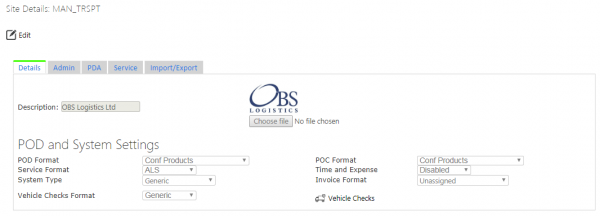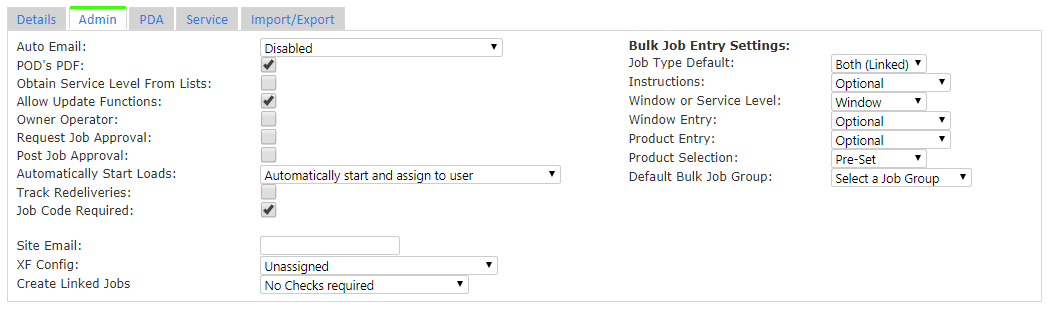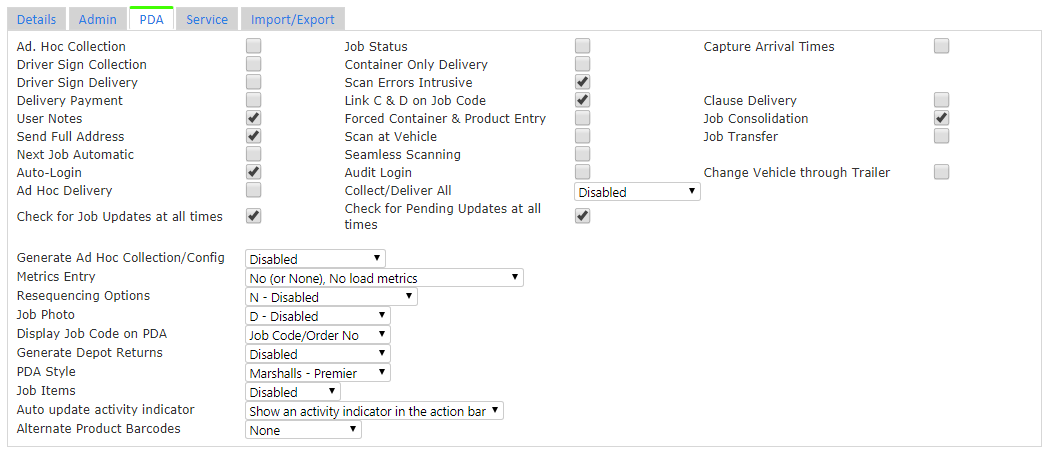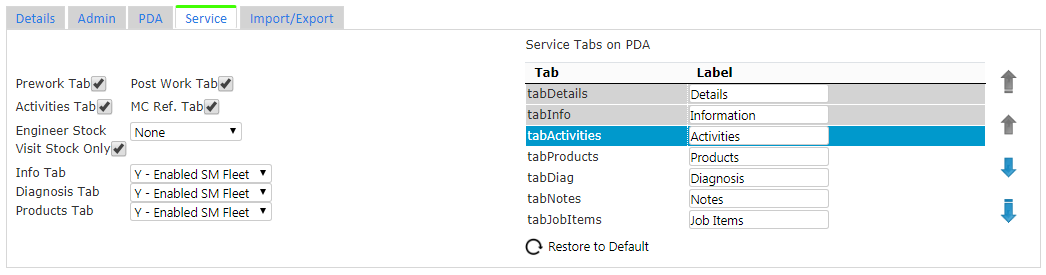Site: Difference between revisions
No edit summary |
(Updated with latest screen layout) |
||
| Line 3: | Line 3: | ||
The screen will find the site that the user chose when they logged on to the system. | The screen will find the site that the user chose when they logged on to the system. | ||
The screen will display the site information | The screen will display the site information on multiple tabs: | ||
* | *Details | ||
* | *Admin Configuration | ||
*PDA Configuration | |||
*Service Configuration | |||
[[File:EPOD-Site1.PNG|600px|border]] | [[File:EPOD-Site1.PNG|600px|border]] | ||
In order to edit any of the details, click the '''Edit''' button, allowed only to a Full Admin user. | |||
==Details== | |||
The description of the site may be changed with the field provided. | |||
The screen provides a browse button to find a logo. The logo will be displayed as a picture once uploaded. | The screen provides a browse button to find a logo. The logo will be displayed as a picture once uploaded. | ||
| Line 16: | Line 20: | ||
The POD format fields allow the user to select from a drop-down box from a list of the available formats. | The POD format fields allow the user to select from a drop-down box from a list of the available formats. | ||
Once changed, use the provided ''' | Once changed, use the provided '''Save''' button to save your changes. | ||
The user can maintain the vehicle checks by clicking the '''[[Vehicle Checks]]''' button. | |||
==Admin Configuration== | |||
[[File:EPOD-Site2.PNG|border]] | |||
The | This tab allows configuration of: | ||
* Auto-Email - a check box to enable or disable automatic emailing of Completion reports (POD, POC and Service reports) to the customers' email addresses. {{Note}} The server must be configured for use with the site's mail server for this to work. | |||
* POD's PDF - a check box to enable sending Completion reports in PDF rather than HTML format. | |||
* Site Email - an email address for the site. If entered, all automatically-emailed Completion reports will also be directed to this address as well. | |||
* XF Config - a drop-down list to link to configuration settings for automatically updating clients' core systems (e.g. TMS) with details of completed or cancelled jobs. This is configured through the [[Auto-Export]] administration screen. | |||
== | ==PDA Configuration== | ||
[[File:EPOD-Site3.PNG|border]] | |||
This | This tab allows check-box configuration of PDA functionality, namely: | ||
* Ad Hoc Collection - if enabled, this allows the PDA user to manually scan collected containers, which are then added to the job. | |||
* Driver Sign Collection - if enabled, the driver is prompted to sign for Collections as well as the customer. | |||
* Driver Sign Delivery - if enabled, the driver is prompted to sign for Deliveries as well as the customer. | |||
* Delivery Payment - if enabled, the user is prompted to confirm payment received at completion of a job. | |||
* Document Photo - if enabled, this prompts to PDA user to photograph a physical document after signing for the delivery/collection. | |||
* Container Only Delivery - if enabled, Deliveries with Container and Product information are treated as if they have no product information on the PDA. | |||
* Display Job Code on PDA - if enabled, the PDA displays the Job Code rather than the Job ID on the PDA screens. | |||
* Link C & D on Job Code - if enabled, collections and deliveries with the same job code on a load are seen as linked. Therefore changes to a collection will reflect onto the required delivery items. | |||
==Service Configuration== | |||
[[File:EPOD-Site4.PNG|border]] | |||
This tab allows the user to configure the service functionality of the PDA. | |||
{{note}} This controls both the information shown in Service Details and that can be entered during the completion of a service task on the PDA client. | {{note}} This controls both the information shown in Service Details and that can be entered during the completion of a service task on the PDA client. | ||
Each element controls a tab or section that appears during the service process. | |||
[[Category:UG 291094 EPOD Admin User Guide|400_120]] | [[Category:UG 291094 EPOD Admin User Guide|400_120]] | ||
Revision as of 12:56, 4 April 2012
This screen allows users to configure the site details.
The screen will find the site that the user chose when they logged on to the system.
The screen will display the site information on multiple tabs:
- Details
- Admin Configuration
- PDA Configuration
- Service Configuration
In order to edit any of the details, click the Edit button, allowed only to a Full Admin user.
Details
The description of the site may be changed with the field provided.
The screen provides a browse button to find a logo. The logo will be displayed as a picture once uploaded.
The POD format fields allow the user to select from a drop-down box from a list of the available formats.
Once changed, use the provided Save button to save your changes.
The user can maintain the vehicle checks by clicking the Vehicle Checks button.
Admin Configuration
This tab allows configuration of:
- Auto-Email - a check box to enable or disable automatic emailing of Completion reports (POD, POC and Service reports) to the customers' email addresses.
 Note: The server must be configured for use with the site's mail server for this to work.
Note: The server must be configured for use with the site's mail server for this to work. - POD's PDF - a check box to enable sending Completion reports in PDF rather than HTML format.
- Site Email - an email address for the site. If entered, all automatically-emailed Completion reports will also be directed to this address as well.
- XF Config - a drop-down list to link to configuration settings for automatically updating clients' core systems (e.g. TMS) with details of completed or cancelled jobs. This is configured through the Auto-Export administration screen.
PDA Configuration
This tab allows check-box configuration of PDA functionality, namely:
- Ad Hoc Collection - if enabled, this allows the PDA user to manually scan collected containers, which are then added to the job.
- Driver Sign Collection - if enabled, the driver is prompted to sign for Collections as well as the customer.
- Driver Sign Delivery - if enabled, the driver is prompted to sign for Deliveries as well as the customer.
- Delivery Payment - if enabled, the user is prompted to confirm payment received at completion of a job.
- Document Photo - if enabled, this prompts to PDA user to photograph a physical document after signing for the delivery/collection.
- Container Only Delivery - if enabled, Deliveries with Container and Product information are treated as if they have no product information on the PDA.
- Display Job Code on PDA - if enabled, the PDA displays the Job Code rather than the Job ID on the PDA screens.
- Link C & D on Job Code - if enabled, collections and deliveries with the same job code on a load are seen as linked. Therefore changes to a collection will reflect onto the required delivery items.
Service Configuration
This tab allows the user to configure the service functionality of the PDA.
![]() Note: This controls both the information shown in Service Details and that can be entered during the completion of a service task on the PDA client.
Note: This controls both the information shown in Service Details and that can be entered during the completion of a service task on the PDA client.
Each element controls a tab or section that appears during the service process.