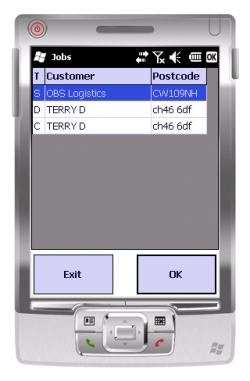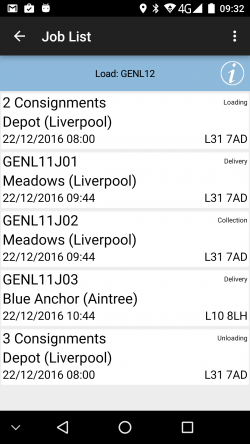PDA Job List: Difference between revisions
No edit summary |
No edit summary |
||
| Line 54: | Line 54: | ||
The Job ID or Code display can be selected through configuration in Admin against the Site. | The Job ID or Code display can be selected through configuration in Admin against the Site. | ||
The jobs are displayed in the sequence in which they should be completed, with the first job selected. However, the jobs can be completed in any sequence by clicking the line of the job you want to complete ({{WinMo}} and then clicking the '''OK''' button). You will then be taken to the [[PDA Job Details|Job Details]] page. {{Android}}{{iOS}} You can also long-press against the line | The jobs are displayed in the sequence in which they should be completed, with the first job selected. However, the jobs can be completed in any sequence by clicking the line of the job you want to complete ({{WinMo}} and then clicking the '''OK''' button). You will then be taken to the [[PDA Job Details|Job Details]] page. | ||
{{Android}}{{iOS}} You can also long-press against the line for some options from a pop-up menu: | |||
* ''Details'' - show the ''Job Details'' screen. | |||
* ''Cancel'' - Cancel the job - this job will be cancelled. The unit will take to you an [[PDA Exception|Exception]] screen and prompt you to enter a reason code explaining why this job was cancelled. | |||
Clicking {{WinMo}}'''Exit''' or using the {{Android}}'''Back''' button here will exit you from the CALIDUS ePOD/eSERV Client application. | Clicking {{WinMo}}'''Exit''' or using the {{Android}}'''Back''' button here will exit you from the CALIDUS ePOD/eSERV Client application. | ||
Revision as of 15:31, 22 April 2013
This screen shows all the jobs on the Load (worklist) that has been assigned to you.
|
The screen displays a grid containing:
The layout of this grid can be controlled through configuration in the Admin system. |
The screen displays a grid containing some or all of the following:
The layout of this grid is controlled through the style chosen in the client configuration screen. |
The Job ID or Code display can be selected through configuration in Admin against the Site.
The jobs are displayed in the sequence in which they should be completed, with the first job selected. However, the jobs can be completed in any sequence by clicking the line of the job you want to complete (Template:WinMo and then clicking the OK button). You will then be taken to the Job Details page.
Template:AndroidTemplate:IOS You can also long-press against the line for some options from a pop-up menu:
- Details - show the Job Details screen.
- Cancel - Cancel the job - this job will be cancelled. The unit will take to you an Exception screen and prompt you to enter a reason code explaining why this job was cancelled.
Clicking Template:WinMoExit or using the Template:AndroidBack button here will exit you from the CALIDUS ePOD/eSERV Client application.
Template:Android The Menu button can be used here to allow the following options:
- Show All / Outstanding Jobs - Toggle between showing all or only incomplete jobs.
- Refresh - Refresh the Load/Worklist
- Settings - Show the Settings screen