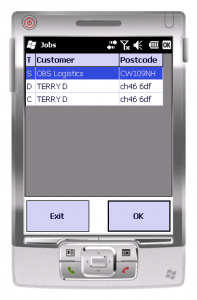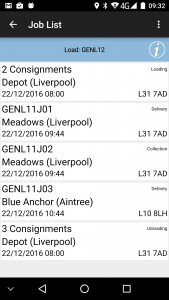PDA Job List: Difference between revisions
No edit summary |
No edit summary |
||
| Line 25: | Line 25: | ||
* {{PDAType|Android=Y}} Priority | * {{PDAType|Android=Y}} Priority | ||
The layout of this grid can be controlled through {{PDAType|WinMo=Y}} configuration in the Admin system or {{PDAType|Android=Y}} the style chosen in the PDA client configuration screen. | The layout of this grid can be controlled through {{PDAType|WinMo=Y}} configuration in the Admin system or {{PDAType|Android=Y}} the style chosen in the PDA client configuration screen. | ||
{{PDAType|Android=Y|Text=Depending on the system style chosen, the screen may display the status of the jobs on the load through a coloured outline, as follows: | |||
* Red - Cancelled | |||
* Green - Completed | |||
* Blue - Completed (with amendments) | |||
* Yellow - In Progress | |||
* None - Pending/Incomplete | |||
}} | |||
This status is displayed prominently in the Job Details screen. | |||
The Job ID or Code display can be selected through configuration in Admin against the Site. | The Job ID or Code display can be selected through configuration in Admin against the Site. | ||
| Line 41: | Line 50: | ||
* Refresh - Refresh the Load/Worklist | * Refresh - Refresh the Load/Worklist | ||
* Settings - Show the Settings screen | * Settings - Show the Settings screen | ||
There are also some bug-reporting options available on this pop-up menu. | |||
}} | }} | ||
[[Category:UG 291097 EPOD Client User Guide|300]] | [[Category:UG 291097 EPOD Client User Guide|300]] | ||
Revision as of 16:59, 19 November 2013
This screen shows all the jobs on the Load (worklist) that has been assigned to you.
If the system has been configured for Metric Entry, and a Load is started for the first time on this device, the device will prompt for the Mileage for the start of the load. Mileage will also be prompted when the last job on the load is complete, requesting that this is entered only when you have returned to base.
The screen displays a grid containing:
- Job Status (
 through background or border colour)
through background or border colour) - Job ID or Code
- Job Type, one of:
- S - Service
- C - Collection
- D - Delivery
 Planned Date/Time
Planned Date/Time Service Level
Service Level- Customer Name
- Postcode
 Job SO Number
Job SO Number Customer Reference Number
Customer Reference Number Container and Product Counts (for Collections/Deliveries)
Container and Product Counts (for Collections/Deliveries) Priority
Priority
The layout of this grid can be controlled through ![]() configuration in the Admin system or
configuration in the Admin system or ![]() the style chosen in the PDA client configuration screen.
the style chosen in the PDA client configuration screen.
Depending on the system style chosen, the screen may display the status of the jobs on the load through a coloured outline, as follows:
|
This status is displayed prominently in the Job Details screen.
The Job ID or Code display can be selected through configuration in Admin against the Site.
The jobs are displayed in the sequence in which they should be completed, with the first job selected. However, the jobs can be completed in any sequence by clicking the line of the job you want to complete (![]() and then clicking the OK button). You will then be taken to the Job Details page.
and then clicking the OK button). You will then be taken to the Job Details page.
You can also long-press against the line for some options from a pop-up menu:
|
Clicking ![]() Exit or using the
Exit or using the ![]() Back button here will exit you from the CALIDUS ePOD/eSERV Client application.
Back button here will exit you from the CALIDUS ePOD/eSERV Client application.
The Menu button can be used here to allow the following options:
|