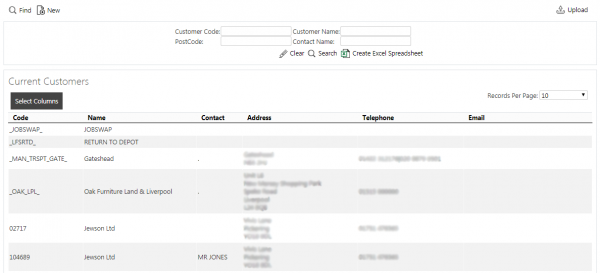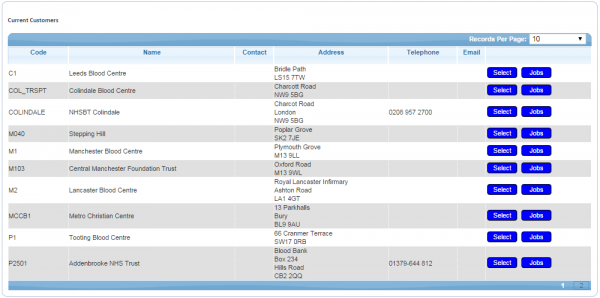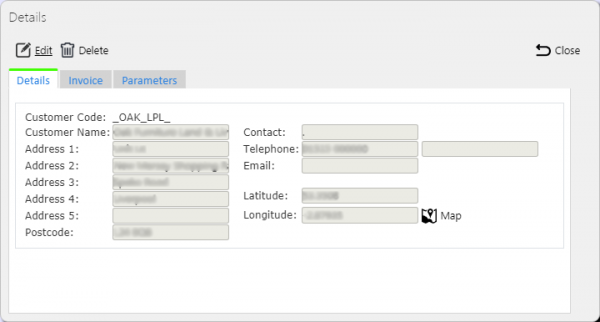Customers: Difference between revisions
No edit summary |
No edit summary |
||
| Line 1: | Line 1: | ||
This screen give you the ability to select the Customer id and then view and edit the details such as the Name and Address etc. Through this screen you can drill through to any Jobs for that customer. | This screen give you the ability to select the Customer id and then view and edit the details such as the Name and Address etc. Through this screen you can drill through to any Jobs for that customer. | ||
{{Note}} Typically, this data is part of the data imported into the system from external TMS system (for example ''CALIDUS'' TMS) and would not require any further maintenance. It can be created as static data, and also created as the jobs are received from the external systems. However, ''CALIDUS'' ePOD/eSERV is being run as a stand-alone system, this screen can be used. | |||
The data can be selected/filtered through: | The data can be selected/filtered through: | ||
| Line 14: | Line 17: | ||
The customer can be amended here by clicking the '''Select''' then '''Edit''' buttons. | |||
Customer records can also be entered manually e.g. customer name and address, and email address for the customer to receive electronic delivery notes, by clicking the '''New''' button. | Customer records can also be entered manually e.g. customer name and address, and email address for the customer to receive electronic delivery notes, by clicking the '''New''' button. | ||
Revision as of 10:24, 17 October 2014
This screen give you the ability to select the Customer id and then view and edit the details such as the Name and Address etc. Through this screen you can drill through to any Jobs for that customer.
![]() Note: Typically, this data is part of the data imported into the system from external TMS system (for example CALIDUS TMS) and would not require any further maintenance. It can be created as static data, and also created as the jobs are received from the external systems. However, CALIDUS ePOD/eSERV is being run as a stand-alone system, this screen can be used.
Note: Typically, this data is part of the data imported into the system from external TMS system (for example CALIDUS TMS) and would not require any further maintenance. It can be created as static data, and also created as the jobs are received from the external systems. However, CALIDUS ePOD/eSERV is being run as a stand-alone system, this screen can be used.
The data can be selected/filtered through:
- Customer Code
- Customer Name
- Postcode
- Contact Name
Click the Search button to display the matching customers in a grid:
The customer can be amended here by clicking the Select then Edit buttons.
Customer records can also be entered manually e.g. customer name and address, and email address for the customer to receive electronic delivery notes, by clicking the New button.
Customers may be deleted if they are not in use on any jobs, by clicking Select then Delete.
The Jobs associated to a customer can be viewed by clicking the View Jobs link against the customer line in the grid. When clicked, the system will display the Job Details screen, showing only jobs that are for that customer.