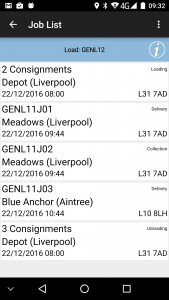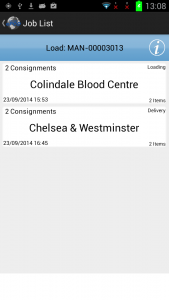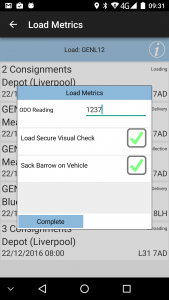PDA Job List: Difference between revisions
No edit summary |
m (Remove Windows reference) |
||
| Line 4: | Line 4: | ||
<gallery widths=250px heights=300px perrow=3> | <gallery widths=250px heights=300px perrow=3> | ||
File:EPOD_Job_List.PNG|{{PDAType|Android=Y}} Single Jobs | File:EPOD_Job_List.PNG|{{PDAType|Android=Y}} Single Jobs | ||
File:EPOD_Job_List2.PNG|{{PDAType|Android=Y}} Consolidated Jobs | File:EPOD_Job_List2.PNG|{{PDAType|Android=Y}} Consolidated Jobs | ||
| Line 19: | Line 18: | ||
** D - Delivery | ** D - Delivery | ||
* {{PDAType|Android=Y}} Planned Date/Time | * {{PDAType|Android=Y}} Planned Date/Time | ||
* Customer Name | * Customer Name | ||
* Postcode | * Postcode | ||
* {{PDAType|Android=Y}} Container and Product Counts (for Collections/Deliveries) | * {{PDAType|Android=Y}} Container and Product Counts (for Collections/Deliveries) | ||
* {{PDAType|Android=Y}} Priority | * {{PDAType|Android=Y}} Priority | ||
The layout of this grid can be controlled through | The layout of this grid can be controlled through {{PDAType|Android=Y}} the style chosen in the PDA client configuration screen. | ||
{{PDAType|Android=Y|Text=The Load Information can also be displayed using the '''Info''' icon on the top right of the screen. Note that, in Landscape orientation, this information is already visible. The pop-up Load Information displays: | {{PDAType|Android=Y|Text=The Load Information can also be displayed using the '''Info''' icon on the top right of the screen. Note that, in Landscape orientation, this information is already visible. The pop-up Load Information displays: | ||
| Line 49: | Line 45: | ||
The system will be configured to display the most appropriate job reference on this screen (and throughout the whole application). | The system will be configured to display the most appropriate job reference on this screen (and throughout the whole application). | ||
The jobs are displayed in the sequence in which they should be completed, with the first job selected. However, if the system is configured appropriately, the jobs can be completed in any sequence by clicking the line of the job you want to complete | The jobs are displayed in the sequence in which they should be completed, with the first job selected. However, if the system is configured appropriately, the jobs can be completed in any sequence by clicking the line of the job you want to complete. You will then be taken to the [[PDA Job Details|Job Details]] screen. | ||
{{PDAType|Android=Y|iOS=Y|Text=You can also long-press against the line for some options from a pop-up menu: | {{PDAType|Android=Y|iOS=Y|Text=You can also long-press against the line for some options from a pop-up menu: | ||
| Line 56: | Line 52: | ||
}} | }} | ||
{{PDAType|Android=Y|Text=The '''Menu''' button can be used here to allow the following options: | {{PDAType|Android=Y|Text=The '''Menu''' button can be used here to allow the following options: | ||
Revision as of 11:53, 9 June 2015
This screen shows all the jobs on the Load (worklist) that has been assigned to you.
If the system has been configured for Metric Entry, and a Load is started for the first time on this device, the device will prompt for the Mileage for the start of the load. Mileage will also be prompted when the last job on the load is complete, requesting that this is entered only when you have returned to base.
The screen displays a grid containing:
- Job Status (
 through background or border colour)
through background or border colour) - Job ID or Code
- Job Type, one of:
- S - Service
- C - Collection
- D - Delivery
 Planned Date/Time
Planned Date/Time- Customer Name
- Postcode
 Container and Product Counts (for Collections/Deliveries)
Container and Product Counts (for Collections/Deliveries) Priority
Priority
The layout of this grid can be controlled through ![]() the style chosen in the PDA client configuration screen.
the style chosen in the PDA client configuration screen.
The Load Information can also be displayed using the Info icon on the top right of the screen. Note that, in Landscape orientation, this information is already visible. The pop-up Load Information displays:
|
If the jobs have been consolidated together for one location (for example, all Loading jobs at the depot will be consolidated together for loading as one job), these will appear as 1 row on this job list, showing that there are multiple consignments for actioning. The details of the individual jobs can be seen in the JOb Details screen, following.
Depending on the system style chosen, the screen may display the status of the jobs on the load through a coloured outline, as follows:
|
This status is displayed prominently in the Job Details screen.
The system will be configured to display the most appropriate job reference on this screen (and throughout the whole application).
The jobs are displayed in the sequence in which they should be completed, with the first job selected. However, if the system is configured appropriately, the jobs can be completed in any sequence by clicking the line of the job you want to complete. You will then be taken to the Job Details screen.
You can also long-press against the line for some options from a pop-up menu:
|
The Menu button can be used here to allow the following options:
There are also some bug-reporting options available on this pop-up menu, which you may be asked to use from time to time by the support staff:
|