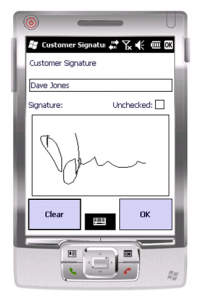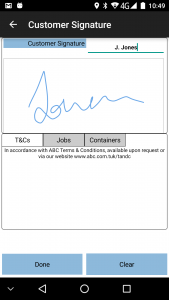PDA Job Confirmation: Difference between revisions
(Added Signed Unchecked) |
No edit summary |
||
| Line 3: | Line 3: | ||
The process can be configured for: | The process can be configured for: | ||
* Customer Signature (always required) | * Customer Signature (always required) | ||
* Driver Signature | * Driver or Engineer Signature | ||
* Document Photo Capture. | * Job Photo Capture (also referred to as Document Photo Capture). | ||
When completing a job, the PDA allows the customer to sign for the completed job. This screen is shown regardless of the job type. | When completing a job, the PDA allows the customer to sign for the completed job. This screen is shown regardless of the job type. | ||
<gallery widths=250px heights=300px perrow=3> | |||
File:PDA-Confirm1.PNG|{{PDAType|WinMo=Y}} | |||
File:EPOD_Signature1.PNG|{{PDAType|Android=Y}} | |||
</gallery> | |||
There is also a Check Box allowing the user to agree that the goods were signed-for unchecked. This defaults to the position that the goods were checked. | The Signatory box defaults to the customer contact name (if present on the job) and also allows free text entry, which will be sent back to the main system if the customer contact is not the person planned for the job. | ||
{{PDAType|WinMo=Y|Text=There is also a Check Box allowing the user to agree that the goods were signed-for unchecked. This defaults to the position that the goods were checked.}} | |||
To clear the signature, click '''Clear'''. | To clear the signature, click '''Clear'''. | ||
| Line 18: | Line 22: | ||
The same process is followed when capturing the driver signature. | The same process is followed when capturing the driver signature. | ||
You complete the | You complete the entry of the signature by clicking {{PDAType|WinMo=Y|Block='''OK'''}} or {{PDAType|Android=Y|iOS=Y|Block='''Done'''}}. | ||
The PDA can also be configured for Document Photo Capture. When configured for this, the PDA will start the Photo Capture dialogue after all signatures have been captured. You can take a photo of a physical document at this point (for example, a delivery docket). | If configured, the PDA will also display Terms and Conditions, along with up to 3 optional check boxes for entry. | ||
{{PDAType|WinMo=Y|Text=Depending on Job Type and the data, several other tabs may appear in this section: | |||
* ''T&Cs'' - as above | |||
* ''Containers'' - All containers delivered or collected. | |||
* ''Products'' - All products delivered or collected, or ad-hoc collected, or installed or removed, with quantity and status. | |||
* ''Services'' - some service-level information | |||
The ''Containers'' tab can also be used by the customer to Clause delivery jobs. | |||
* If containers are accepted but the customer wishes to note that the delivery may be queried later, they can enter clause text against specific containers. | |||
* Click the container in the grid, and a pop-up will be displayed, allowing the user to enter clause information. | |||
* When saved, the ''Container'' tab will be redisplayed, showing in the status that the container is claused. | |||
}} | |||
The PDA can also be configured for Document Photo Capture. When configured for this, the PDA will start the Photo Capture dialogue after all signatures have been captured. You can take a photo of a physical document at this point (for example, a delivery docket) or a photo of the completed job, for example. | |||
You will be able to view the captured image or re-take the photo. | You will be able to view the captured image or re-take the photo. | ||
Once completed, you will be returned to the Job Menu to pick up the next task. | |||
Once completed, you will be returned to the Job Menu to pick up the next task or Load/Worklist - see section [[PDA New Loads]] for details. | |||
The completed job will be transferred back to the main system with all the details, signatures and photos. | The completed job will be transferred back to the main system with all the details, signatures and photos. | ||
Revision as of 11:23, 23 April 2013
This screen controls the confirmation that the job has been completed satisfactorily.
The process can be configured for:
- Customer Signature (always required)
- Driver or Engineer Signature
- Job Photo Capture (also referred to as Document Photo Capture).
When completing a job, the PDA allows the customer to sign for the completed job. This screen is shown regardless of the job type.
The Signatory box defaults to the customer contact name (if present on the job) and also allows free text entry, which will be sent back to the main system if the customer contact is not the person planned for the job.
| There is also a Check Box allowing the user to agree that the goods were signed-for unchecked. This defaults to the position that the goods were checked. |
To clear the signature, click Clear.
The same process is followed when capturing the driver signature.
You complete the entry of the signature by clicking ![]() OK or
OK or ![]()
![]() Done.
Done.
If configured, the PDA will also display Terms and Conditions, along with up to 3 optional check boxes for entry.
Depending on Job Type and the data, several other tabs may appear in this section:
The Containers tab can also be used by the customer to Clause delivery jobs.
|
The PDA can also be configured for Document Photo Capture. When configured for this, the PDA will start the Photo Capture dialogue after all signatures have been captured. You can take a photo of a physical document at this point (for example, a delivery docket) or a photo of the completed job, for example.
You will be able to view the captured image or re-take the photo.
Once completed, you will be returned to the Job Menu to pick up the next task or Load/Worklist - see section PDA New Loads for details.
The completed job will be transferred back to the main system with all the details, signatures and photos.
If configured, the customer will receive an automatic email of the generated completion document (that is, the POD, POC or Service Report) in the format set up (PDF or HTML). Any other customer systems can also be updated at this time.