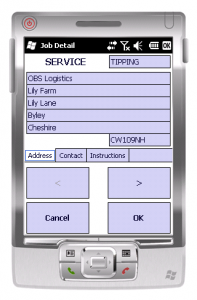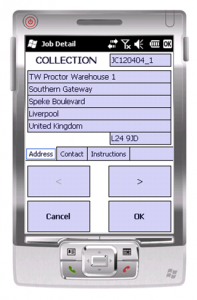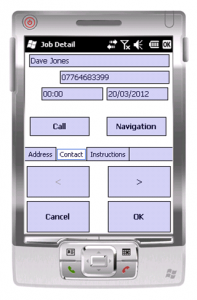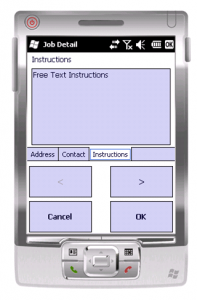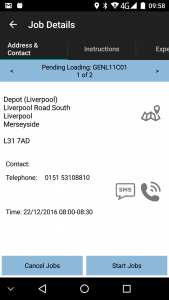PDA Job Details: Difference between revisions
No edit summary |
No edit summary |
||
| Line 1: | Line 1: | ||
This screen displays full details of the job being undertaken. | This screen displays full details of the job being undertaken. | ||
This screen will be displayed regardless of job type. The translated job type will be displayed on the top | This screen will be displayed regardless of job type. The translated job type will be displayed on the top of the screen (i.e. COLLECTION, DELIVERY, SERVICE), along with the Job ID (or other descriptive text, as configured for the system). {{Android}}{{iOS}} The status of the job will also be displayed. | ||
<gallery widths=250px heights=300px perrow=3> | |||
File:PDA-JobDets1.PNG|{{WinMo}} | |||
File:PDA-JobDets2.PNG|{{WinMo}} | |||
File:PDA-JobDets3.PNG|{{WinMo}} | |||
File:PDA-JobDets4.PNG|{{WinMo}} | |||
File:ePOD_Job_Details.PNG|{{Android}} | |||
</gallery> | |||
The screen has several Tabs, each showing: | The screen has several Tabs, each showing: | ||
| Line 13: | Line 17: | ||
* The customer details (Customer Code, Name, Address and Postcode) | * The customer details (Customer Code, Name, Address and Postcode) | ||
* The contact information (Contact name and number) | * The contact information (Contact name and number) | ||
* The Instructions for the job | * The Instructions for the job ({{Android}} You will be forced to view the job instructions before starting the Job.) | ||
You can click on the tabs to see the information. | You can click on the tabs to see the information. | ||
From these tabs, you can: | From these tabs, you can: | ||
* Call the customer by clicking on the '''Call''' button. | * Call the customer by clicking on the '''Call''' button, if a phone number has been provided. The device will display the dialler with the Phone number already entered. | ||
* Navigate to the customer's address by clicking on the '''Navigate''' button. If you have CoPilot installed on the device, this will be shown with the customer's address pre-loaded. CoPilot will automatically route you to this destination. | * Navigate to the customer's address by clicking on the '''Navigate''' button. {{WinMo}} If you have CoPilot installed on the device, this will be shown with the customer's address pre-loaded. CoPilot will automatically route you to this destination. {{Android}} The device will use whatever navigation software is installed on the device, or route through a browser search. | ||
* {{Android}} SMS message the customer. The device will display the SMS message, with the phone number and job details already entered for you. | |||
You can accept the job using the '''Start Job''' button. | |||
If configured for Job Arrival Times: | |||
* The button will change to '''Arrive Job'''. This should be clicked on arrival to the customer site. | |||
The user will be taken to the following process, based on job type: | |||
| | * [[PDA Collection|Collection]] | ||
* [[PDA Delivery|Delivery]] | |||
* [[PDA Service|Service]] | |||
If you press '''Cancel''', this job will be cancelled. The unit will take to you an [[PDA Exception|Exception]] screen and prompt you to enter a reason code explaining why this job was cancelled. | If you press {{WinMo}}'''Cancel''' or {{Android}}{{iOS}}'''Cancel Job''', this job will be cancelled. The unit will take to you an [[PDA Exception|Exception]] screen and prompt you to enter a reason code explaining why this job was cancelled. | ||
The '''<''' and '''>''' buttons can be used to move between the all the jobs assigned to the load, so that the you can choose which job to do first. | {{WinMo}} The '''<''' and '''>''' buttons can be used to move between the all the jobs assigned to the load, so that the you can choose which job to do first. | ||
[[Category:UG 291097 EPOD Client User Guide|310]] | [[Category:UG 291097 EPOD Client User Guide|310]] | ||
Revision as of 16:11, 22 April 2013
This screen displays full details of the job being undertaken.
This screen will be displayed regardless of job type. The translated job type will be displayed on the top of the screen (i.e. COLLECTION, DELIVERY, SERVICE), along with the Job ID (or other descriptive text, as configured for the system). Template:AndroidTemplate:IOS The status of the job will also be displayed.
The screen has several Tabs, each showing:
- The Job Type (Collection, Delivery, Service)
- The customer details (Customer Code, Name, Address and Postcode)
- The contact information (Contact name and number)
- The Instructions for the job (Template:Android You will be forced to view the job instructions before starting the Job.)
You can click on the tabs to see the information.
From these tabs, you can:
- Call the customer by clicking on the Call button, if a phone number has been provided. The device will display the dialler with the Phone number already entered.
- Navigate to the customer's address by clicking on the Navigate button. Template:WinMo If you have CoPilot installed on the device, this will be shown with the customer's address pre-loaded. CoPilot will automatically route you to this destination. Template:Android The device will use whatever navigation software is installed on the device, or route through a browser search.
- Template:Android SMS message the customer. The device will display the SMS message, with the phone number and job details already entered for you.
You can accept the job using the Start Job button.
If configured for Job Arrival Times:
- The button will change to Arrive Job. This should be clicked on arrival to the customer site.
The user will be taken to the following process, based on job type:
If you press Template:WinMoCancel or Template:AndroidTemplate:IOSCancel Job, this job will be cancelled. The unit will take to you an Exception screen and prompt you to enter a reason code explaining why this job was cancelled.
Template:WinMo The < and > buttons can be used to move between the all the jobs assigned to the load, so that the you can choose which job to do first.