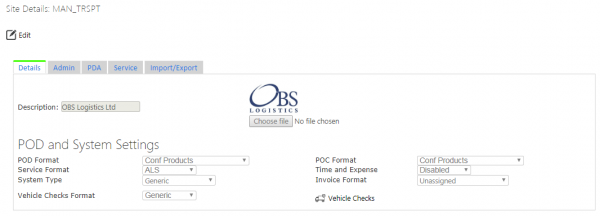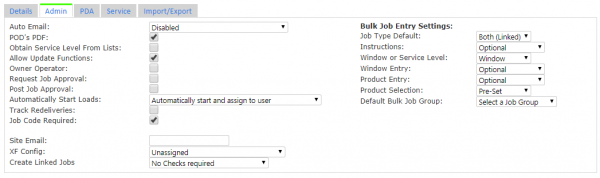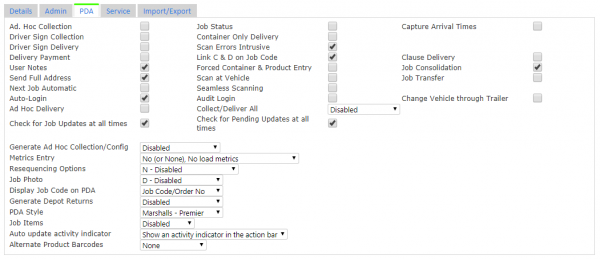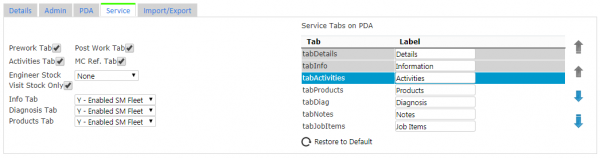Site
This screen allows users to configure the site details.
The screen will find the site that the user chose when they logged on to the system.
The screen will display the site information on multiple tabs:
- Details - general details.
- Admin - Configuration affecting the system, both the server and the Admin console.
- PDA - Mobile device application configuration.
- Service - Service configuration.
In order to edit any of the details, click the Edit button, allowed only to a Full Admin user.
Details
The description of the site may be changed with the field provided.
The screen provides a browse button to find a logo. The logo will be displayed as a picture once uploaded.
The POD/POC/Service format fields allow the user to select from a drop-down box from a list of the available formats.
The System Type controls the general functionality of the system and the device and may be selected from the drop-down list provided from the following values:
- Generic (default)
- ePOD
- eServ
- eServ (Engineering)
- WEBFLEET
The Vehicle Checks Format allows the user to select from a drop-down list of the available report formats.
Once changed, use the provided Save button to save your changes.
To maintain vehicle checks against the site, click the Vehicle Checks button provided - a Vehicle Checks maintenance screen will be displayed.
Admin Configuration
This tab allows configuration of the following:
- Auto-Email - a check box to enable or disable automatic emailing of Completion reports (POD, POC and Service reports) to the customers' email addresses.
 Note: The server must be configured for use with the site's mail server for this to work.
Note: The server must be configured for use with the site's mail server for this to work. - POD's PDF - a check box to enable sending Completion reports in PDF rather than HTML format.
- Obtain Service Level from Lists
- Allow Update functions - Are jobs and loads that are at Completed status allowed to be edited?
- Owner Operator - controls whether the site is using owner/operator functionality, where jobs can be shared between carriers (defined as the site).
- Request Job Approval - controls whether the device is allowed to edit and submit jobs after completion.
- Automatically Set Load to In Progress
- Site Email - an email address for the site. If entered, all automatically-emailed Completion reports will also be directed to this address as well.
- XF Config - a drop-down list to link to configuration settings for automatically updating clients' core systems (e.g. TMS) with details of completed or cancelled jobs. This is configured through the Auto-Export administration screen.
- Create Linked Jobs - when creating Linked jobs from the Jobs Admin screen, should the screen check for containers being created (Containers Required), containers and products being created (Containers and Products Required) or not check at all (No Checks Required).
Import-specific configuration may also be changed here:
- Auto Generate Loads - if enabled, generate a load ID per user per day, for service workloads.
- Loads unique within the system? - his controls whether Load IDs are generated by the EPOD system. This is mostly used for eSERV functionality.
- Remove Unspecified Jobs from a Load - when import is complete, should jobs not specified on the Load within the import be removed from the load (i.e. deleted from the system).
- Jobs Unique within Load - controls whether job codes unique within the Load or the site.
- Allow Blank Load - Can jobs be sent into the system through the Loads import be allowed to have a blank load, to remove them from a load.
PDA Configuration
This tab allows configuration of how the mobile device application functions under this site:
- Ad Hoc Collection - if enabled, this allows the PDA user to manually scan collected containers, which are then added to the job.
- Job Status - if enabled, Job Status will be prompted for on the device.
- Capture Arrival Times - if enabled, the device will capture, start time, arrival time and end time.
- Driver Sign Collection - if enabled, the driver is prompted to sign for Collections as well as the customer.
- Container Only Delivery - if enabled, Deliveries with Container and Product information are treated as if they have no product information on the PDA.
- Import Create Standing Data - if enabled, and transactional data is imported without proper standing data, this is created with default values, rather that generating errors.
- Driver Sign Delivery - if enabled, the driver is prompted to sign for Deliveries as well as the customer.
- Scan Errors Intrusive - if enabled, errors while scanning interrupt the user.
- Delivery Payment - if enabled, the user is prompted to confirm payment received at completion of a job.
- Link C & D on Job Code - if enabled, collections and deliveries with the same job code on a load are seen as linked. Therefore changes to a collection will reflect onto the required delivery items.
- Clause Delivery - if enabled, the customer is able to comment on delivered items.
- User Notes - if enabled, the user is given a tab to enter notes when processing collections, deliveries and services, through a Notes tab.
- Forced Container and Product Delivery - if enabled, the user is not able to use the list of planned containers or products to quickly perform delivery or collection - scanning or text entry is forced.
- Job Consolidation - if enabled, the user is able to consolidate jobs together themselves on the job list.
- Send Full Address - if enabled, the original collection and ultimate delivery addresses are sent to the PDA, as well as the addresses for the job.
- Scan at Vehicle - if enabled, the user is able to perform 2-stage scans of items, first at the vehicle, second in front of the user.
- Job Transfer - if enabled, the service job in progress is allowed to be transferred.
- Next Job Automatic - if enabled, when a job is completed at a location, the next job at that location automatically starts.
- Seamless Scanning - if enabled, Camera Scanning does not exit between successful scans.
- Auto Login - if enabled, and the application is restarting after a forced shut down, the application logs back on back to the point the user left it, without requesting user credentials.
- Audit Login - if enabled, EPOD will audit both logon and logoff from the device.
- Change Vehicle Through Trailer - if enabled, and a trailer has been swapped, the device will force swap the user's vehicle to this new trailer.
- Ad Hoc Delivery - if enabled, this allows the PDA user to manually scan delivered containers, which are then added to the job.
- Generate Ad Hoc Collection/Config - if populated, allows the user to created an unplanned ad hoc collection at the last location visited. The value here controls the created job's parameters, through the Job Group assigned.
- Metrics Entry - if enabled, forces the user to enter Load Metrics when starting or ending a load.
- Resequencing Options - if set, controls how the system reacts if the user attempts to complete jobs out of sequence.
- Job Photo - if enabled, this prompts to PDA user to photograph a physical document after signing for the delivery/collection.
- Display Job Code on PDA - select the job reference primarily displayed on the PDA screens from a drop-down list of all job references.
- Generate Depot Returns - if enabled, when a delivery or an item is cancelled, a system-generated Depot Unloading job is created with these items on, to manage the return of the non-delivered items to the depot. This can be through the back-end of the system (Server Generated) or on the device at execution (Dynamic on Device).
- PDA Style - a drop-down list, allowing selection of the general look and feel of the mobile device application.
- Job Items - controls whether job items are allowed.
- Auto update activity indicator - controls how automatically updating the load operates on the device.
- Alternate Product Barcodes - allows selection of the field where alternate product barcodes are stored in the data.
Service Configuration
This tab allows the user to configure the service functionality of the mobile device application.
![]() Note: This controls both the information shown in Service Details and that can be entered during the completion of a service task on the mobile device application.
Note: This controls both the information shown in Service Details and that can be entered during the completion of a service task on the mobile device application.
Each element controls a tab or section that appears during the service process.
The order that the tabs appear on the device can also be controlled, through the list on the right. The labels for the tabs can also be entered.
To perform changes, click on the line - the line will be highlighted and the label may be edited. The tab may then be moved up or down the list using the buttons on the right.