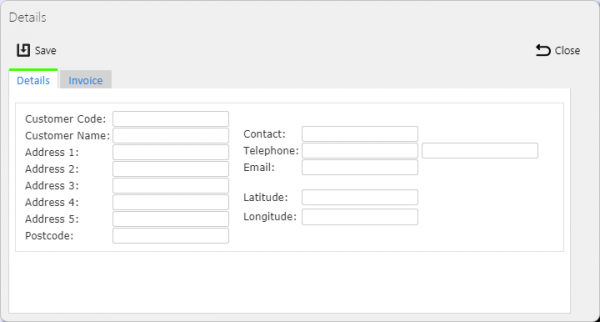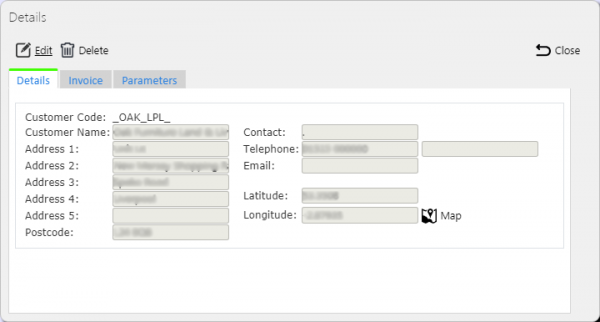Customers
This screen allows the users to maintain the Customers within the system.
![]() Note: Typically, this static data is part of the data imported into the system from external ERP or TMS system (for example CALIDUS TMS) and would not require any further maintenance. However, if the external system does not pass this information in, or CALIDUS ePOD/eSERV is being run as a stand-alone system, this screen can be used.
Note: Typically, this static data is part of the data imported into the system from external ERP or TMS system (for example CALIDUS TMS) and would not require any further maintenance. However, if the external system does not pass this information in, or CALIDUS ePOD/eSERV is being run as a stand-alone system, this screen can be used.
This page provides functionality to View, Create and Edit customers.
The screen allows users to filter data by:
- Customer Code
- Customer Name
- Postcode
- Contact Name
Once the filter information is entered and the Search button is pressed, all matching customers are displayed in a table below.
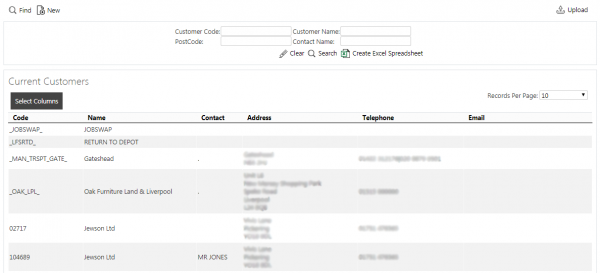
Customers Search Panel and Results table
Alternatively, clicking Create Excel Spreadsheet will export the customers data - functionality differs per browser used to access the Admin system, the likely result being that the resulting file will be offered for download.
A single line is displayed per Customer found.
Details shown are:
- Code - the customer code i.e. the account code.
- Name - the name of this customer.
- Contact - a contact at this address for this customer.
- Address - the address.
- Telephone - any telephone numbers.
- Email - any email addresses.
Jobs that have been created for the customers can be viewed by clicking on the Jobs button against the line in the table. The Jobs screen will be displayed, showing all jobs for that customer.
Uploading Customers
The screen allows customers to be uploaded through a spreadsheet template file. This can be obtained by clicking the Obtain Upload Template button - results differ per browser used to access the Admin system, the likely result being that the template will be offered for download.
Customer data may then be entered into the template and saved, external to the application. Alternatively, this template may be generated from an external system. Regardless, this data may then be uploaded into the system by selecting the file (using the Choose File selector on the screen), then clicking Upload Excel Spreadsheet
The success or failure of the upload will be indicated in a message on the button panel at the top of the screen and detailed results may be downloaded using the provided Download Results Spreadsheet button.
New Customers
The screen allows new customers to be created, by pressing the provided New button at the top of the screen.
The following details may be entered:
- Customer Code - the customer code i.e. the account code.
- Customer Name - the name of this customer.
- Contact - a contact at this address for this customer.
- Address 1-5 - the address lines.
- Postcode - the postcode.
- Telephone - multiple telephone numbers.
- Email - any email addresses, separated by the mail server's separation character.
- Latitude/Longitude - The Latitude and Longitude of the address, in degrees.
If Latitude and Longitude have been provided, a Map button can be clicked to show the location of the address. ![]() Note: If Latitude and Longitude have been provided, this is used on the device for direct navigation in preference to the address itself, as this provided Latitude and Longitude is expected to be more accurate.
Note: If Latitude and Longitude have been provided, this is used on the device for direct navigation in preference to the address itself, as this provided Latitude and Longitude is expected to be more accurate.
A Save button is provided to save the entered data. Clicking Close will discard the new customer.
View/Edit Customers
The Customers can be viewed and edited by clicking the Select button against the line in the table. The screen will display a pop-up showing all the details of the customer.
The customer may be edited by clicking the provided Edit button.
The following fields may be edited here:
- Customer Name - the name of this customer.
- Contact - a contact at this address for this customer.
- Address 1-5 - the address lines.
- Postcode - the postcode.
- Telephone - multiple telephone numbers.
- Email - any email addresses, separated by the mail server's separation character.
- Latitude/Logitude - The Latitude and Longitude of the address, in degrees.
If Latitude and Longitude have been provided, a Map button can be clicked to show the location of the address. ![]() Note: If Latitude and Longitude have been provided, this is used on the device for direct navigation in preference to the address itself, as this provided Latitude and Longitude is expected to be more accurate.
Note: If Latitude and Longitude have been provided, this is used on the device for direct navigation in preference to the address itself, as this provided Latitude and Longitude is expected to be more accurate.
A Save button is provided to save the edited values.
A Delete button is provided to delete the customer.
Changes may be discarded by clicking the Close or Cancel buttons.