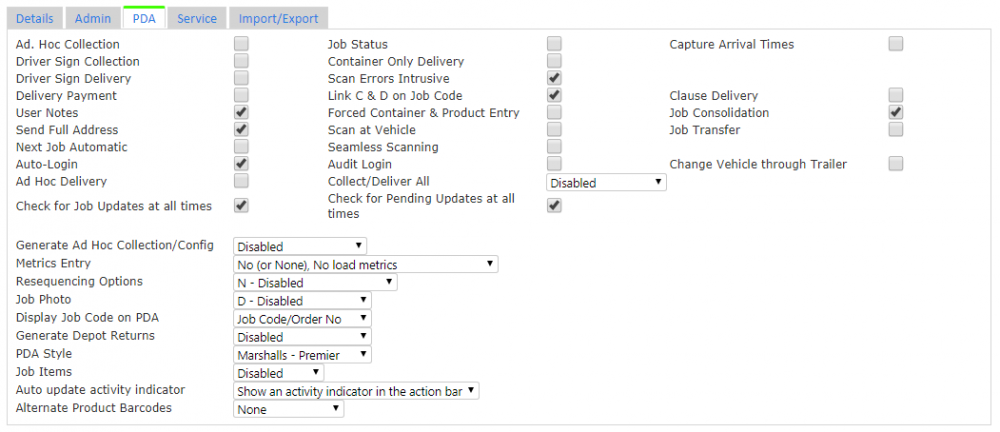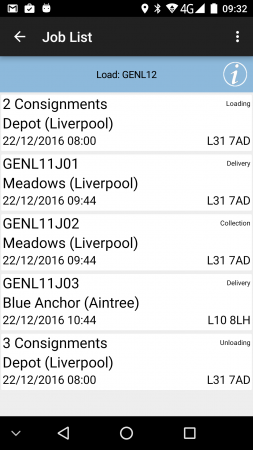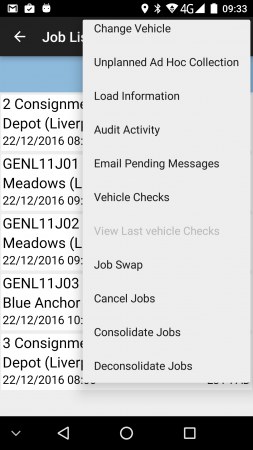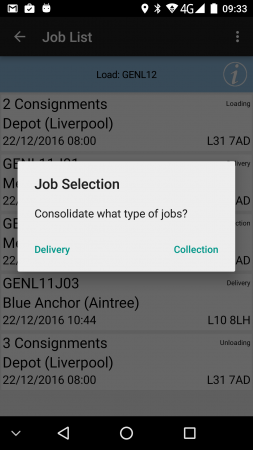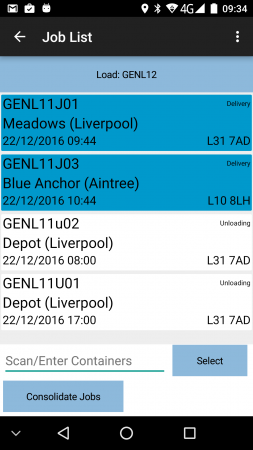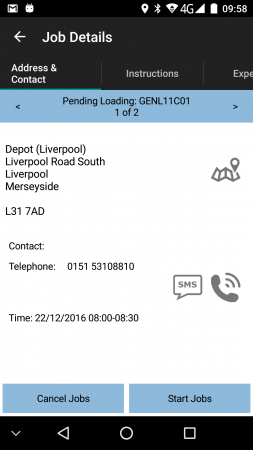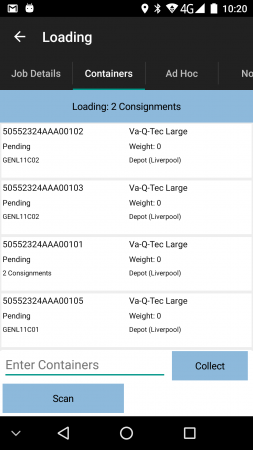Consolidation Guide
This guide will help the user through an End to End Process of EPOD, concentrating on the Consolidation and De-Consolidation of Jobs
Configuration
The Site Setting for Job Consolidation can be set to allow all Jobs to be consolidated manually by the driver on the device.
![]() Note: If not set the Job Group setting will be checked.
Note: If not set the Job Group setting will be checked.
This is through the Admin Site Maintenance screen.
The Job Group Setting for Job Consolidation can be set to allow all Jobs specifically for that Job Group to be manually consolidated by the driver on the device.
![]() Note: If set, this overrides the Site setting.
Note: If set, this overrides the Site setting.
This is through the Admin Job Groups Maintenance screen.
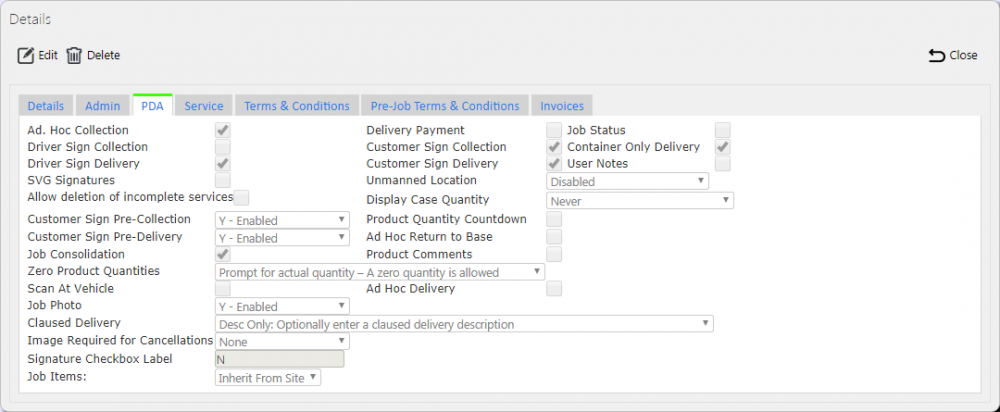
Job Group Consolidation Setting
Consolidating jobs on the Mobile Device
Start C-ePOD mobile application on the device and log in to the application:
- Enter the driver credentials
- Select the vehicle
- Click the Log In Button
The load will then be visible to the driver
To consolidate jobs, there are multiple methods:
Method 1:
- Long-press on one of the jobs that is to be grouped together.
- Select the 'Group Jobs Together' option.
- Click on the Jobs to highlight the Jobs that are to be grouped together.
- Alternatively, scan an item on the jobs to select jobs for consolidation - this is configurable.
- When the required jobs are selected, click Consolidate.
Method 2:
- Click the Menu button on top-right of the Job List screen.
- Choose the Consolidate option.
- Select whether Collections or Deliveries are being consolidated.
- Click on the Jobs to highlight the Jobs that are to be grouped together.
- Alternatively, scan an item on the jobs to select jobs for consolidation - this is configurable.
- When the required jobs are selected, click Consolidate.
![]() Note: The Jobs only have to be of the same Type in order to group Jobs together, i.e. Collection or Delivery.
There is no restriction to be consolidated to the same address.
Note: The Jobs only have to be of the same Type in order to group Jobs together, i.e. Collection or Delivery.
There is no restriction to be consolidated to the same address.
When jobs are consolidated, they will show on the job list as a summary number of consignments for example "3 Consignments".
![]() Note: Jobs may also be consolidated by the transport or ERP systems that send jobs to C-ePOD, and may also be consolidated manually in the C-ePOD Admin system (future release).
Note: Jobs may also be consolidated by the transport or ERP systems that send jobs to C-ePOD, and may also be consolidated manually in the C-ePOD Admin system (future release).
Executing Consolidated Jobs on the Mobile Device
Each job can be selected from the Job List in the same way as an ordinary collection or delivery job.
The Driver is then taken to the Job Details screen, showing the Jobs grouped together.
They can then scroll through each Job using the left and right arrow keys at the top of the screen.
All Consolidated Jobs can be completed then with only one signature required for proof of Collection or Delivery.
Deconsolidating Jobs on the Mobile Device
Jobs can be deconsolidated through many methods:
Method 1:
- Return back to the Job List.
- Long Press on a consolidated job entry to bring up the options.
- Select Break Group to split the consolidation back to the original component jobs.
Method 2:
- Click the Menu button on top-right of the Job List screen.
- Choose the Deconsolidate option.
- Click on the Jobs to highlight the Jobs that are to be grouped together.
- Alternatively, scan an item on the jobs to select jobs for deconsolidation - this is configurable.
- When the required jobs are selected, click Deconsolidate.
Method 3:
- Whilst delivering the consolidated jobs, the items for a job can be broken from the consolidation in the Items/Containers list, by long-pressing on the item and selecting the option there.