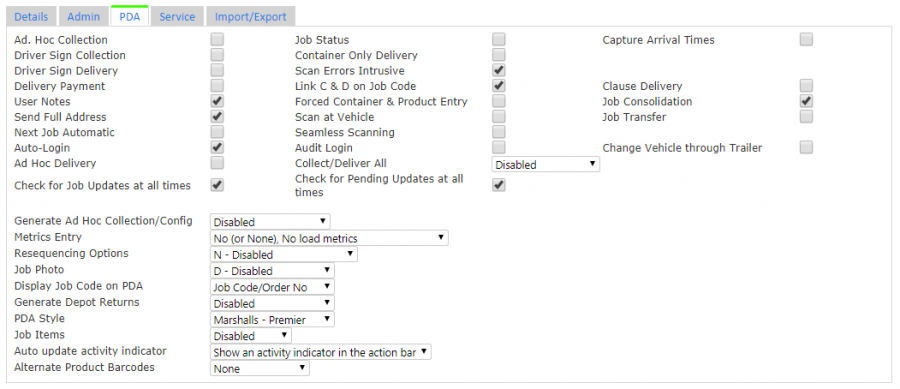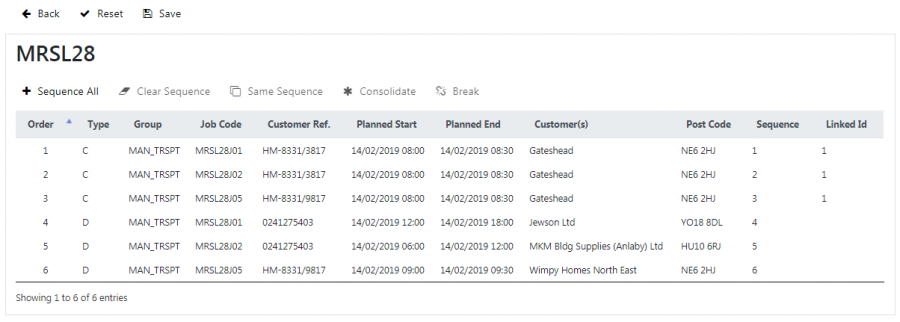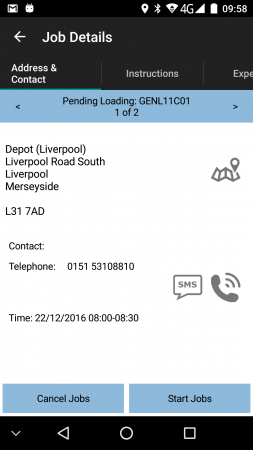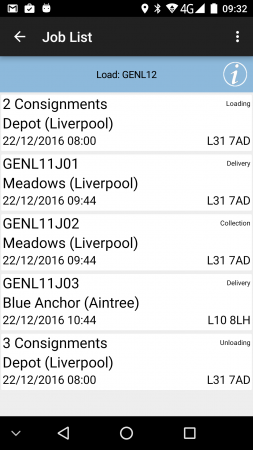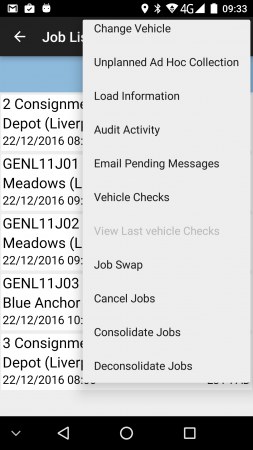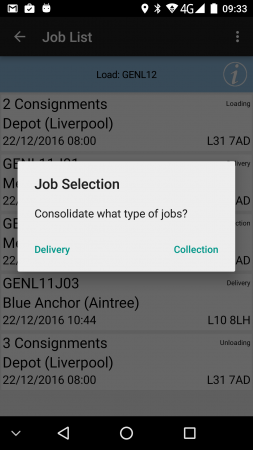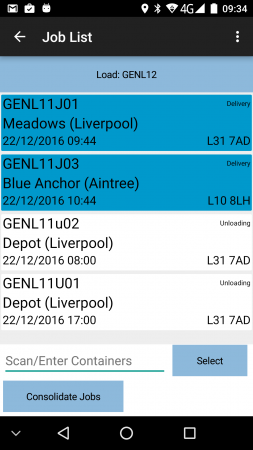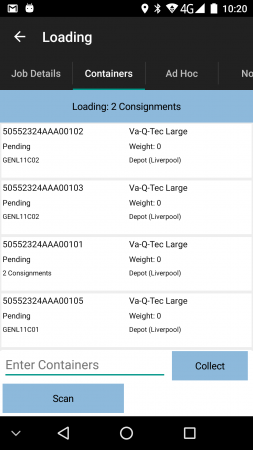Consolidation Guide
This guide will help you through the end-to-end process of the consolidation and de-consolidation of jobs.
Overview
Consolidation is the process of identifying multiple jobs that the driver can complete at the same time in the mobile device application. Usually, the jobs that can be consolidated are to the same customer or same address, but not necessarily so. For example, when making multiple deliveries in the same building, the customers may be different, but they are all delivered to the same gatehouse. Conversely, jobs to the same address may not require consolidation, for example deliveries to a hospital, where the driver must deliver these to different departments.
De-consolidation is the act of breaking a consolidation, or breaking items or jobs out so that the driver can deliver them separately. In the examples above where you have consolidated jobs to one address, the driver may then find that some of the items or jobs must be delivered to a different place. In this case, the driver has options to break these jobs or items out of the consolidation and do them separately.
Configuration
You can set the site setting for Job Consolidation to allow all jobs to be consolidated manually by the driver on the device.
![]() Note: If you do not set this, the application will check the job group setting.
Note: If you do not set this, the application will check the job group setting.
This is through the Admin Site Maintenance screen.
You can set the job group setting for Job Consolidation to allow all jobs specifically for that Job Group to be manually consolidated by the driver on the device.
![]() Note: If you set this, this overrides the site setting.
Note: If you set this, this overrides the site setting.
This is through the Admin Job Groups Maintenance screen.
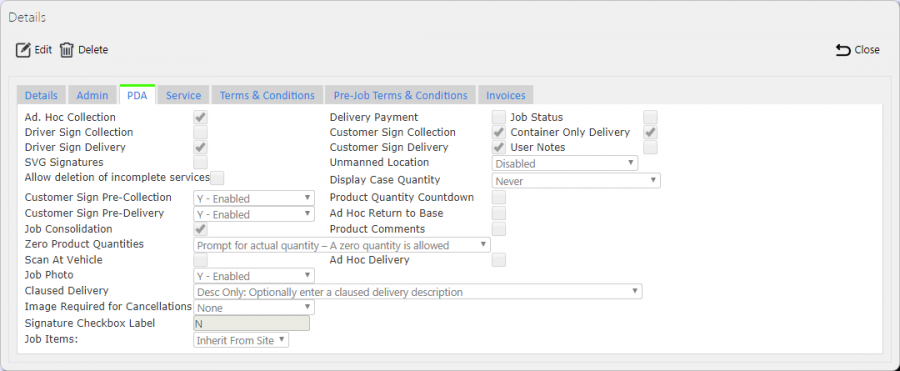
Job Group Consolidation Setting
Consolidating Jobs to/from External Systems
Whenever an external system sends loads and jobs to CALIDUS ePOD, they can indicate whether the jobs should be consolidated in the interface, by setting a unique Linked ID against jobs in the load.
So, if the load has 5 jobs with the following Linked IDs:
| Job | Sequence | Linked ID |
|---|---|---|
| Job1 | 1 | |
| Job2 | 2 | 1 |
| Job3 | 3 | 2 |
| Job4 | 4 | 1 |
| Job5 | 5 | 2 |
The mobile device will display this as:
| Displayed | Notes |
|---|---|
| 2 Consignments | Consisting of jobs Job1 and Job3. |
| 2 Consignments | Consisting of jobs Job2 and Job4. |
| Job5 | not consolidated. |
![]() Note: This over-rides the sequence of jobs in the jobs list - the mobile device application will display all jobs with the same Linked ID as a single row on the job list, at the point where the first job would have been shown. You can get more details on how the application lists jobs on the device in the Job List Sequence section.
Note: This over-rides the sequence of jobs in the jobs list - the mobile device application will display all jobs with the same Linked ID as a single row on the job list, at the point where the first job would have been shown. You can get more details on how the application lists jobs on the device in the Job List Sequence section.
You should also note that, when the driver has completed jobs, and if they have consolidated or de-consolidated jobs during the course of completing the jobs, CALIDUS ePOD will send back that information to the external system (in Link ID), so that the external system is aware that these locations may need consolidating or breaking in the future. This allows the external system to learn the best consolidations.
Consolidating Jobs in Admin
You can consolidate jobs together on a load using the Job Sequencing screen in the CALIDUS ePOD Admin system.
You can access this screen from the Loads screen, by clicking the Job Sequencing action button on the row for the load on which you want to consolidate jobs.
You can select a job by clicking on it - clicking on it again will deselect it. When you select a job, the will be highlighted blue.
When you select two or more jobs, clicking the Consolidate button will set the Linked ID of all the jobs to the same value. ![]() Note: If some of the selected jobs are already linked with this ID, all the jobs with this linked ID will be updated as well.
Note: If some of the selected jobs are already linked with this ID, all the jobs with this linked ID will be updated as well.
When you select one or more jobs with a link ID, clicking the Break button will clear the linked ID of all the selected jobs. Any jobs remaining with the same linked id that are only present once on the load will also be cleared.
You can find more details in the Admin User Guide, in the Job Sequencing section.
Executing Consolidated Jobs on the Mobile Device
When you have consolidated jobs, the process is combined, and the driver has a few more options available to them.
The driver will start the mobile device application and log in to the application by:
- entering their user name.
- selecting the vehicle.
- clicking the Log In button.
The driver will then be allocated a load and the application will display it in the job list.
When you have a single job, the device job list typically displays the job identifier. When you have consolidated jobs, they appear as "X Consignments" instead.
The driver has several menu options available to them on the job list for consolidation and de-consolidation - these are covered in detail in the following sections.
The driver can select consolidated jobs from the Job List in the same way as an ordinary collection or delivery job.
If the driver chooses to cancel consolidated jobs (i.e. non-delivery, non-collection), they can choose to cancel only one of the consolidation, or to cancel all of the jobs.
When the driver views the consolidated jobs by pressing the row on the job list, the job details screen displays the number of jobs in the consolidation and < and > buttons so that they can scroll between the jobs and see the details.
The job details information tab shows any instructions from all of the jobs in the consolidation.
The driver only has to press Start Job and Arrive Job once to start or arrive to all of the jobs in the consolidation - all jobs are stamped with the same time.
The application will prompt the driver to enter an arrival signature once, if you have configured arrival signatures - the signature is referenced against all jobs.
The application will prompt the driver to enter pre-job UDF once only, if you have configured pre-job UDF.
The info tab on the collection/delivery screen has similar options to the job details screen, in that the screen will display the first job in the consolidation, the count of jobs, and < and > buttons so that they can scroll between the jobs and see the details.
![]() Warning: Each job has its own job UDF, which the application displays as you move between each job using the buttons above, if you have configured UDF for their job group. Each job in the consolidation must have its UDF completed before the jobs can be completed.
Warning: Each job has its own job UDF, which the application displays as you move between each job using the buttons above, if you have configured UDF for their job group. Each job in the consolidation must have its UDF completed before the jobs can be completed.
The driver has options against items to break items out, which will break the whole job out of the consolidation - this process is covered in more detail in the following sections.
The driver is required to enter one customer signature (if you have enabled customer signatures for this job type).
The driver is required to enter one driver signature (if you have enabled customer signatures for this job type).
The application prompts the driver to enter job photos once. The photos taken are stamped against all jobs.
Consolidating Jobs on the Mobile Device
There are multiple methods to consolidate jobs.
Method 1:
- The driver can long-press on one of the jobs to be consolidated.
- The driver can then select the Group Jobs Together option.
- The device will display a slightly different job list, allowing jobs to be consolidated together.
- The driver then clicks on the jobs to select and highlight those that are to be grouped together. If they click the job again the application will de-select it. If the driver selects a job that is already consolidated, all of those jobs will be selected and highlighted.
- Alternatively, the driver can scan an item from the job - when the application identifies the job, it will select that job for consolidation. Note that you can configure whether this functionality is available.
- When the driver has selected the required jobs, they press the Consolidate button.
Method 2:
- The driver can press the Menu button on top-right of the Job List screen.
- The driver can then select the Consolidate option.
- The driver will be asked to select what types of jobs they want to consolidate - collections or deliveries.
- The device will display a slightly different job list, allowing jobs to be consolidated together.
- The driver then clicks on the jobs to select and highlight those that are to be grouped together. If they click the job again the application will de-select it. If the driver selects a job that is already consolidated, all of those jobs will be selected and highlighted.
- Alternatively, the driver can scan an item from the job - when the application identifies the job, it will select that job for consolidation. Note that you can configure whether this functionality is available.
- When the driver has selected the required jobs, they press the Consolidate button.
![]() Note: In order for the driver to group jobs together, they must be of the same type i.e. collections or deliveries.
Note: In order for the driver to group jobs together, they must be of the same type i.e. collections or deliveries.
The application does not restrict consolidation in any other way, for example there is no restriction that the jobs must be for the same customer, job group or to the same address.
When jobs are consolidated, they show on the job list as a summary number of consignments for example "3 Consignments".
De-consolidating Jobs on the Mobile Device
Jobs can be de-consolidated through many methods:
Method 1:
- The driver returns to the Job List.
- The driver long presses on a consolidated job entry to bring up the options.
- The driver can then select Break Group to split the consolidation back to the original component jobs. The Job List will be re-displayed, showing each of the previously-consolidated jobs each on a single row.
Method 2:
- The driver can click the Menu button on top-right of the Job List screen.
- The driver can then choose the Deconsolidate option.
- The device will display a slightly different job list, allowing jobs to be consolidated together.
- The driver then clicks on the jobs to select and highlight those that are to broken out of consolidation. If they click the job again the application will de-select it.
- Alternatively, the driver can scan an item from the job - when the application identifies the job, it will select that job to be broken out of the consolidation. Note that you can configure whether this functionality is available.
- When the driver has selected the required jobs, they press the Deconsolidate button.
Method 3:
- Whilst the driver is collecting or delivering the consolidated jobs, they can choose an item to be broken out of the consolidation in the items/containers list, by long-pressing on the item and selecting the Deconsolidate Job option there.