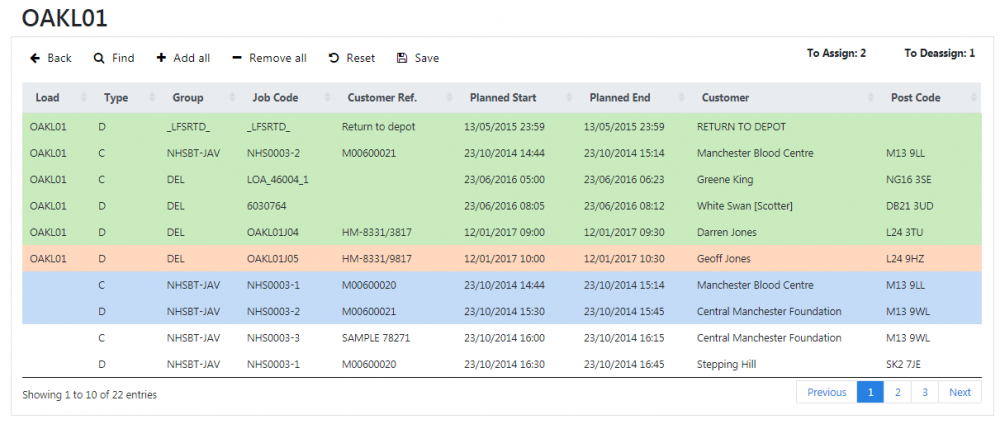Job Assignment
![]() Warning: This page is currently under construction.
Warning: This page is currently under construction.
A new screen will be created in the Admin system.
A title will be added to show the load having jobs assigned to it.
A label displaying the currently selected number of jobs to assign to the load and being removed from the load will be shown in the title bar. This will be updated whenever a job is selected or deselected.
Find, Add All, Remove All, Reset and Save buttons will be added to the title bar, as well as a Back button.
A Search panel will be present on this panel, which will initially be hidden and shown when the Find button is displayed, to allow the user to select by:
- Only show jobs with no load, or all jobs. A drop-down list of options, defaulting to "No Load".
- Job Group - a text entry box that will be used to 'fuzzy match' against the job group value against the jobs. Blank as default
- Job Code - a text entry box that will be used to 'fuzzy match' against the job code value against the jobs. Blank as default
- Customer Code - a drop-down list or (auto-complete text box if the volume of codes is high) that will be used select specific customers against the jobs. Blank as default
- Customer Ref - a text entry box that will be used to 'fuzzy match' against the Customer Reference value against the jobs. Blank as default
- Job Type - a drop-down list to select the job types, consisting of "Collection", "Delivery", "Service" or "All" (the default value).
- Planned Date - a pop-up Calendar to select the Planned Start Date, defaulting to no value. When selected, this should default to today's date. An option to clear the selected data will be provided.
Clear and Search buttons will be provided, working exactly as they do on other screens. ![]() Note: No export options are required on this Search panel.
Note: No export options are required on this Search panel.
The Search panel will not be initially displayed on the form, and the jobs matching the default filter criteria will be displayed in the results table.
Clicking Search will display a results table with the following fields:
- Load.
- Type.
- Group.
- Code.
- Customer Ref..
- Planned Start and End Date & Time .
- Customer Name.
- Post Code.
![]() Note: These results should be shown on initial start-up of the page.
Note: These results should be shown on initial start-up of the page.
The search for these jobs will be modified to also return the results of the current load in this table, sorted to appear at the top of the list, followed by any free jobs (i.e. not assigned to a load) and then jobs assigned to other loads.
The selection of data for this table will also support all of the filtering shown above, plus the following:
- Only ever select status Pending jobs.
- Only ever select jobs from loads that are status Pending or Assigned (i.e. not In Progress, Cancelled or Complete).
The table must allow resorting by clicking on a label in the title row of the results table.
Each table row will allow selection by clicking on it. Clicking on it again will deselect it.
- Unassigned jobs and jobs assigned to another load that are selected will be highlighted blue.
- Jobs already assigned to this load will be initially highlighted green.
- Jobs already assigned to this load that are selected will be highlighted red.
The Add All button will count all jobs not currently assigned to the load in the results table. It will then show a confirmation that this number of jobs will be immediately added to the load. On confirmation, the jobs will be added immediately.
The Remove All button will count all jobs currently assigned to the load in the results table. It will then show a confirmation that this number of jobs will be immediately removed from the load. On confirmation, the jobs will be removed immediately.
The titlebar label displaying the currently selected number of jobs to assign to the load and being removed from the load will be updated with each selection:
- If a single unassigned job is selected, the "To Assign" number selected will be incremented by one.
- If a selected unassigned job is deselected, the "To Assign" number selected will be decremented by one.
- If a job that is already assigned to the load is selected, the "To Deassign" number will be incremented by 1.
- If a job that is already assigned to the load is deselected, the "To Deassign" number will be decremented by 1.
If the results table is paginated, the screen will remember the checked results of each job on all pages.
Once jobs have been selected for assigning to and de-assigning from the load, these changes can be saved or discarded through the title bar buttons:
- The Save button will save all changes to assigned jobs (pending a pop-up confirmation).
- The Reset button will reset all the selections against jobs in the Assigned Jobs table (pending a pop-up confirmation).
- The Back button will exit the screen with no confirmation.
On clicking any button that changes the data in the grid view, or resets the selections in the grid view (namely Save, Add All, Remove All and Reset), the grid view should be refreshed from the server.