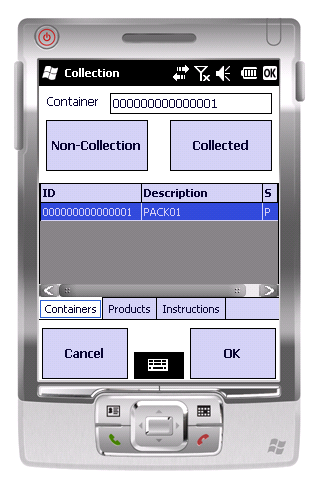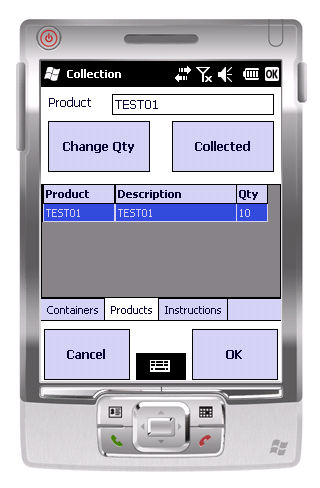PDA Collection
From EPOD
If the job is a Collection, you will be shown this screen. You will be initially presented with a list of containers to be collected.
From here you can enter the Container in the text box or select it from the list and click either Non-Collection or Collected. Non-Collection will give you the ability to cancel the whole container and any products under it. Collect will progress you to the products tab with all products within the selected container will be shown.
Similarly to the containers tab, the products tab gives you the ability to collect a product in full or amend the quantity collected. Once all products and containers have been collected you are required to click the OK button.
This will take you to the Job Confirmation screen.