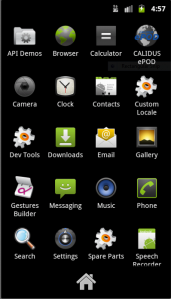EPOD Client User Guide
Introduction
The CALIDUS ePOD and eSERV Client application is a PDA-based application, that handles all of the operational functionality for the execution of delivery, collection and service calls.
The system runs on a variety of different Mobile Device operating systems and configurations, as follows:
- Template:WinMo Microsoft Windows Mobile 6.x with a screen resolution of 320*240 pixels (QVGA) up. Other screen resolutions are supported.
- Template:Android Android mobile devices, from version 2.1 upwards. All known devices are supported, with a feature list depending on device. Landscape and Portrait modes for all screen sizes are supported.
- Template:IOS iOS mobile devices, such as the Apple iPhone and iPad. Devices From 4.0 up to iOS 6.0 are supported.
The PDA client allows users to connect and receive load data, consisting of a load and a series of associated jobs. It provides the functionality to process and complete these jobs electronically in the field. The PDA Client allows processing of Services, Collections and Deliveries. The PDA Client is reliant on a network connection either GPRS or Wi-Fi to retrieve load data, but is not reliant on a connection to complete them, as once jobs are complete, data will be stored on the device until the next time the device has a connection and the application is running. Static data (such as site information) will be stored locally – this is downloaded once during the login process, if a connection is present and the data requires updating.
The application will be pre-installed on the units, but can also be downloaded from stores or manually installed.
Once the application has been installed, it will be present on the application list of your device. Once clicked, the application will load.
Template:WinMo Start Menu
Template:Android App Folder
The PDA Client screens utilize the touch screen mechanisms that are standard on the device types. On menus that require text or numerical entry the keyboard will be displayed when required or a button shown to display the keyboard. The layout of buttons at the bottom of the screens is standard in most screens within the client.
On starting the application, you will be requested to Log In