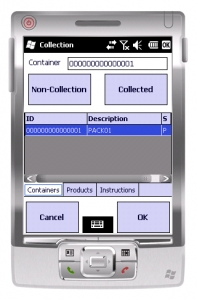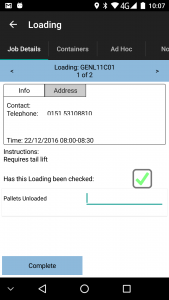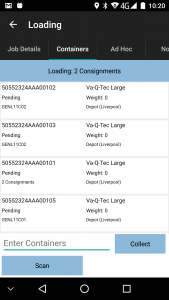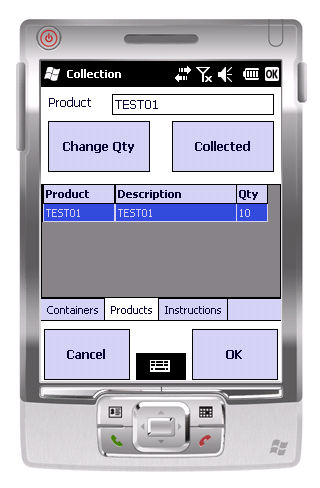PDA Collection
If the job is a Collection, you will be shown this screen. You will be initially presented with Template:AndroidTemplate:IOS a summary screen or Template:WinMo a list of containers to be collected.
Template:Android Job Details Tab
Template:Android Containers Tab
From here you can enter the Container in the text box or select it from the list and click either Non-Collection or Collected:
- Non-Collection will give you the ability to cancel the whole container and any products under it.
- Collect will progress you to the products tab with all products within the selected container will be shown. If there are no products within the container, the container will simply be marked as collected.
You are able to long-press any container in the grid. This will provide a pop-up menu, allowing you to see the either the details of the selected container, or a list of the contained products. Choosing Details, the PDA displays a screen showing:
- ID
- Package Code and Description
- Weight
For Products, the PDA displays a screen showing a grid of all the products in the container. ![]() Note: This option is only available if the container has products and the PDA is configured not to require you to confirm each product separately (i.e. Container-only Collection).
Note: This option is only available if the container has products and the PDA is configured not to require you to confirm each product separately (i.e. Container-only Collection).
Similarly to the containers tab, the products tab gives you the ability to collect a product in full or amend the quantity collected.
Products can also be added to a collection as Loose Products (i.e. they have no container). In this case, the PDA will simply show you the list of products and quantities to be collected, without having to scan a container.
If there are a mix of products in containers and loose, the PDA will collect the containers first, then tell you to collect the loose products.
Further details of a product can be viewed by long-pressing against a line of the grid and choosing Details. The PDA will display:
- The Product Code
- The Description
- The Item Type
- Any Customer Reference associated to this product
- The planned quantity
Once all products and containers have been collected you are required to click the OK button.
This will take you to the Job Confirmation screen.
The Collection process can also be configured with an Ad Hoc Collection facility.
The Ad Hoc Collection process allows you to specify the items collected, at the point of collection, without those collections being planned in advance.
This appears as a separate tab on the PDA within the Collections menu. You are able to select pre-created products from a drop down list and add or remove them from the collection. These products are added as Loose Products.
The functionality provided by Containers without products means that in the scenario that there are no products/containers pre-defined, the Containers and Products tabs will be disabled on the PDA. If the Loose Product container is pre-defined, the Ad Hoc products will be placed onto this container.