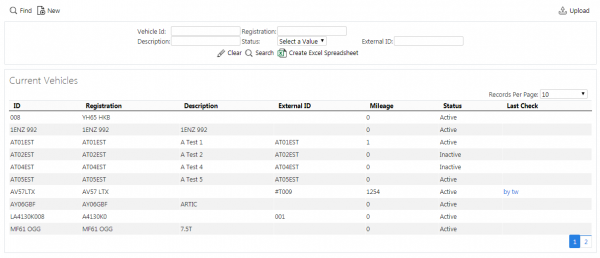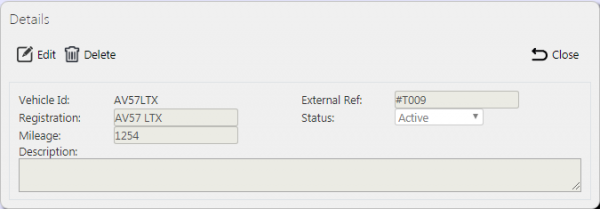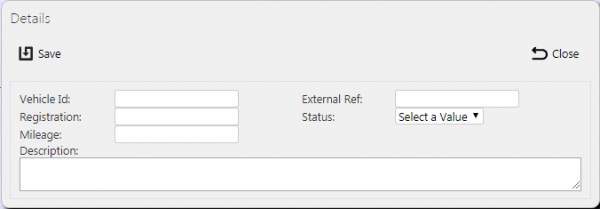Vehicles
This screen allows the users to maintain the Vehicles within the system.
![]() Note: Typically, this static data is part of the data imported into the system from external TMS system (for example CALIDUS TMS) and would not require any further maintenance. However, if the external system does not pass this information in, or CALIDUS ePOD/eSERV is being run as a stand-alone system, this screen can be used.
Note: Typically, this static data is part of the data imported into the system from external TMS system (for example CALIDUS TMS) and would not require any further maintenance. However, if the external system does not pass this information in, or CALIDUS ePOD/eSERV is being run as a stand-alone system, this screen can be used.
Users are able to filter data by:
- Vehicle ID
- Description
- Registration
- Status
When the criteria in entered and the Search button is pressed, the screen displays a grid:
A single line is displayed per Vehicle found.
The items in the grid can be edited by clicking the Select then Edit buttons.
The following fields may be edited here:
- Registration
- Status (through a drop-down list)
- Mileage
- Description
A Save button is provided to save edited values.
A Delete button is provided to delete the vehicle selected.
Changes may be discarded by clicking the Close or Cancel buttons.
A New button is provided on the header to allow the user to enter new codes.
When this is pressed, the screen allows the user to enter the details:
This will be validated that this Vehicle ID is not a duplicate for a site. If so, an error will be displayed and the data will not be saved.
A Save button is provided to save the data, while the Close button will discard the new vehicle.