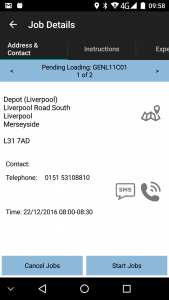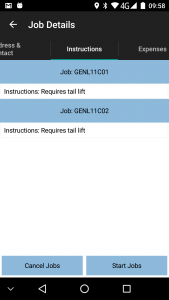PDA Job Details
This screen displays full details of the job being undertaken.
This screen will be displayed regardless of job type. The translated job type will be displayed on the top of the screen (i.e. COLLECTION, DELIVERY, SERVICE), along with the Job ID (or other descriptive text, as configured for the system). ![]()
![]() The status of the job will also be displayed.
The status of the job will also be displayed.
The screen has several Tabs, each showing:
- The Job Type (Collection, Delivery, Service)
- The customer details (Customer Code, Name, Address and Postcode)
- The contact information (Contact name and number)
- The Instructions for the job (
 You will be forced to view the job instructions before starting the Job.)
You will be forced to view the job instructions before starting the Job.)
You can click on the tabs to see the information.
From these tabs, you can:
- Call the customer by clicking on the Call button, if a phone number has been provided. The device will display the dialler with the Phone number already entered.
- Navigate to the customer's address by clicking on the Navigate button.
 The device will use whatever navigation software is installed on the device, or route through a browser search. Navigation is only available after the Job is marked as In Progress, or if Job Arrival Times are not being entered.
The device will use whatever navigation software is installed on the device, or route through a browser search. Navigation is only available after the Job is marked as In Progress, or if Job Arrival Times are not being entered.  SMS message the customer. The device will display the SMS message, with the phone number and job details already entered for you.
SMS message the customer. The device will display the SMS message, with the phone number and job details already entered for you.
If the jobs are consolidated, the < and > buttons can be used to move between the all the consolidated jobs, to see and specific details. The Instructions tab will show all instructions for all the jobs, as well as any additional information passed through for the job (for example, the total number of boxes and box types required, if there are any special packing materials needed, etc).
You can accept the job using the Start Job button.
If the system is configured to capture Job Arrival Times:
- The button will change to Arrive Job. This should be clicked on arrival to the customer site.
The user will be taken to the following process, based on job type:
If you press ![]()
![]() Cancel Job, this job will be cancelled. The unit will take to you an Exception screen and prompt you to enter a reason code explaining why this job was cancelled.
Cancel Job, this job will be cancelled. The unit will take to you an Exception screen and prompt you to enter a reason code explaining why this job was cancelled.
| If the jobs being actioned require a change of vehicle, the device will display the vehicle you are swapping to, and you will be asked to confirm this when starting the job.
If you are swapping vehicles with another driver at this location (a cross-dock, or round-robin), you will not be required to scan all the items onto or off the vehicle (using the collection and delivery processes. Instead, the device will simply display Complete Job - when pressed, this will move on to Job Confirmation. If swapping vehicle, the application will prompt you to complete your Vehicle Checks, if the system if configured for them and they are required. |