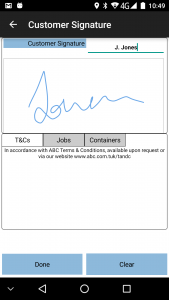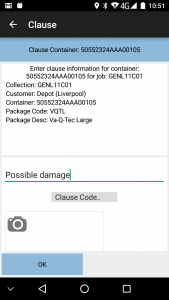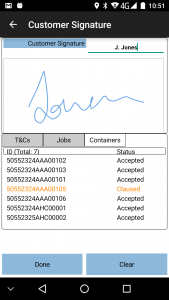PDA Job Confirmation
This screen controls the confirmation that the job has been completed satisfactorily, and is used regardless of job type.
The process can be configured for:
- Customer Signature
- Driver (or Engineer) Signature
- Job Photo Capture (also referred to as Document Photo Capture)
- None of the above
Customer signatures:
The Signatory box defaults to the customer contact name (if present on the job) and also allows free text entry, which will be sent back to the main system if the customer contact is not the person planned for the job.
To clear the signature, click Clear.
For all job types, if configured, the PDA will also display Terms and Conditions, along with up to 3 optional check boxes for entry.
Depending on Job Type and the data, several other tabs may appear in this section:
The Items/Containers tab can also be used by the customer to Clause delivery jobs.
|
You complete the entry of the signature by clicking ![]()
![]() Done. This will require a confirmation to continue.
Done. This will require a confirmation to continue.
Driver Signatures:
The Signatory will already be populated with your name rather than the customers. There is also no additional tab information, clausing or issue life confirmation on this screen. Otherwise, this screen operates the same as the Customer Signature screen.
Job Photo Capture:
The PDA can also be configured for Document Photo Capture. When configured for this, the PDA will start the Photo Capture dialogue after all signatures have been captured. If this is an optional process, you will be allowed to exit without taking a photo. You can take a photo of a physical document at this point (for example, a delivery docket) or a photo of the completed job, for example.
You will be able to view the captured image or re-take the photo.
Once completed, you will be returned to the Job Menu to pick up the next task.
Several things may then automatically trigger, depending on how the system is configured:
|
The completed job will be transferred back to the system with all the details, signatures and photos.
If configured, the customer will receive an automatic email of the generated completion document (that is, the POD, POC or Service Report) in the format set up (PDF or HTML). Any other customer systems can also be updated at this time.
If no tasks are remaining on your current Load/Worklist, you will be prompted to enter any Load End Metrics (for example ODO readings) if configured. Regardless, the device will then request more work from the system - see section PDA New Loads for details.