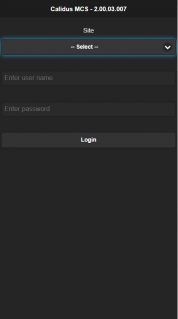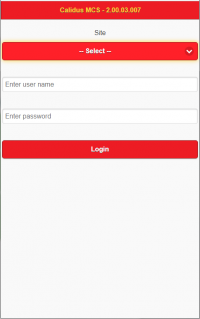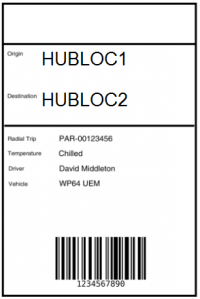Did You Know
This guide is intended to help you discover features delivered with the CALIDUS MCS Mobile Control System.
CALIDUS MCS
Configuring the MCS Mobile Application Display
Did you know that you can change what is displayed on the monile device in certain screens?
You can change the following against items on the Receipt and Despatch Item list:
- whether to display "PACKAGE"/"PALLET" or the actual TU/DU type is displayed on the second line.
- whether to display the product type on the second line.
You can change the following displayed pallet details when building pallets:
- Product Type.
- Commodity Code.
- Hazardous Type.
Your system administrator can do this through control parameters within your TMS.
Look & Feel
The mobile device application look and feel can be tailored for your organisation - contact your implementation team for the available styles. Alternatively, OBS can tailor the style just for your organisation.
Pallet Labels
When you are building pallets up from individual packages, did you know that you can either use your own pre-printed labels instead of printing a label directly from C-MCS?
If you do that, we recommend that the label should have a barcode and human-readable pallet ID, and leave a little bit of space on the label - that way there's some room for you to write on some routing information for the pallet, to help you identify what the eventual destination is.
The C-MCS label that is produced automatically is tailored for the existing operations (meaning that it will include specific transport company headers). Contact OBS Logistics if you want your own customised version. This label format already contains most of the relevant information you would need to successfully route the pallet and to see what kind of products are on the pallet, like:
- Origin - the location where the pallet was built.
- Destination - the next location for the pallet.
- Pallet ID and Barcode.
For those building by final ROC trip, consider the following information:
- Radial Trip - the radial trip ID.
- Driver - the assigned driver of the radial trip.
- Vehicle - the assigned vehicle (tractor) of the radial trip.
For those who operate temperature-controlled or hazardous products, consider the following information:
- Temperature.
- Hazardous information.
Here's an example of what a C-MCS-produced label might look like from a label printer:
See also:
CALIDUS Assist
Searching for Help
Although all pages from your CALIDUS system link directly to the appropriate page in this CALIDUS Assist guide, you can search for help on anything in the system using the search bar. It depends on how you have CALIDUS Assist configured, but this search bar is normally either in the title at the top of the screen or in the toolbar on the left.
Did you know that you can activate this search at any time using a shortcut key combination of ALT-F? Be aware that these shortcuts are dependent on the browser that you are using, so check for compatibility first.
If you know the name of the page, just type it there and click the Go button. If you want to search for any text in the page, click the Search button instead, or just hit enter for CALIDUS Assist to do it for you.
Some tips on searching:
- If you enter multiple words (like "fixed drop scheduling") without quotes, the search routine will find you pages that match any of the words, but ordered in the most likely order (i.e. with most matches of most words)
- If there is a page called "fixed drop scheduling", you will be taken straight to it.
- If you enter your search with quotes i.e. "fixed drop scheduling", it will find that specific phrase in the pages, rather than any of the words.
- If you enter plus instead of space i.e. fixed+drop+scheduling, you will only get pages in the results that have all 3 words in them, anywhere in the page, in any order.
- You can also control partial word matching with as asterisk. So let's say you are searching for a parameter called AUTO_SCHED something-or-other. Searching for AUTO_SCHED will not bring back any results, as there are no full words or phrases like that. But if you enter AUTO_SCHED_* instead, it will search for words starting with "AUTO_SCHED" and bring you back some matches.
Printing and Exporting
You can export pages from CALIDUS Assist using the Download as PDF link in the Toolbox menu, typically on the left.
You can export categories as a full document in the same way - all pages in that category will be included in the PDF in the order in which they are listed in the category.