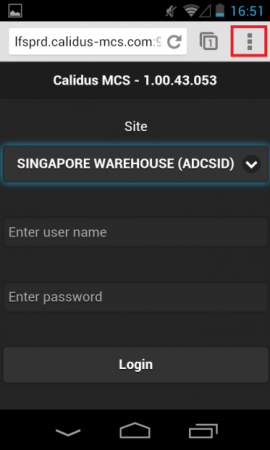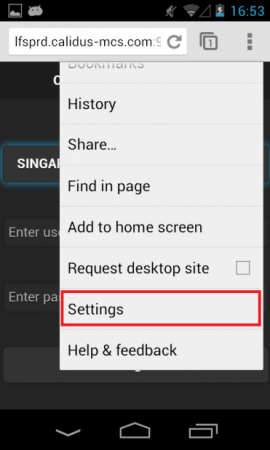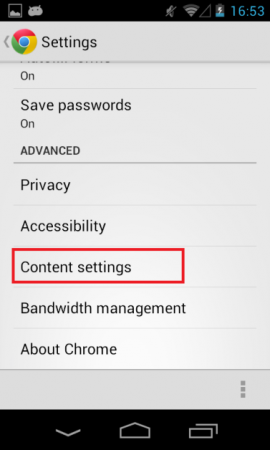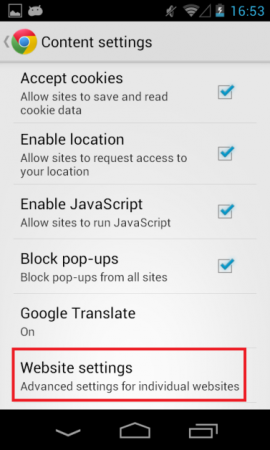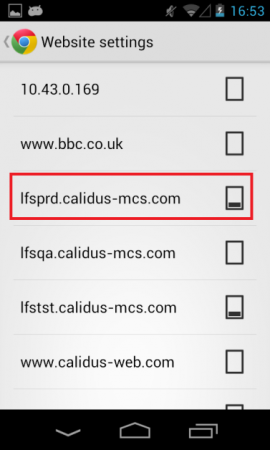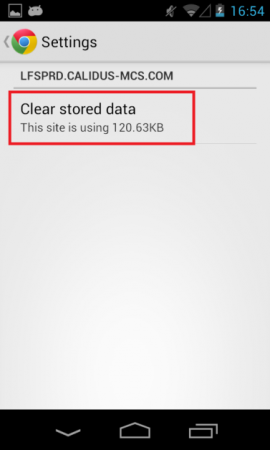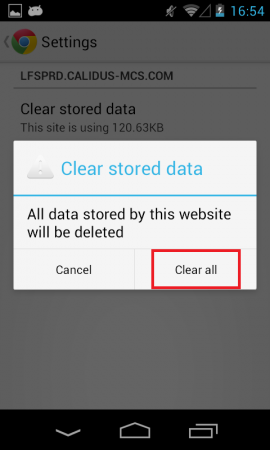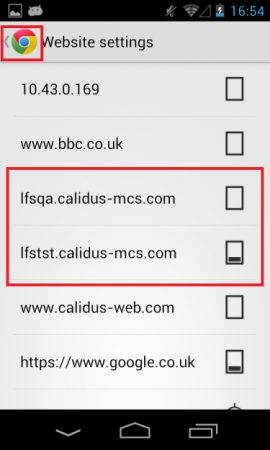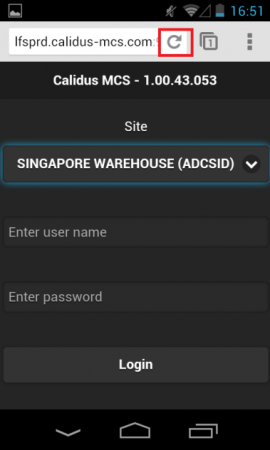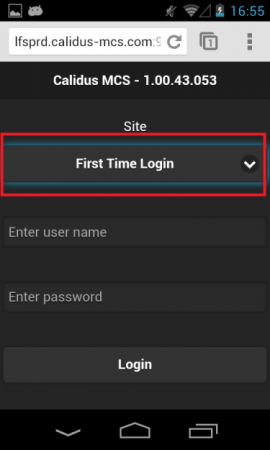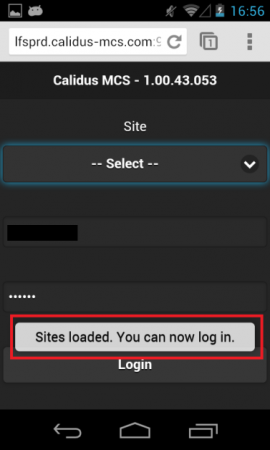MCS Device Cleardown
From MCS
The process to clear the data from the PDA device is given in the steps below.
![]() Note: All work should be completed on the device before clearing down the device data.
Note: All work should be completed on the device before clearing down the device data.
Steps to Clear Down the Device
To clear down device data, the following steps should be taken (screenshots for guideline below):
- Open Chrome Browser on Device
- Take the Chrome Settings option in the top right of screen. (Opening Chrome settings menu).
- Take the 'Settings' option from the menu. (Scroll if necessary)
- Take the 'Content Settings' option, from the Advanced section (scroll if necessary).
- Choose the 'Website Settings' option.
- Click on your url, for example 'clientprd.calidus-mcs.com', an MCS Production URL option.
- Take the 'Clear Stored data' option.
- When prompted with Clear stored data, take option to 'Clear all'.
- Press back arrow in top left multiple times to return to MCS login screen. Note that the clientprd.calidus-mcs.com option is no longer visible in the website settings.
- Refresh the URL to update the settings.
- You will be prompted with First time login – login as usual to update system data.
- Select Site and Login as usual.