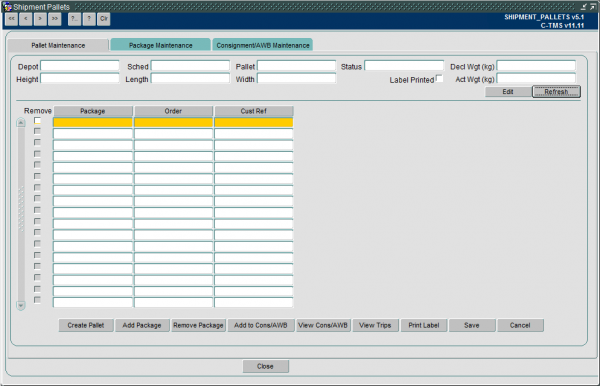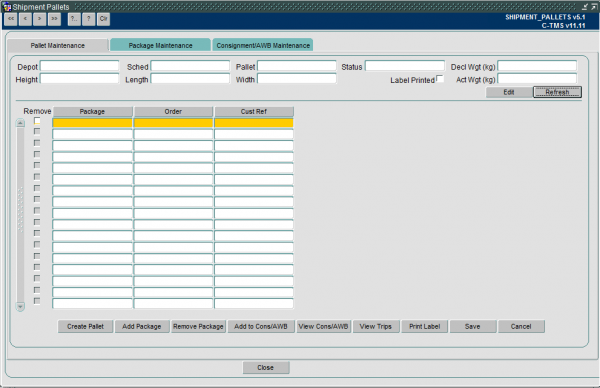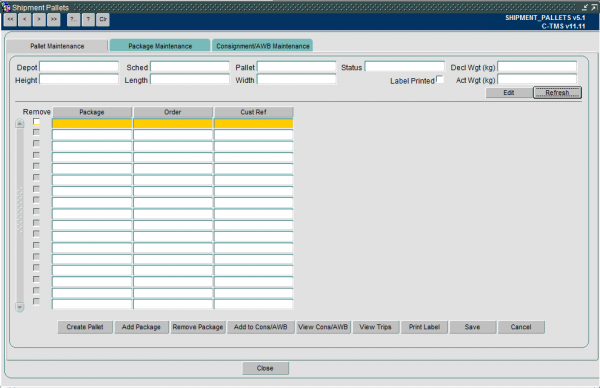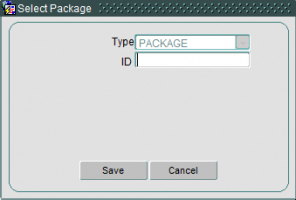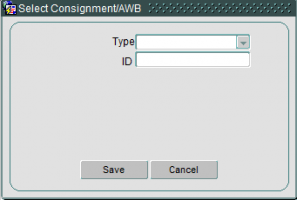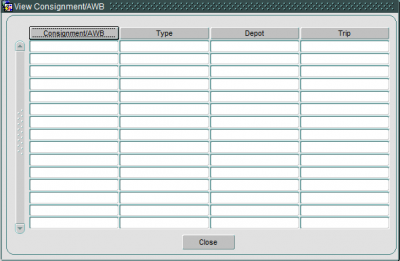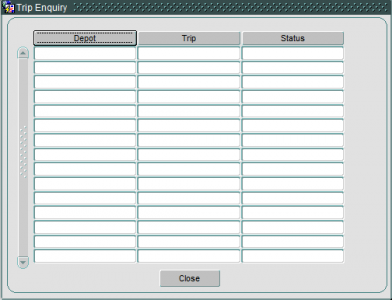Pallet Maintenance
From MCS
The pallet Maintenance screen contains a number of search parameters:
- Depot at which the pallet was built
- The schedule the pallet is on
- The pallet ID
Once you have entered your search parameters clicking 'Refresh' will load the details into the screen.
The details that can be viewed at the top section of the screen are:
- Status (Status of the pallet Open/Closed)
- Decl Wgt (kg) – Declared weight of the pallet
- Act Wgt (kg) – The actual weight of the pallet
- Height, Length, Width – Dimensions of the pallet
- Label Printed – Tick box to show if a pallet label has been printed or not
The details in the bottom section of the screen contain:
- Package – The package present on the pallet
- Order – The order the package is on
- Cust Ref – Customer reference for the package
There are a number of buttons available on shipment pallet screen:
Create Pallet
- Clicking the create pallet button generates a new pallet ID in the Pallet field
Add Package
- Clicking add package opens up a popup box where a package ID is entered once saved this then populates the package fields in the main screen
Remove Package
- Clicking remove package will remove a package from a pallet. Note a package cannot be removed from a closed pallet. If a package is to be removed from a closed pallet the pallet must be reopened
Add to Cons/AWB
- Clicking the add to CONS/AWB button will open the Consignment and AWB entry popup box where the type is entered 'A' = Airway bill, 'C' = Consignment. The consignment or airway bill is also entered
View Cons/AWB
- Clicking View Cons/AWB opens up a popup box which shows the Consignment/AWB number, the type, the depot and the Trip the consignment was assigned
View Trips
- Clicking view trips opens up the trips popup box which shows the depot the trip started, the trip ID and the Status of the trip
Print Label
- Clicking 'Print Label' allows the pallet label to be printed if it has already not been printed or reprinted if it has already been printed