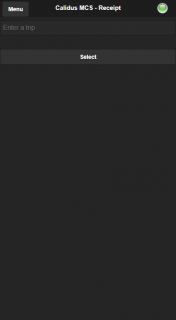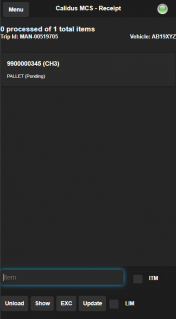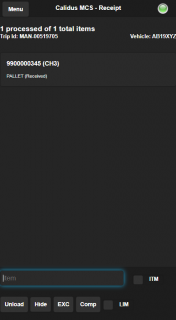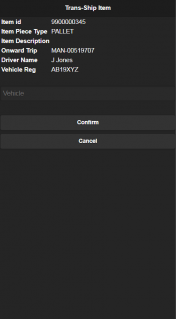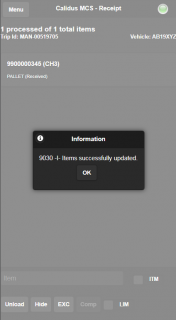Receipt
Clicking 'Receipt' from the menu will take you to the receipt screen.
The application will prompt you to enter the Trip ID that is to be unloaded and received.
The application will retrieve a list of all the items that require unloading from that trip.
The application will display the trip details and a summary of the items to be received on this trip in a header at the top of the screen by default.
![]() Note: If you want more room on the screen to display the list of items, click on the list. The header will be set so that it can scroll off the screen (rather than floating at the top).
Note: If you want more room on the screen to display the list of items, click on the list. The header will be set so that it can scroll off the screen (rather than floating at the top).
The item list will display the following information for each item that is planned to be unloaded on this trip:
- Item ID - this can be either the individual package ID or the pallet ID. The despatching depot is shown in brackets after the ID to help with identifying the items in the vehicle.
- Item type - this is normally either PACKAGE for individual items or PALLET for palletised items. This can be configured so that the transport system's transport unit (or DU type) is displayed here instead of PACKAGE.
- Item status - for items that have not yet been scanned, this will be "Pending".
- Product type - the system can be configured to display the product type of packages here.
The application will display a number of buttons and actions at the bottom of the screen.
- ITM/EXC mode selector (described below).
- Unload - mark the item as Unloaded (in ITM mode) or as an exception (in EXC mode).
- Show/Hide - show all items (including unloaded items) or just Pending/Error items.
- EXC - mark all pending items as exceptions.
- Comp - complete the trip and receive it.
- LIM/ALL slider - show a limited number of items in the screen (which improves performance) or show all items on the trip.
The screen operates in two modes, signified by the ITM slider in the bottom-right of the screen:
- ITM - each item you scan will be marked as Unloaded.
- EXC - each item you scan will be marked as an Exception - you will be shown the Damages screen to see the details on enter the reason.
The screen always starts in item unloading mode (ITM), but you can switch at any time by clicking this slider to the other mode, and back again.
When you scan an item, the screen will automatically mark it as unloaded. If you enter the item manually and hit return or click the Unload button, this will also mark the item as unloaded.
![]() Note: If you are using MCS Location Scanning, the device will prompt for the receipt location at this depot, matching the product type of the item. The user will be shown the name of the location, and prompted to confirm. The user can scan or enter the location ID or any check digits associated to that location.
Note: If you are using MCS Location Scanning, the device will prompt for the receipt location at this depot, matching the product type of the item. The user will be shown the name of the location, and prompted to confirm. The user can scan or enter the location ID or any check digits associated to that location.
If your depot is configured as a trans-ship location, the application will check whether the item is planned out of this location. If this is a pallet, the process will check that all items are planned out of this location on the same trip. If so, the application will display the trans-ship information and request confirmation:
- Item ID - this can be either the individual package ID or the pallet ID.
- Item Piece Type - either PACKAGE for individual items or PALLET for palletised items.
- Item Description - if this is a package, any description against the package is shown here.
- Onward Trip - the outbound trip for this item.
- Driver Name - the driver of the outbound trip.
- Vehicle Reg - the registration of the vehicle of the outbound trip.
You will be prompted to confirm the outbound vehicle by entering the registration of the vehicle and clicking Confirm. You can cancel the receipt of the item using the Cancel button.
When you confirm trans-ship of an item in this way, the item is confirmed as unloaded on the inbound trip and loaded on the outbound trip.
![]() Note: If the item is not planned out of this location, or all items on a pallet are not planned out of that location on the same trip, the application cannot trans-ship the item and will tell you that these items must be scanned for despatch.
Note: If the item is not planned out of this location, or all items on a pallet are not planned out of that location on the same trip, the application cannot trans-ship the item and will tell you that these items must be scanned for despatch.
Once an item is received, the status will be set to 'Unloaded'. By default, the screen displays only items that have not yet been unloaded (i.e. status Pending) and any error items (status Error). The screen header shows the amount of items scanned so far, and the amount remaining. If you want to see details of all the items on the trip, you can click the Show button on the screen footer. You can then hide them again using the Hide button.
For items that have been scanned as unloaded, the following information may be displayed:
- Item status - for successfully-unloaded items, the status will be "Unloaded". For additional items (i.e. items that were not planned on this trip), the status will be "Validating" if this has not yet been completed, "Unloaded" if they are allowed on this trip, or "Error" if there has been an issue with this item. A description of the problem will also be displayed, and a DEL button to remove this item from the trip once the physical item has been removed.
All items will then be scanned to confirm receipt.
If at any point an item is damaged, you can click the ITM/EXC slider to move into Exception mode - any items you scan in this mode will take you to the Damages screen to enter the exception reason.
Once all items are scanned you can click Complete to confirm the trip as received.
![]() Note: All items planned on the trip must be confirmed as either Unloaded or have an exception reason code assigned to them. If not, the application will inform you and will not receive the trip. You can use the EXC button on the footer to mark all remaining pending items with an exception reason through the Damages screen.
Note: All items planned on the trip must be confirmed as either Unloaded or have an exception reason code assigned to them. If not, the application will inform you and will not receive the trip. You can use the EXC button on the footer to mark all remaining pending items with an exception reason through the Damages screen.
![]() Note: Only once a trip is confirmed will TMS be informed of the successful scans and complete the trip.
Note: Only once a trip is confirmed will TMS be informed of the successful scans and complete the trip.