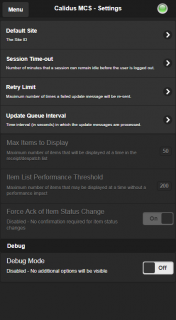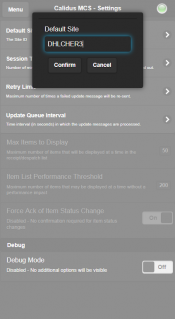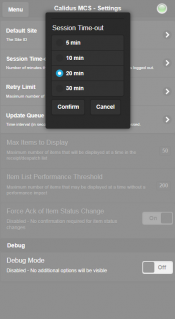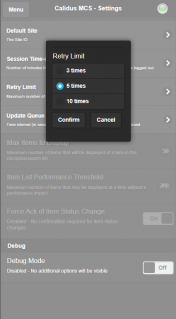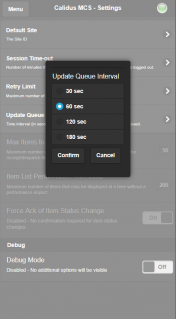Settings
This screen displays a number of settings available within CALIDUS MCS.
![]() Note: You may not have the capability to change some of these settings - if it is necessary, you should contact your support team to get these changed.
Note: You may not have the capability to change some of these settings - if it is necessary, you should contact your support team to get these changed.
Default Site
If this device is permanently based at one depot, you can set the default site to that depot. When set, the device will automatically default to this depot when logging on so that you do not have to select the site each time.
Session Time Out
The session time out can be set here. If there is a period of inactivity that exceeds this setting, the application will lock the device. When you next use the device and click the screen, the application will prompt you to login again through the Login screen.
Retry Limit
Some messages are queued to be sent to your TMS, to make sure that you can continue working on CALIDUS MCS without interruption. If a message fails to be sent back to the CALIDUS TMS from CALIDUS MCS, this option indicates how may times the application will retry before failing. Any queued messages can be seen in the Update Queue screen and any failed messages (or retries) can be seen on the Error Log screen.
Update Queue Interval
The amount of time (in seconds) that the application will wait in between attempts to update messages on the queue.
Debug
Debug mode. When enabled, additional messages are displayed, to help with finding out any problems with the application.
![]() Note: You should only enable this option when prompted to by your application support team.
Note: You should only enable this option when prompted to by your application support team.
Other Settings
The following settings are configured by your application implementation team:
- Max Items to Display - the maximum number of items that will be displayed at a time in the receipt/despatch list. Defaults to 50.
- Item List Performance Threshold - the maximum number of items that may be displayed at a time without a performance impact. Defaults to 200.
- Force Ack of Item Status Change - whether confirmation is required for item status changes. Defaults to Enabled.