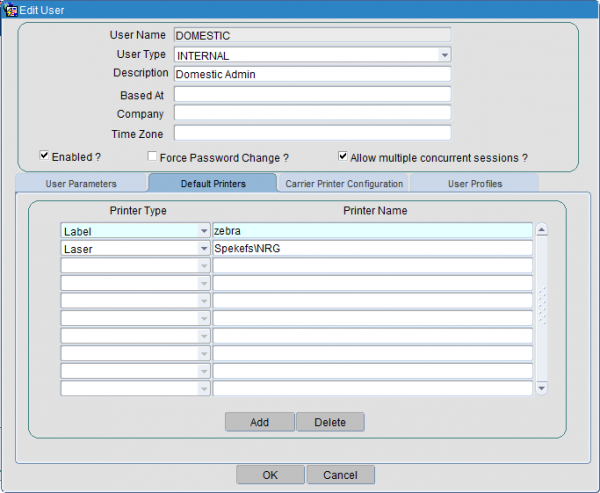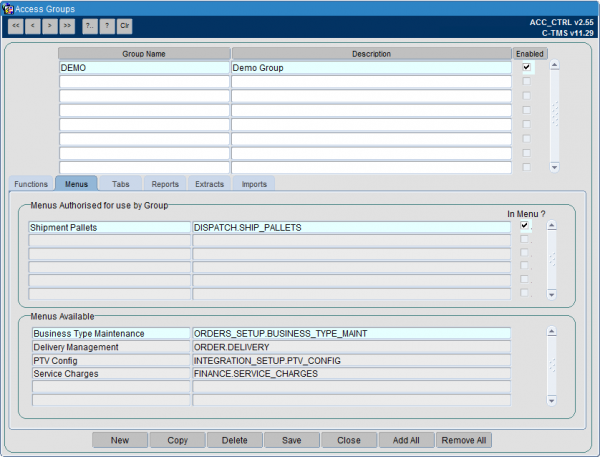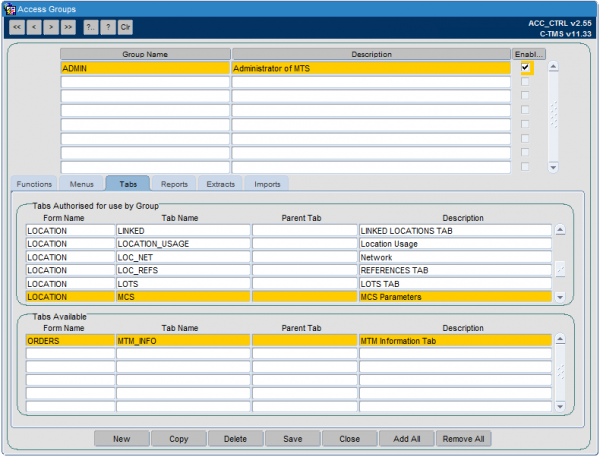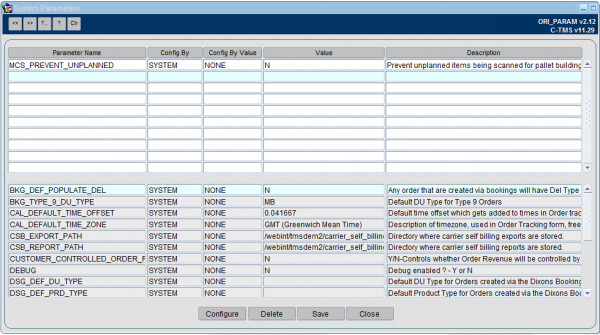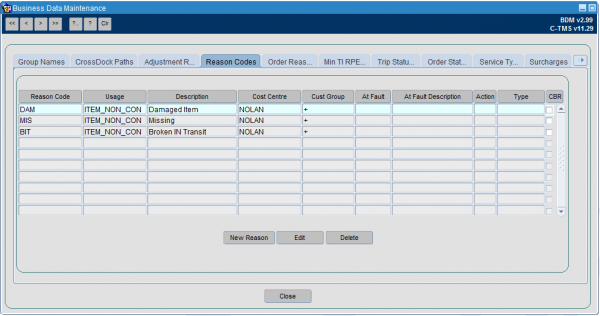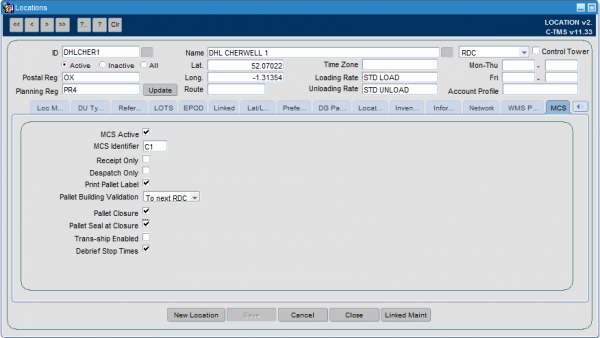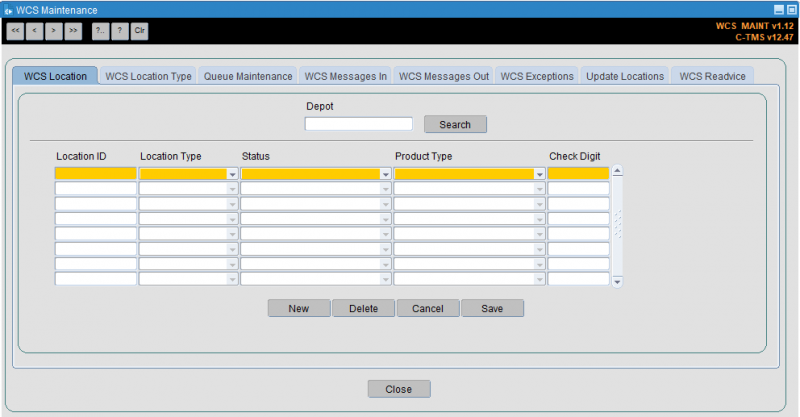Setup and Configuration
![]() Note: This guide assumes familiarity with C-TMS processes for the following actions:
Note: This guide assumes familiarity with C-TMS processes for the following actions:
- Creating users.
- Creating and configuring user groups.
- Adding users to a group.
- Creating label printers.
- Changing user-definable system parameters.
- Finding and amending locations.
- Creating or amending reason codes.
- Running Oracle Reporting Suite data extracts.
Pre-Requisites
The MCS system must be configured and available.
Default cost centre must be configured.
Pallet Label format must be configured for the system.
You will be advised of these details by your OBS Logistics implementation team.
Access Control
MCS Users
Create MCS users and place them in their own group.
Set up each user with the default pallet label printer. This is dependent on the pallet label format, and should either be a Laser printer or label printer.
You will be advised of the printer type by your OBS Logistics implementation team.
C-TMS Users
Provide access to the Shipment Pallets screen from the users' groups.
Set up each user with the default pallet label printer. This is dependent on the pallet label format, and should either be a Laser printer or label printer.
You will be advised of the printer type by your OBS Logistics implementation team.
The group for these users must have additional tabs and screens set up:
- Tabs:
- LOCATION/MCS
- Screens:
- Shipment Pallets
System Parameters
These will be initially created and configured by your Aptean implementation team.
You may modify all of these parameters using the system parameters maintenance screen in CTMS.
![]() Note: Each of the parameters you can configure here are system-wide parameters and affect the functioning of MCS in your entire operation. You should take care in changing these parameters. Other configuration exists against the specific location, to affect functionality at that location alone.
Note: Each of the parameters you can configure here are system-wide parameters and affect the functioning of MCS in your entire operation. You should take care in changing these parameters. Other configuration exists against the specific location, to affect functionality at that location alone.
| Parameter | Description | Level | Notes |
|---|---|---|---|
| MCS_AWB_REQUIRED | This flag control whether the AWB (Air Way Bill) is requested during the pallet building and despatch processes in C-MCS. | SYSTEM | |
| MCS_DESPATCH_DISPLAY_DROP | Display the Drop Number in the Despatch Screen | SYSTEM | |
| MCS_DESPATCH_TO_PLAN | Enforce the despatch scanning of packages and pallets to the planned trips? (Y/N) | SYSTEM | |
| MCS_DISPLAY_ADDITIONAL | Display items scanned from different trips in MCS despatch? (Y/N) | SYSTEM | |
| MCS_DISPLAY_COMMTYPE_HAZ | This flag controls whether commodity code and hazardous information is displayed against items and pallets in C MCS pallet building. | SYSTEM | |
| MCS_DISPLAY_PROD_TYPE | This flag controls whether the Product Type is displayed against items and pallets in C- MCS in receipt, despatch and pallet building. | SYSTEM | |
| MCS_DYNAMIC_PALLET_BUILDING | This flag controls whether to allow pallet building to occur while scanning items for despatch in the items screen | SYSTEM | |
| MCS_EXCEPTIONS_DAMAGED | MCS exceptions at Receipt (excluding FNR and LATE) and Despatch will be marked as damaged items and be removed from onward trips (Y/N). | SYSTEM | |
| MCS_FAST | This parameter will control the level of validation performed during MCS scanning. | SYSTEM | |
| MCS_FAST_VALIDATION | Is fast validation enabled | SYSTEM | |
| MCS_ITEM_DISPLAY_DU | This flag controls whether the DU type is displayed instead of the item type on item lists in MCS. | SYSTEM | |
| MCS_LOCATION_PROMPT | Prompt for Receipt Location at Receipt | SYSTEM | |
| MCS_MOVE_FULL_CONSIGNMENT | Move all items for an order during MCS split scanning. | SYSTEM | |
| MCS_NEW_DESPATCH_MODE | This flag controls whether the new Despatch screen is run | SYSTEM | |
| MCS_PALLET_LABEL_FORMAT | The format of pallet label produced by the pallet building option when printing pallet labels. | SYSTEM | |
| MCS_PREVENT_UNPLANNED | Prevent unplanned items being scanned for pallet building, despatch and receipt although expected for the route (Y/N)? | SYSTEM | |
| MCS_RECEIVE_TO_PLAN | Enforce the receipt scanning of packages and pallets to the planned trips? (Y/N) | SYSTEM | |
| MCS_SET_PALLET_ID | MCS set item Pallet Id | SYSTEM | |
| MCS_TEMPERATURE_SCAN | Prompt for Temperature Type at MCS Despatch | SYSTEM | |
| MCS_TENDERED_ITEMS | This flag controls whether MCS items are generated at the change to TENDERED status as well as at ACCEPTED status, or just ACCEPTED status. | SYSTEM | |
| MCS_UPDATE_SCAN_IMMEDIATELY | Allow items to count as despatched immediately after scanning? (Y/N) | SYSTEM | |
| MSC_STD_STATUS_CHANGES | Do trips go to EN-ROUTE and COMPLETED auto? | SYSTEM | Affects Despatch only. N means set to ACCEPTED if at PLANNED or TENDERED, otherwise EN-ROUTE. Any other value means set to EN-ROUTE status. |
MCS Control Parameters
This will be set up by your Aptean implementation team.
This controls which cost centre is used for MCS reason codes.
| CTP_KEY | CTP_VALUE | CTP_UPDATE_COUNTER | CTP_SITE_ID | CTP_SYNC_IND | CTP_DEVICE_SETTING_IND |
|---|---|---|---|---|---|
| DEFAULT_COST_CENTRE | CONTRACT | 1 | _ALL_ | 0 | 0 |
Standing Data
Reason Codes
Set up for the default cost centre - you will be advised of the cost centre that by your OBS Logistics implementation team.
![]() Note: You should set up the standard MCS reasons under your cost centre "+" for reason codes, so that they can be properly displayed on your TMS screens and reports, and so that they are not displayed as reason codes for a user to select on the device. See the recommendations and notes below.
Note: You should set up the standard MCS reasons under your cost centre "+" for reason codes, so that they can be properly displayed on your TMS screens and reports, and so that they are not displayed as reason codes for a user to select on the device. See the recommendations and notes below.
| Code | Description | Cost Centre | Notes |
|---|---|---|---|
| SL | Successfully Loaded | "+" | |
| SU | Successfully Unloaded | "+" | |
| ML | Missing Load | MCS CC | |
| NL | Not Loaded | "+" | |
| MI | Moved Item | "+" | |
| OP | On Pallet | "+" | |
| FNR | Freight not Received | MCS CC | Only configure if you want Freight Not Received functionality enabled. |
| UP | Unpacked Item | "+" |
- You should set up these reason codes against the MCS cost centre (set up above in the in the MCS Control Parameters by your implementation team) for the reasons you want to select for damages and exceptions processing only. You should have the Cust Group set to "+" (recommended) or the cust group for which these reason codes apply.
- Any other reason codes that you want displayed on the Item History (on the CTMS Orders screens and extracts) should be set to Cost Centre "+" - these will then not display on the MCS device.
- Reason codes will NOT display descriptions in the MCS Orders screen if the cost centre or cust group do not match the order, or the values of these settings against the reason code are not "+".
- Any reason code that begins with the word "Damaged" (in any case, upper, lower or mixed case) is considered a damages reason code and, regardless of where it is used, will automatically remove the items from any subsequent planned trips.
- Any reason code with action "LATE" can be used to make items available for despatch on other loads. Only configure this action if this is part of your process.
Depot Location Configuration
Each location to be enabled for C-MCS functionality must be set up as depot type "RDC".
The following flags may be configured:
- MCS Active - this flag controls whether C-MCS is used at this location.
- MCS Identifier - this is an identifier of the depot, used by MCS. This is displayed against items in receipt, so the user can see from which depot the items originated, to aid in unloading.
- Receipt Only - this flag controls whether the onward stops on this trip (and subsequent trips to the next RDC) are automatically debriefed with the time this stop is debriefed. If set, only the stop being receipted will be debriefed.
- Despatch Only - this flag controls whether the previous stops on this trip (and prior trips back to the previous RDC) are automatically debriefed with the time this stop is debriefed. If set, only the stop being despatched will be debriefed.
- Print Pallet Label - this flag controls whether pallets built through C-MCS at this location will use pre-printed stationary (when unchecked), or will print the label from C-MCS (when checked).
- Pallet Building validation - this flag controls the validation of pallets built through MCS. In all cases, pallets are retained until the pallet is received at the next depot location, whether this is an MCS-enabled location or not. Values are:
- "To Next RDC" - items built onto pallets at this location will be validated that they are all going to the same next depot location;
- "To Final RDC" - items built onto pallets at this location will be validated that they are all going to the same final delivery depot;
- "By Final RDC Trip" - items built onto pallets at this location will be validated that they are all being delivered on the same final delivery trip.
- Pallet Building Process - values are:
- "Continuous"
- "Single"
- Pallet Closure - this flag controls whether pallet closure is an option for the C-MCS mobile device users.
- Pallet Seal at Closure - this option controls whether Seal number will be prompted for at pallet closure. Seal numbers are stored against a pallet in the AWB/Cons reference.
- Trans-ship Enabled - this flag enables the Trans-Ship process at this location. Trans-ship processing will identify whether the item is planned out of this location on a trip and, if so, will show the user the trip and vehicle and ask them to confirm by entering the vehicle registration. For pallets on the received trip, all items on the pallet must be planned out on the same trip. Successfully trans-shipped items will be marked as despatched on the outbound trip. if any item is not planned out of this location, or not all items on a pallet are planned together, the system will inform the user that trans-ship can't be completed and the items must be despatched separately.
- Debrief Stop Times - this flag controls whether C-MCS loading or unloading will debrief the stop times at that location.
- Set Trip Status at Receipt - if checked, the system will attempt to automatically move the trip to COMPLETED status when it is completed in C-MCS.
- Set Trip Status at Despatch - if checked, the system will attempt to automatically move the trip onto the next applicable status when it is completed in C-MCS. For PLANNED or TENDERED trips, this will be ACCEPTED status. For ACCEPTED trips, this will be EN-ROUTE.
MCS/WCS Locations
If using location confirmation in MCS, then WCS locations must be configured, as well as Locations matching those WCS locations.
WCS Locations are configured in the WCS Maintenance screen, on the Locations tab.
Additionally, the locations should be set up as normal locations.
This is through the standard Locations maintenance screen as above.
Only minor information is required here:
- Location ID - the same as the WCS Location ID.
- Location Type - by convention "WCS", but can be set to any valid location type. Avoid "RDC", "BRANCH", etc.
- Name - set to the name describing the location e.g. "Depot Ambient Receipt", "Depot Chilled Quarantine", etc.
Reports
Extract Suite reports can be configured for your system:
- MCS_DTLS/MCS DETAILS - the items and pallets that are awaiting scanning in your system.
- REASONS/ORD_ITEM_REASON - the reasons against order items, including scan reasons.
- TRIP SCANS/TRIP SCANS - Items scanned for a trip.
- O/S SCANS/MISSING_SCANS - Items not scanned.