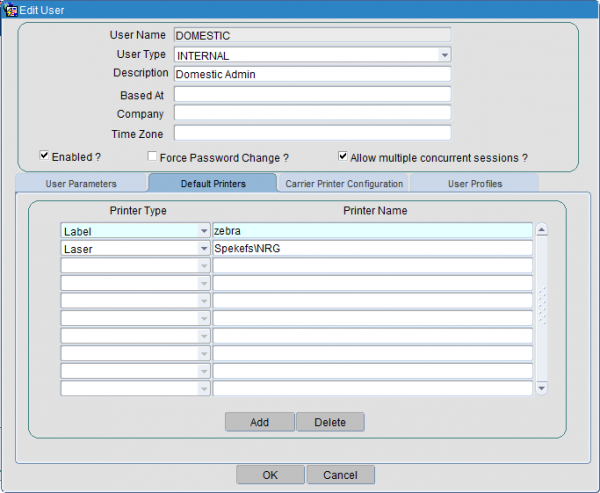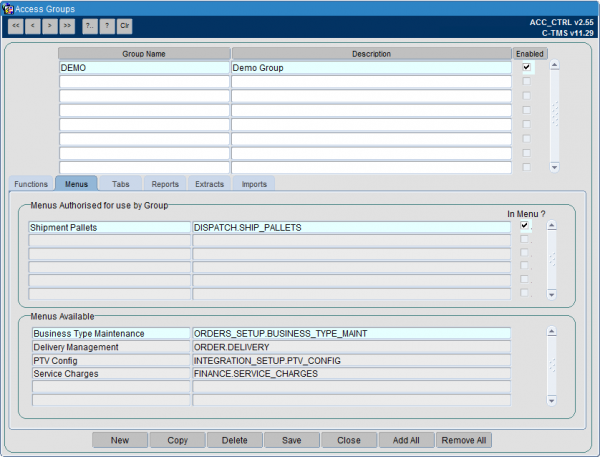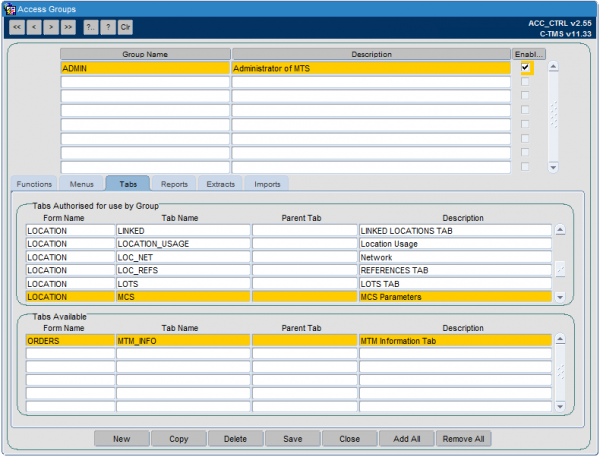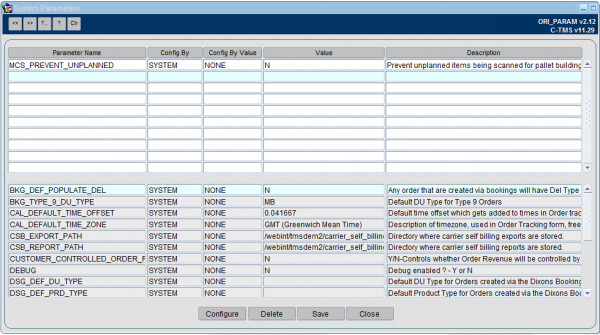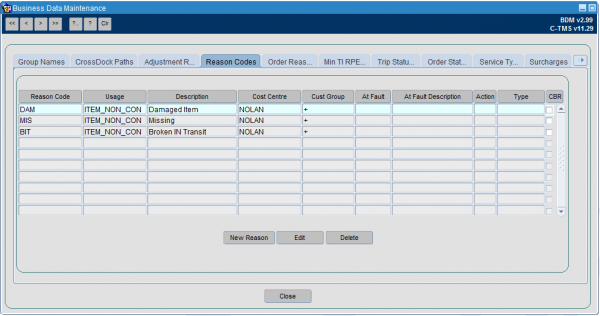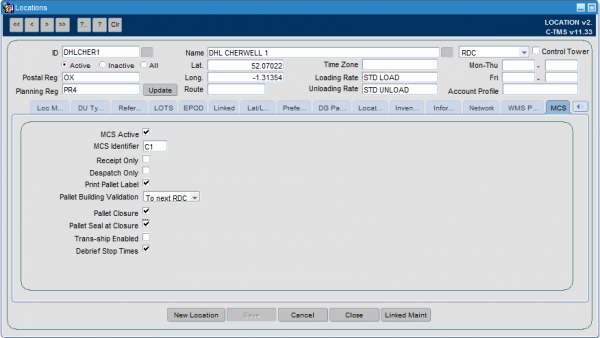Setup and Configuration
![]() Warning: This guide is in development.
Warning: This guide is in development.
Pre-Requisites
The MCS system must be configured and available.
Default cost centre must be configured.
Pallet Label format must be configured for the system.
You will be advised of these details by your OBS Logistics implementation team.
Access Control
MCS Users
Create MCS users and place them in their own group.
Set up each user with the default pallet label printer. This is dependent on the pallet label format, and should either be a Laser printer or label printer.
You will be advised of the printer type by your OBS Logistics implementation team.
C-TMS Users
Provide access to the Shipment Pallets screen from the users' groups.
Set up each user with the default pallet label printer. This is dependent on the pallet label format, and should either be a Laser printer or label printer.
You will be advised of the printer type by your OBS Logistics implementation team.
The group for these users must have additional tabs and screens set up:
- Tabs:
- LOCATION/MCS
- Screens:
- Shipment Pallets
System Parameters
![]() Note: Each of the parameters you can configure here are system-wide parameters and affect the functioning of MCS in your entire operation. You should take care in changing these parameters. Other configuration exists against the specific location, to affect functionality at that location alone.
Note: Each of the parameters you can configure here are system-wide parameters and affect the functioning of MCS in your entire operation. You should take care in changing these parameters. Other configuration exists against the specific location, to affect functionality at that location alone.
| Parameter | Config By | Description |
|---|---|---|
| MCS_PREVENT_UNPLANNED | SYSTEM | Prevent unplanned items (i.e. items on unscheduled orders) being scanned for pallet building, despatch and receipt although expected for the route (Y/N)? |
| MCS_DESPATCH_TO_PLAN | SYSTEM | Enforce the despatch scanning of packages and pallets to the planned trips? (Y/N) |
| MCS_ITEM_DISPLAY_DU | SYSTEM | This flag controls whether the DU type is displayed instead of the item type on item lists in C-MCS. (Y/N) |
| MCS_PALLET_LABEL_FORMAT | SYSTEM | The format of pallet label produced by the pallet building option when printing pallet labels. Consult your OBS implementation team for valid values. |
| MCS_AWB_REQUIRED | SYSTEM | This flag control whether the AWB (Air Way Bill) is requested during the pallet building and despatch processes in C-MCS. (Y/N) |
| MCS_DISPLAY_PROD_TYPE | SYSTEM | This flag controls whether the Product Type is displayed against items and pallets in C-MCS in receipt, despatch and pallet building. (Y/N) |
| MCS_DISPLAY_COMMTYPE_HAZ | SYSTEM | This flag controls whether commodity code and hazardous information is displayed against items and pallets in C-MCS pallet building. (Y/N) |
| MCS_TENDERED_ITEMS | SYSTEM | This flag controls whether MCS items are generated at the change to TENDERED status as well as at ACCEPTED status, or just ACCEPTED status. (Y/N) |
Standing Data
Reason Codes
Set up for the default cost centre - you will be advised of the cost centre that by your OBS Logistics implementation team.
Location Configuration
Each location to be enabled for C-MCS functionality must be set up as depot type "RDC".
The following flags may be configured:
- MCS Active - this flag controls whether C-MCS is used at this location.
- MCS Identifier - this is an identifier of the depot, used by MCS. This is displayed against items in receipt, so the user can see from which depot the items originated, to aid in unloading.
- Receipt Only - this flag controls whether the onward stops on this trip (and subsequent trips to the next RDC) are automatically debriefed with the time this stop is debriefed. If set, only the stop being receipted will be debriefed.
- Despatch Only - this flag controls whether the previous stops on this trip (and prior trips back to the previous RDC) are automatically debriefed with the time this stop is debriefed. If set, only the stop being despatched will be debriefed.
- Print Pallet Label - this flag controls whether pallets built through C-MCS at this location will use pre-printed stationary (when unchecked), or will print the label from C-MCS (when checked).
- Pallet Building validation - this flag controls the validation of pallets built through MCS. Values are: "To Next RDC" - items built onto pallets at this location will be validated that they are all going to the same next depot location; "To Final RDC" - items built onto pallets at this location will be validated that they are all going to the same final delivery depot; "By Final RDC Trip" - items built onto pallets at this location will be validated that they are all being delivered on the same final delivery trip.
In all cases, pallets are retained until the pallet is received at the next depot location, whether this is an MCS-enabled location or not.
- Pallet Closure - this flag controls whether pallet closure is an option for the C-MCS mobile device users.
- Trans-ship enabled - this flag enables the Trans-Ship process at this location. Trans-ship processing will identify whether the item is planned out of this location on a trip and, if so, will show the user the trip and vehicle and ask them to confirm by entering the vehicle registration. For pallets on the received trip, all items on the pallet must be planned out on the same trip. Successfully trans-shipped items will be marked as despatched on the outbound trip. if any item is not planned out of this location, or not all items on a pallet are planned together, the system will inform the user that trans-ship can't be completed and the items must be despatched separately.
- Pallet Seal Required - this option controls whether Seal number will be prompted for at pallet closure. Seal numbers are stored against a pallet in the AWB/Cons reference.
- Debrief Stop Times - this flag controls whether C-MCS loading or unloading will debrief the stop times at that location.
- Set Trip Status at Receipt - if checked, the system will attempt to automatically move the trip to COMPLETED status when it is completed in C-MCS.
- Set Trip Status at Despatch - if checked, the system will attempt to automatically move the trip onto the next applicable status when it is completed in C-MCS. For PLANNED or TENDERED trips, this will be ACCEPTED status. For ACCEPTED trips, this will be EN-ROUTE.
Reports
Extract Suite reports can be configured for your system:
- MCS_DTLS/MCS DETAILS - the items and pallets that are awaiting scanning in your system.
- REASONS/ORD_ITEM_REASON - the reasons against order items, including scan reasons.
- TRIP SCANS/TRIP SCANS - Items scanned for a trip.
- O/S SCANS/MISSING_SCANS - Items not scanned.