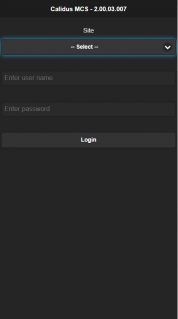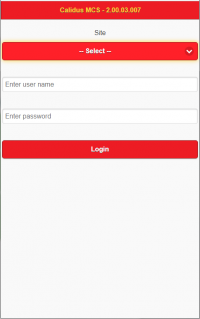Did You Know
This guide is intended to help you discover features delivered with the CALIDUS MCS Mobile Control System.
CALIDUS MCS
Configuring the MCS Mobile Application Display
Did you know that you can change what is displayed on the monile device in certain screens?
You can change the following against items on the Receipt and Despatch Item list:
- whether to display "PACKAGE"/"PALLET" or the actual TU/DU type is displayed on the second line.
- whether to display the product type on the second line.
You can change the following displayed pallet details when building pallets:
- Product Type.
- Commodity Code.
- Hazardous Type.
Your system administrator can do this through control parameters within your TMS.
Look & Feel
The mobile device application look and feel can be tailored for your organisation - contact your implementation team for the available styles. Alternatively, OBS can tailor the style just for your organisation.
CALIDUS Assist
Searching for Help
Although all pages from your CALIDUS system link directly to the appropriate page in this CALIDUS Assist guide, you can search for help on anything in the system using the search bar. It depends on how you have CALIDUS Assist configured, but this search bar is normally either in the title at the top of the screen or in the toolbar on the left.
Did you know that you can activate this search at any time using a shortcut key combination of ALT-F? Be aware that these shortcuts are dependent on the browser that you are using, so check for compatibility first.
If you know the name of the page, just type it there and click the Go button. If you want to search for any text in the page, click the Search button instead, or just hit enter for CALIDUS Assist to do it for you.
Printing and Exporting
You can export pages from CALIDUS Assist using the Download as PDF link in the Toolbox menu, typically on the left.
You can export categories as a full document in the same way - all pages in that category will be included in the PDF in the order in which they are listed in the category.