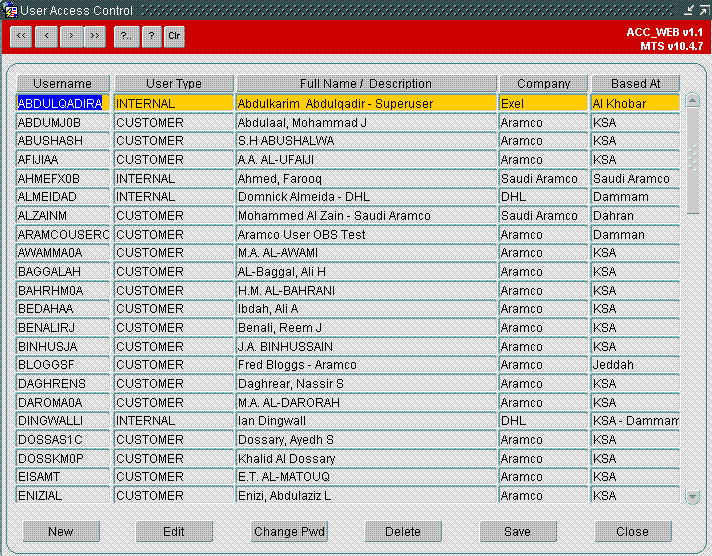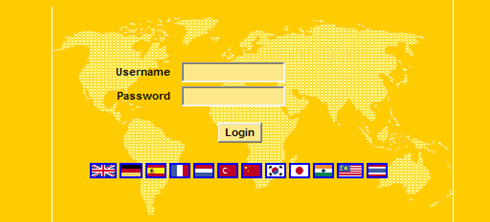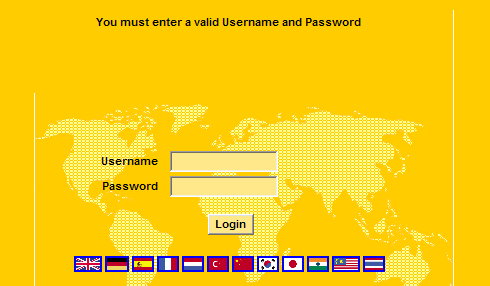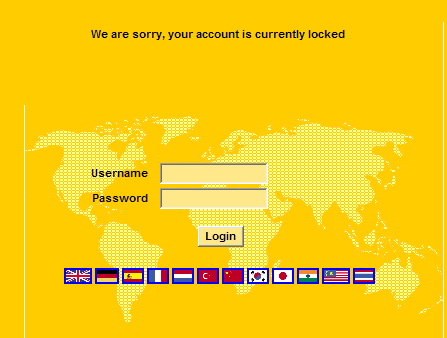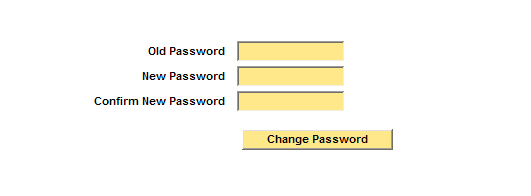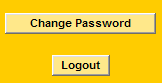254450
254450 ID-7HSD79 Add Change Remove password management
FUNCTIONAL OVERVIEW
Client Requirement
A person using the web should also be able to change their password themselves. This has been requested by Aramco to conform to their security policy. I assume passwords need to expire after a xxx time-out period, where the users can login 1 time and are forced to change the password to something else. This timeout should be configurable on the system as a global value, and alterable per person by the admin staff, if needed. If an admin changes a password, the first login should cause a password change by the user. We can NOT use the standard MTS password policy. We need to create a standard password management system, just like MS Windows, where the user themselves changes the password, or an Admin resets a password to a known value.
Solution
1.A new username profile table (MTS_OWNER.TRACKING_TOOL_USERS) will be created in MTS database specifically for authentication into the Tracking Tool web application. The new table will hold data in a similar way to as defined below
| UserName | Password | Name | Company | Based At | Last Logged in | Last Password Change | Password Expires next on | Force Password Change on next log | User Locked |
| SANDUS | sdfgds445 | Suk Sandhu | DHL | Hams Hall | 21/10/08 09:32 | 01/10/08 10:00 | 31/12/08 00:00 | N | |
| KARIMA | dsfbnsb5 | Abdul Karim | Saudi Aramco | Damman | 18/10/08 15:45 | 01/06/08 09:00 | 28/10/08 17:00 | Y | N |
| MTS_OWNER | sb5b1 | OBS | OBS | Speke | 21/10/08 12:55 | 01/10/08 09:00 | 31/12/99 23:59 | N |
2.An ORACLE forms front end screen will be developed to allow central administration of this data through MTS. The form will look rather like the above with actions NEW, EDIT, CHANGE PASSWORD, DELETE, SAVE, CLOSE
3.The Tracking Tool application will be changed to connect to the MTS database using the oracle username MTS_TRACKING and a secure password.
4.The user will be authenticated as normal via the login screen. However the username and password will also be authenticated via the above table.
5.If the username and password entered is valid, check that the user is not locked (TRACKING_TOOL_USERS.LOCKED = ‘N’) – fail the login if the user is locked (TRACKING_TOOL_USERS.LOCKED = ‘Y’).
6.Check whether the user has been set to force password change (TRACKING_TOOL_USERS.FORCE_PSWD_CHANGE = ‘Y’) or if the password has expired (TRACKING_TOOL_USERS.PSWD_EXPIRY <= SYSDATE) – if so go through to the new change password screen.
7.Once successfully logged on, set the last logged on date to the current system date and time. (TRACKING_TOOL_USERS.LAST_LOGIN = SYSDATE).
8.There will be a new button available on the Tracking Tool application to allow individual users to change their password manually. If clicked it will go through to the new change password screen
9.The new change password screen will display 3 text boxes. One for the user to re-enter their old password, one for the new password and one to confirm the new password. The entries will be validated as follows:
•Old password must match the current password that the user entered when logging in. •New password must contain a combination of numbers and letters. The password must not start or end in a number. There must be a combination of upper and lower case letters. Minimum length of password will be 8 characters. •New password can not be the same as old password. •Confirm New Password must match the entry in the New Password field. The case of the letters must also match
If successfully validated then the following updates will occur:
•Reset the force password change to N (TRACKING_TOOL_USERS.FORCE_PSWD_CHANGE = ‘N’) •Set the password expires next date to the current date + [a configurable number] of days (TRACKING_TOOL_USERS.PSWD_EXPIRES = SYSDATE + [days]). •Update the Last Password Change Date to the current date and time. (TRACKING_TOOL_USERS.PSWD_CHANGED = SYSDATE). •Update the Password to the new value ((TRACKING_TOOL_USERS.PASSWORD = [password entered]).
Scope
This change will be applied to system version 10.6.
SET-UP
Data
The current user information will need to be imported into the new table. This will include
Username Name Company Based At
This information is available from ADM_USER for existing user in the Group WEBTRACKING.
FUNCTIONAL DESCRIPTION
MTS
A new table will be created in MTS to store the user password details for Webtracking. This table will contain
USERNAME PASSWORD NAME COMPANY BASED_AT LAST_LOGGED_IN LAST_PASSWORD_CHANGE PASSWORD_EXPIRES_ON FORCE_PASSWORD_CHANGE USER_LOCKED
The existing users for webtracking will be loaded into this table from ADM_USERS. The initial password for each user will be set to a default value. The user will then be prompted to change this when they first login to the system.
A new maintenance screen will be created for the entry and maintenance of the webtracking users. The screen will be similar in format to the existing user maintenance screen.
The screen will allow users to be entered, edited and deleted. The passwords for users will also be maintained from this screen.
An option to lock the user will be added, allowing superusers to force a user to change their password. This will be in the form of a check box against the user.
Tracking Tool Web Application
Changes to the Tracking Tool application are detailed below:
The web application will connect to the MTS database using a generic username (MTS_TRACKING) and password (TBC).
The login screen will validate the username and password entered against the new table TRACKING_TOOL_USERS. If the username/password combination entered does not exist on this table then an error will be displayed:
If the username/password combination is valid, the USER_LOCKED flag on the TRACKING_TOOL_USERS table will be checked. If the USER_LOCKED flag is equal to “Y” then the following error will be displayed:
If the user is not locked (USER_LOCKED = “N”) then the TRACKING_TOOL_USERS table’s LAST_LOGGED_IN date should be changed to the current date.
The system will now check to see if the user’s password needs to be reset (FORCE_PASSWORD_CHANGE = ‘Y’) or if the password has expired (PASSWORD_EXPIRES_ON <= SYSDATE) – if so go through to the new change password screen:
The new change password screen will display 3 text boxes as above. Entries made into these fields will be masked so that the password isn’t visible on screen. These fields will be validated as follows:
•Old password must match the current password that the user entered when logging in. •New password must contain a combination of numbers and letters. The password must not start or end in a number. There must be a combination of upper and lower case letters. Minimum length of password will be 8 characters. •Confirm New Password must match the entry in the New Password field. The case of the letters must also match
If successfully validated then the following updates will occur:
•Reset the force password change to N (FORCE_PASSWORD_CHANGE = ‘N’) •Set the password expires next date to the current date + [a configurable number] of days (PASSWORD_EXPIRES_ON = SYSDATE + [days]). •Update the Last Password Change Date to the current date and time. (LAST_PASSWORD_CHANGE = SYSDATE). •Update the Password to the new value ((PASSWORD = [password entered]).
If the user arrived at this screen via the login screen (i.e. password expired or user forced to change password) then no system options will be available until the password has been successfully changed (e.g. user will not be able to search for example).
The password change screen can also be accessed manually by a user, should they wish to change their password at any time:
This option will be available on the left hand side of the screen near the “Logout” button.
Document History
| Version | Date | Status | Reason | Initials |
| 1a | 22/01/09 | Draft | Initial version (MTS Changes) | DNG |
| 1b | 27/01/09 | Draft | Added Web application changes | NA |
| 1 | 27/01/09 | Issue | Reviewed and Issued | MJC |
Authorised By
Matt Crisford
Development Manager
Suk Sandhu
TMSCC MTS Product Mgr
Copyright OBS Logistics © 2009
The information contained herein is the property of OBS Logistics and is supplied without liability for errors or omissions. No part may be reproduced or used except as authorised by contract or other written permission. The copyright and foregoing restriction on reproduction and use extend to all media in which the information may be embodied