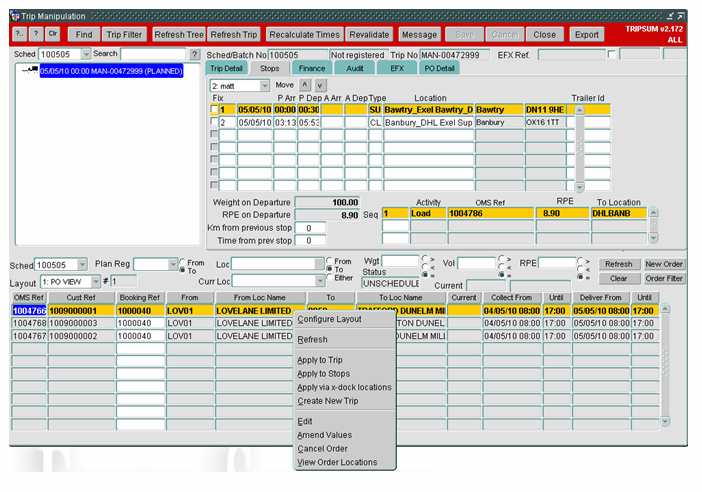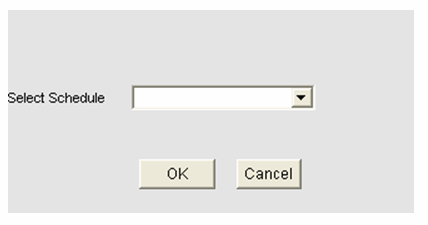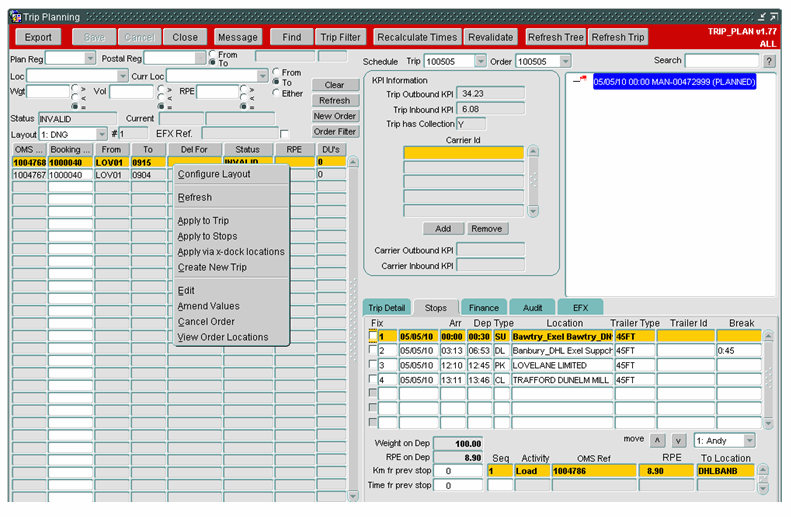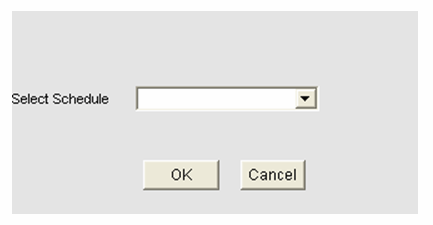276314
276314 - DU-86YEBA/ Move group of orders to the schedule
Copyright OBS Logistics © 2010
The information contained herein is the property of OBS Logistics and is supplied without liability for errors or omissions. No part may be reproduced or used except as authorised by contract or other written permission. The copyright and foregoing restriction on reproduction and use extend to all media in which the information may be embodied
FUNCTIONAL OVERVIEW
Client Requirement
Moving orders to different schedules has to be done order by order individually. Selecting a group and moving them all in one action would save a lot of time. There is currently quite a significant administration task to move batches of orders to different schedules, either earlier or later. Currently each order has to be moved individually.
Solution
Trip Manipulation screen will be changed to add a new menu “Move To Schedule” to the unscheduled Order pop up menu to allow user to move the group of orders to the different schedule from the header.
After user selects the “Move To Schedule” menu, a confirmation screen will pop up to ask user to confirm if they want to carry on moving the orders to the schedule. If yes, open a new screen allow user to choose the schedule number from the list, then press the OK button to save the changes and press the Cancel button to exit the screen.
The same changes should also be made to the Trip Plan screen.
Scope
This change will be applied to system version 10.5
FUNCTIONAL DESCRIPTION
Changes to the Trip Manipulation Screen
A new option “Move to Schedule” will be added to the Unscheduled Order pop up menu. This new option will be added just after “Create New Trip” option.
When “Move to Schedule” option is selected, a confirmation screen will be pop up to ask user to confirm if they want to move orders to the different schedule. If yes, a new screen with layout below will be shown to allow user to select schedule number from the drop down list.
If OK button pressed, selected orders will be moved to the new schedule. If Cancel button pressed, exit the screen.
Changes to the Trip Planning Screen
A new option “Move to Schedule” will be added to the Unscheduled Order pop up menu. This new option will be added just after “Create New Trip” option.
When “Move to Schedule” option is selected, a confirmation screen will be pop up to ask user to confirm if they want to move orders to the different schedule. If yes, a new screen with layout below will be shown to allow user to select schedule number from the drop down list.
If OK button pressed, selected order will be moved to the new schedule. If Cancel button pressed, exit the screen.
REFERENCES
| EST-276314 - Move group of orders to the schedule v0.1.doc |
DOCUMENT HISTORY
| Initial version | ||||
| Reviewed and Issued |
AUTHORISED BY
| Matt Crisford | Development Manager | |
| Peter Greer | TMSCC MTS Product Manager |