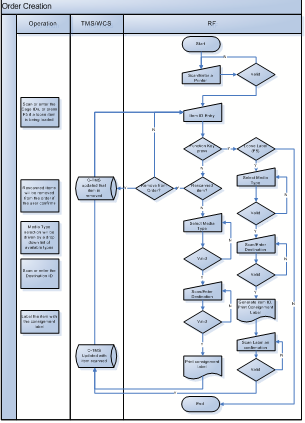278682
278682 - AR-86YLA3/ Order Conf & Exceptions
Copyright OBS Logistics © 2010
The information contained herein is the property of OBS Logistics and is supplied without liability for errors or omissions. No part may be reproduced or used except as authorised by contract or other written permission. The copyright and foregoing restriction on reproduction and use extend to all media in which the information may be embodied
FUNCTIONAL OVERVIEW
Client Requirement
Allocate delivery units to orders and confirm from RDT scanning in marshal area of warehouse.
Exceptions process should orders not existing from Fixed Schedule
Label printing from WCS RDT application to mobile printer.
Closing loads and updating unused orders from fixed schedule.
Solution
C-TMS will create pre-advices of each of the planned trips to each of the destinations for each of the depots.
The RDT User will log on to the RF system, using the Depot Code, an assigned User ID and Password, and choose “Order Creation” from the main menu. Potentially a login card with pre-printed barcodes for each field to be scanned when the user logs in will be used.
The user will scan or enter a printer ID that they will be using for this session.
The User will first scan the Cage ID or press F5 for loose item process. The user will then be prompted to enter a media type i.e. ‘SCAGE’, ‘LCAGE’, ‘SMALL’ ‘MEDIUM’ ‘LARGE’ ‘GEARBOX’ ‘ENGINE’. If a valid media type is selected the user will then be prompted to scan or enter the destination id which is understood to be already labelled on the item. If no trip is planned or advised from the user’s Depot for that destination, on that day the RDT will display an error.
Once an item is scanned and confirmed, the RDT will print a consignment label to the user’s printer. This will include routing information for the item. Format TBC
The user will label the item with the consignment label.
C-TMS will be informed as each item is scanned to the destination, and the information from the item will be stored against the transport order. Regardless of the status of the trip on which the order is planned, the items will be added to the trip.
The RDT will request the user to continue to scan or enter items. To stop scanning items the user will press CLR/ESC or F10.
If a loose item is to be loaded, the user can press F5. This will generate a unique item ID and to be printed on the consignment label as a barcode.
The user will then be prompted to enter a media type i.e. ‘SCAGE’, ‘LCAGE’, ‘SMALL’ ‘MEDIUM’ ‘LARGE’ ‘GEARBOX’ ‘ENGINE’. If a valid media type is selected the user will then be prompted to scan or enter the destination id which is understood to be already labelled on the item. If no trip is planned or advised from the user’s Depot for that destination, on that day the RDT will display an error.
The RDT will then print the consignment label for the item, and the user will label the item. The user will then place the label on the loose item and scan the label as confirmation that this has been completed.
If the item scanned (loose or cage) has already been scanned onto this trip before, the RDT will display this and ask whether the user wants to remove the item from the trip. The user will confirm with F1 or cancel using CLR.
Items will be added to the next available trip’s order(s) until the trip is set to ACCEPTED. Items will then be added to the subsequent trip’s order(s)
Scope
This change will be applied to system version 10.5
Data
Pre-requisites
None
Menu Structure
‘Unchanged’
Data
N/A
FUNCTIONAL DESCRIPTION
PROCESS FLOW
REFERENCES
| EST- 278682 AR-86YLA3 Order Conf & Exceptions |
DOCUMENT HISTORY
| Initial version | ||||
| Reviewed and Issued | ||||
| Updated cost calculations | ||||
| Included costs associated with AR-86YLBG as both RIOs are included in this solution. |
AUTHORISED BY
| Matt Crisford | Development Manager | |
| Peter Greer | TMSCC MTS Product Manager |