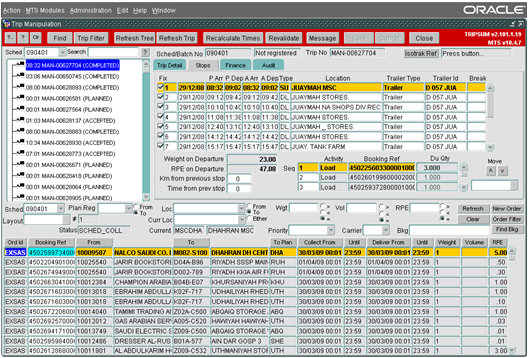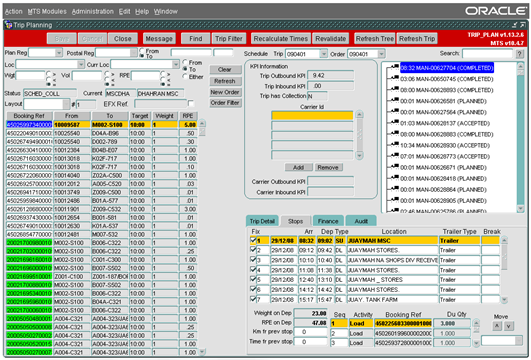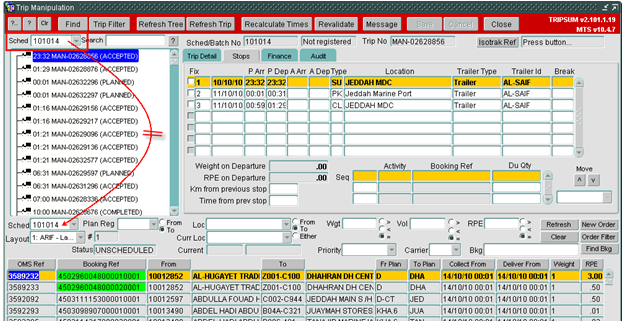281740
![]()
DHL MTS
Advanced Search Button on Trip Forms
FUNCTIONAL SPECIFICATION - 10.4.7
11/01/2011 - 2.0
Reference: FS 281740 SA-89TPFN
Client Requirement
Change Request Summary:
Add advance search button on Trip Manipulation form.
Change Request Details:
Currently user has some filters to apply in trip manipulation form to get his required orders to be planned. We need to provide planner more options so that it helps planner to search specific orders they need to plan. Let’s take an example of upcoming project name "Gas Cylinders". In current functionality user has to search in trip manipulation well manually. We need to provide them a full option search button named "advance search" from where user can search by 'DU-type, product Item, etc'. I have written and attached, detailed request document.
Benefits identified as a result of the change:
Help planners and support Gas Cylinder project.
Solution
The ‘Trip Manipulation’ and ‘Trip Planning’ forms will be changed to include a new button called ‘Advanced Search’ to replace the existing buttons called ‘Clear’, ‘New Order’ and ‘Order Filter’. The new ‘Advanced Search’ button will call a new ‘Advanced Search’ screen to enable the unscheduled orders to be found.
The ‘Advanced Search’ screen will display the following selection criteria:
| Item | Format / Actions available |
| From Schedule Date | Freetext |
| To Schedule Date | Freetext |
| Booking Reference | Dropdown list of booking reference types |
| Carrier | Dropdown list of valid carriers |
| Planning Region | Dropdown list of valid planning regions |
| Location | Dropdown list of valid locations plus radio button for ‘From’ or ‘To’ location |
| Order Status | Dropdown list of valid status of orders |
| Priority | Dropdown list of valid priorities |
| RPE | Number plus radio button for ‘>’, ‘<’ or ‘=’ sign |
| Inspection Required | Dropdown list of ‘No’, ‘Yes’ or blank values |
| Testing Required | Dropdown list of ‘No’, ‘Yes’ or blank values |
| Product Item | Lookup screen of valid product items |
| DU Type | Lookup screen of valid DU types |
| Warehouse Code | Freetext |
The items ‘From Schedule Date’ and ‘To Schedule Date’ will be mandatory and so will be populated automatically with the system date upon entry of the screen as the search may not commence until they are populated.
The items that may be dependent on the schedule date to obtain valid values (e.g. ‘Booking Reference’, ‘Carrier’, ‘Planning Region’, ‘Location’, ‘Order Status’, ‘Priority’, ‘Product Item’, ‘DU Type’ and ‘Warehouse Code’) will need to use the range of schedule dates to display data for selection in the dropdown list or lookup screen. The data for the items for the selection for the unscheduled orders will be based on the range of schedule dates set.
Two buttons called ‘Search’ and ‘Clear Search’ will be displayed at the bottom of the ‘Advanced Search’ screen. The selection criteria will be used to find the orders for trip planning when the ‘Search’ button is pressed; the items displayed in the screen will be blanked if the ‘Clear Search’ button is pressed.
As a range of schedule dates is available then the schedule date of the order will be added as a column in the configurable layout section for the unscheduled orders, the ‘SAP Product Item’ and the ‘Warehouse Code’ of the order will also be added as configurable columns for the same reason.
No other changes will be made to the layout or to the existing functionality; therefore it will be possible to use the existing options in the main trip screens to select orders for planning.
Scope
This change will be applied to system version 10.4.7 on SARTST and once approved SARPRD.
Set-up
Pre-requisites
None
Menu Structure
Unchanged
Data
Unchanged
Functional Description
‘Trip Manipulation’ Form (TRIPSUM)
The ‘Trip Manipulation’ screen will be changed to include the new ‘Advanced Search’ button as a replacement for the existing buttons called ‘Clear’, ‘New Order’ and ‘Order Filter’:
The new ‘Advanced Search’ button will be placed in the position of the buttons called ‘New Order’ and ‘Order Filter’ and it will call the new ‘Advanced Search’ screen within the form to enable the unscheduled orders (i.e. at status ‘UNSCHEDULED’ or ‘SCHED_COLL’) to be found (see section 3.3).
As a range of schedule dates is available then the schedule date of the order will be added as a column in the configurable layout section for the unscheduled orders (i.e. at status ‘UNSCHEDULED’ or ‘SCHED_COLL’) , the ‘SAP Product Item’ and the ‘Warehouse Code’ of the order will also be added as configurable columns for the same reason.
No other changes will be made to the layout or to the existing functionality; therefore it will be possible to use the existing options in the main trip screens to select orders for planning.
‘Trip Planning’ Form (TRIP_PLAN)
The ‘Trip Planning’ screen will be changed to include the new ‘Advanced Search’ button as a replacement for the existing buttons called ‘Clear’, ‘New Order’ and ‘Order Filter’:
The new ‘Advanced Search’ button will be placed below the button called ‘Refresh’ (which will then occupy the position of the ‘Clear’ button) and it will call the new ‘Advanced Search’ screen within the form to enable the unscheduled orders (i.e. at status ‘UNSCHEDULED’ or ‘SCHED_COLL’) to be found (see section 3.3).
As a range of schedule dates is available then the schedule date of the order will be added as a column in the configurable layout section for the unscheduled orders (i.e. at status ‘UNSCHEDULED’ or ‘SCHED_COLL’) , the ‘SAP Product Item’ and the ‘Warehouse Code’ of the order will also be added as configurable columns for the same reason.
No other changes will be made to the layout or to the existing functionality; therefore it will be possible to use the existing options in the main trip screens to select orders for planning.
‘Advanced Search’ Screen
The ‘Advanced Search’ screen will display the following selection criteria:
| Item | Format / Actions available |
| From Schedule Date | Freetext |
| To Schedule Date | Freetext |
| Booking Reference Type | Dropdown list of booking reference types |
| Carrier | Dropdown list of valid carriers |
| Planning Region | Dropdown list of valid planning regions plus radio button for ‘From’ or ‘To’ planning region |
| Location | Dropdown list of valid locations plus radio button for ‘From’ or ‘To’ location |
| Order Status | Dropdown list of valid status of orders (i.e. ‘UNSCHEDULED’ or ‘SCHED_COLL’) |
| Priority | Dropdown list of valid priorities |
| RPE | Number plus radio button for ‘>’, ‘<’ or ‘=’ sign |
| Inspection Required | Dropdown list of ‘No’, ‘Yes’ or blank values |
| Testing Required | Dropdown list of ‘No’, ‘Yes’ or blank values |
| Product Item | Lookup screen of valid product items |
| DU Type | Lookup screen of valid DU types |
| Warehouse Code | Freetext |
The items ‘From Schedule Date’ and ‘To Schedule Date’ will be mandatory and so will be populated automatically with the system date upon entry of the screen as the search may not commence until they are populated.
The items that may be dependent on the schedule date to obtain valid values (e.g. ‘Booking Reference Type’, ‘Carrier’, ‘Planning Region’, ‘Location’, ‘Order Status’, ‘Priority’, ‘Product Item’, ‘DU Type’ and ‘Warehouse Code’) will need to use the range of schedule dates to display data for selection in the dropdown list or lookup screen. The data for the items for the selection for the unscheduled orders (i.e. at status ‘UNSCHEDULED’ or ‘SCHED_COLL’) will be based on the range of schedule dates set.
The ‘Booking Reference Type’ will be used to select the valid booking references of orders that begin with the type selected, for example if ‘45’ is selected then only orders with booking references that begin with this number will be selected provided that they also satisfy the other selection criteria set; if a booking reference type is not set then all booking references will be valid for selection provided that they also satisfy the other selection criteria set.
Two buttons called ‘Search’ and ‘Clear Search’ will be displayed at the bottom of the ‘Advanced Search’ screen. The selection criteria will be used to find the orders for trip planning when the ‘Search’ button is pressed; the items displayed in the screen will be blanked if the ‘Clear Search’ button is pressed.
If the advanced search is continued then the selection criteria set will be used to populate the corresponding items in the calling trip screen and the data will then be refreshed automatically using the values set. The items set in the ‘Advanced Search’ screen may be stored as system global variables for use in the calling trip screens.
The values set in the ‘Advanced Search’ screen will be displayed in the calling trip screen where there is an existing corresponding item. For example, the ‘Location’ set will be displayed as the ‘Loc’ item. However, for some items there will not be a corresponding item, for example, the order schedule will be the first schedule date set in the range for display purposes although the range of schedule dates will be used to refresh the unscheduled orders; the booking reference in the ‘Trip Manipulation’ screen will not be changed to display the booking reference type.
The new items for the selection criteria (‘Inspection Required’, ‘Testing Required’, ‘Product Item’, ‘DU Type’ and ‘Warehouse Code’) will be used only when the advanced search has been activated.
The ’Refresh’ button itself may still be used but it will use only the existing parameters that are available on screen when pressed.
The link between the schedule date set for the trip section and the unscheduled orders section will be changed so that if the schedule date for the trip section is set specifically then the schedule date for the unscheduled orders section is not updated to match that of the trip section and the unscheduled orders section refreshed automatically.
For example,
References
| EST-281740 SA-89TPFN Advanced Search Button on Trip Forms v2.0.doc | |||
Document History
| Initial version | ||||
| Reviewed & Issued | ||||
| Updated as advised by Syed Arif | ||||
| Reviewed & Issued | ||||
| Updated to include radio button for planning region on advanced search screen |
AUTHORISED BY
| Matt Crisford | Development Manager | |
| Peter Greer | TMSCC MTS Product Manager |