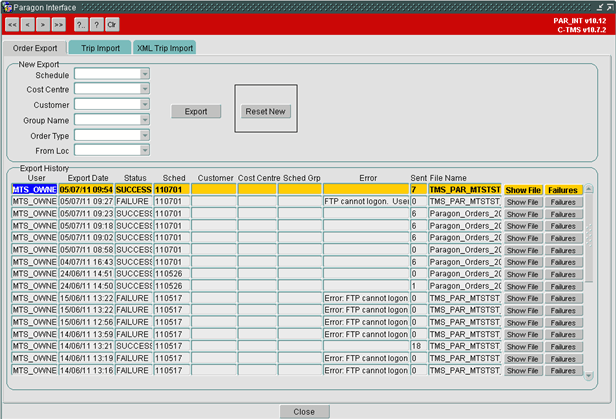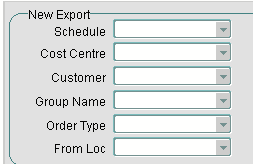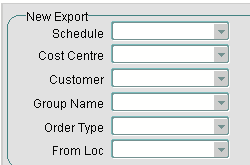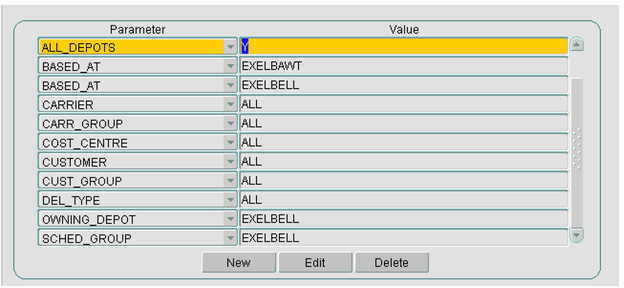289826
![]()
DHL C-TMS
Reset New Functionality
FUNCTIONAL SPECIFICATION - 10.6
19/07/2011 - 2.0
Reference: FS 289826 TH-8J2AMV
Functional Overview
Client Requirement
Change Request Summary:
C-TMS development changes have been identified for the ‘Reset New’ functionality.
Change Request Details:
C-TMS development changes have been identified for the ‘Reset New’ functionality. This occurs in two places:‘Reset New’ buttonActive prompt after completion of a Paragon Trip inbound file upload
Benefits identified as a result of the change:
Prevent clash of resets with STL when BG Waste come on board.
Solution
In the Paragon Interface screen, there is a button on the Order Export tab called ‘RESET NEW’. This currently selects all orders which have the schedule currently chosen (user must select a schedule) and resets the orders back to UNSCHEDULED.
As part of the import process, for trip creation, the user is prompted if they want to reset any orders which have not been scheduled and have retained a status of NEW. In this case, based on the presence of SCH_HAULAGE_ACTIVITY records, the order status is set to UNSCHEDULED or SCHED_COLL.
Currently, if more than one customer on a single database is using Paragon, there is no way of limiting the reset new code to the specific customer and any NEW orders would be reset.
The functionality of the ‘RESET NEW’ button will be changed to use the criteria entered by the user when selecting the orders to send to Paragon. This will guarantee that only orders which had been selected to go to Paragon will be reset from NEW back to UNSCHEDULED. When setting the status back, the button will take into account any haulage activity, indicating that the trip has been loaded but not delivered and set the status to ‘SCHED_COLL’
Once the orders have been exported out to Paragon, they are imported in trip format, this action is performed by selecting the import button in the Trip Import or XML Trip Import tab. Currently the user is prompted to reset any NEW orders back to UNSCHEDULED or SCHED_COLL which have failed to be scheduled on a trip. Again, this will reset all NEW orders. Therefore, the import functionality will be changed so that when the user is prompted to reset the NEW orders and selects ‘Yes’, a new pop up screen will be displayed based on the existing selection criteria in the Order XML tab. The user will be able to select data from a list of values for the following fields:
- Schedule
- Cost Centre
- Customer
- Group Name
- Order Type
- From Loc
The list of values provided will be based on the settings in USER ACCESS CONTROL. If a user has not been set up for any specific cost centre or group name etc, then they will be able to select from ALL cost centres and group names. Otherwise only the relevant lists of values that have been assigned to the user setup will be displayed in the drop down list.
More specifically, if a user has only access to one particular cost centre, customer or group name this will default in the dropdown to minimise the selection action required by the user. They would still be required to select a schedule and, if needed, an Order Type and From Loc.
Once the user has made their selection and presses the ‘RESET NOW’ button, the user will be told how many orders will be set back from NEW to UNSCHEDULED or SCHED_COLL. At this point they will still have the option to cancel the process.
As per current functionality, users must enter a schedule as a minimum requirement.
Scope
This change will be applied to system version 10.7.0.
Set-up
Pre-requisites
PARAGON is running on the database.
Menu Structure
No changes
Data
No changes
Implementation Advice
None
Functional Description
The development will be applied to the Paragon Interface screen.
There are two parts to the development, the ‘Order Export’ tab and the ‘Trip Import’ tab.
Order Export
Currently, when ‘Reset New’ is selected the system will reset all orders with the status ‘NEW’ for the selected schedule back to ‘UNSCHEDULED’. All orders at ‘NEW’ status are set back to ‘UNSCHEDULED’, regardless of any data segregation which may be in place.
The functionality controlled by the button will be changed to select ‘NEW’ orders back to ‘UNSCHEDULED’, based on the ‘New Export’ criteria the user has selected:
The code will be amended to select orders to reset based on ‘Cost Centre’, ‘Customer’, ‘Group Name’, ‘Order Type’ and ‘From Loc’ as well as ‘Schedule’.
The user may leave any, or all, of the search criteria (excluding ‘Schedule’) empty.
The system will display a message stating how many orders have been reset to ‘UNSCHEDULED’ and ‘SCHED_COLL’.
In addition to the change above, when resetting the status, the system will use the haulage activity table to establish if the order should be set to ‘UNSCHEDULED’ or ‘SCHED_COLL’.
If there are haulage activity records for the order, this would indicate that the order has been collected and should be reset to ‘SCHED_COLL’ rather than ‘UNSCHEDULED’.
Trip Import
Currently, as part of the ‘Trip Import’ process, any orders that have not been scheduled on a trip and still remain as ‘NEW’ can be reset back to ‘UNSCHEDULED’ or ‘SCHED_COLL’ based on the haulage activity of the order.
The user is prompted ‘Paragon data successfully processed. Do you want to set any NEW orders back to UNSCHEDULED?’.
If the user selects ‘OK’, all orders in the system for the schedule selected will be set back to ‘UNSCHEDULED’ or ‘SCHED_COLL’ .
The process will be amended so that when the user is prompted to set the ‘NEW’ orders and selects ‘Yes’, a new pop-up screen will be displayed based on the search criteria in the ‘Order Export’ tab.
The pop-up screen will contain the above fields, all displayed as dropdown lists.
‘Order Type’ will contain the following options:
- BOTH
- COLLECT
- DELIVERY
‘From Loc’ will exclude locations of type ‘RDC’.
Access Control
The data in the dropdown lists will be populated based on the user access parameters which are set up in the ‘Access Control’ screen:
In this screen, the user can be assigned access to specific cost centres and customers, any access which has been specified in this screen will be used to create the dropdown lists for ‘Cost Centre’, ‘Customer’ and ‘Group Name’.
If no specific access has been set up, or the user has been set up to see ‘ALL’, then all cost centres, customers and group names will be available in the dropdown lists.
If the user has been assigned to one specific cost centre, customer or group name then the value will be pre-populated in the search screen when the screen is first displayed. The same values will be pre-populated in the search criteria on the ‘Order Export’ tab.
The user parameters correspond to the Paragon search criteria as follows:
| User Parameter | Paragon Search Criterion |
| COST_CENTRE | Cost Centre |
| CUSTOMER | Customer |
| CUST_GROUP | Customer |
| SCHED_GROUP | Group Name |
A button called ‘Reset Now’ will be added to the new pop-up screen. When this is selected, the system will determine how many orders will be set to ‘UNSCHEDULED’ and ‘SCHED_COLL’ and inform the user.
If the user is happy with the numbers returned, they can select ‘OK’ to proceed or ‘Cancel’ to discontinue the process and close the new pop-up screen.
Table Updates Required
No table changes are required for this development.
References
| EST-289826 TH-8J2AMV Reset New Functionality 1.0.doc | |||
Glossary
| C-TMS | Calidus TMS |
Document History
| Initial version | ||||
| Review of the initial version | ||||
| Updated version | ||||
| Review of updated version | ||||
AUTHORISED BY
| Matt Crisford | Development Manager | |
| Peter Greer | TMSCC MTS Product Manager |