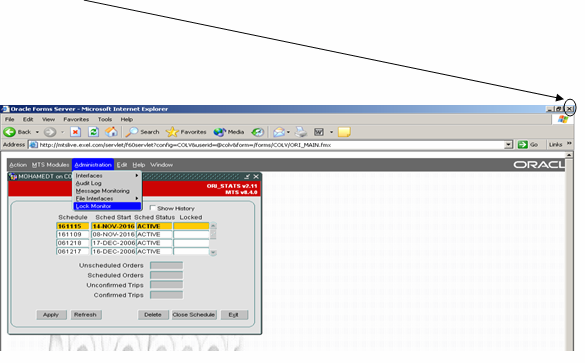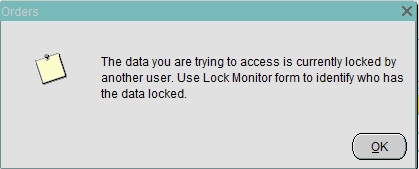Administration - Lock Monitor
![]()
Aptean
Lock Monitor
Calidus TMS - 10.6
7th Oct 2011 - 2.0
Reference: ADMINISTRATION
Administration - Lock Monitor
Lock Monitor functionality in C-TMS allows users with appropriate authority to view and monitor user sessions that are locking a particular transaction. It is possible to close sessions that have been locked.
One simple example where the system could lock a transaction is that when in midst of changing the details of a Order/Trip the users closes the session with C-TMS by using the ‘x’ button of the windows explorer and not properly ‘Exiting’ the C-TMS system.
Lock Monitor form can be accessed from the Administration Menu.
Record Lock
The system can legitimately notify where a user is attempting to view or change data where another user is currently in the process of editing the same record related to a specific order or trip. The user is advised to use the Lock Monitor form in order to enquire why the data is locked.
In this instance the form should be used for enquiry in order to ascertain whether it is genuine user activity or if it is a data lock from a redundant session – in the majority of cases the user should be advised to Save their data which will release the lock.
![]() Note: C-TMS server automatic administration routines run to check where a redundant session lock may have been left and will automatically remove this.
Note: C-TMS server automatic administration routines run to check where a redundant session lock may have been left and will automatically remove this.
The Lock Monitor Form
The lock Monitor is a high level super user screen which allows you to see any data tables for which there may be one or more locked records. You can also see all current user sessions and any user sessions that may be blocked by another user.
There are multiple tabs.
Locks
This tab indicates any current data tables that have one or more records locked by a user. This will show ALL transactions and so the majority of which will be perfectly normal transactions updating data.
Lock Monitor allows users with appropriate authority to view and monitor user sessions that are locking a particular transaction. It is possible to close sessions that have been locked.
By using the Kill Session button, you will be able to close the session of a particular user. All unsaved information will be lost and the user will show an error message and will have to log into C-TMS again.
As this is powerful functionality, the access to this form will be restricted to a select few users.
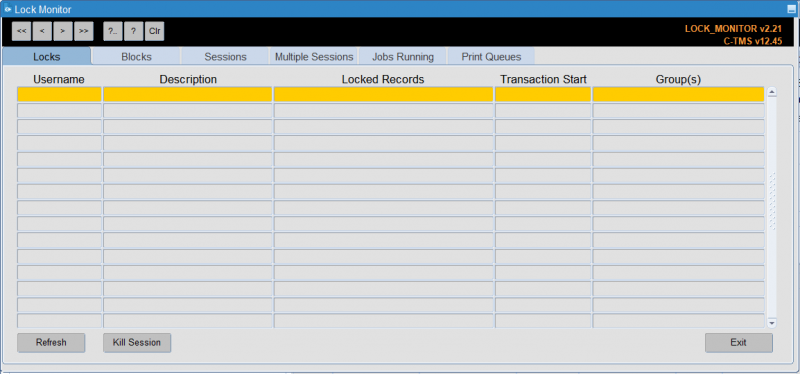
To test this on a test system Edit a Trip in the Trip Manipulation screen then Open Lock Monitor, you will see that you have particular tables locked relating to the trip you are editing. Now open two C-TMS sessions with different user ID's and use both to access the same trip in Trip Manipulation. One user will be informed that the other user has the trip locked. (Do not try this in a production environment! Make sure you are logged into a test system first.)
Blocks
This tab highlights any users that may currently be blocked by another user process and indicates which data table the blocked user is trying to update. This is predominately caused when two or more users are attempting to update the same data record.
Blocking happens when one connection from an application holds a lock and a second connection requires a conflicting lock type. This forces the second connection to wait, blocked on the first. One connection can block another connection, regardless of whether they emanate from the same application or separate applications on different client computers.
When data is seen within this tab the user can kill the session(s) by clicking on the Kill Session button from within the Locks Tab.
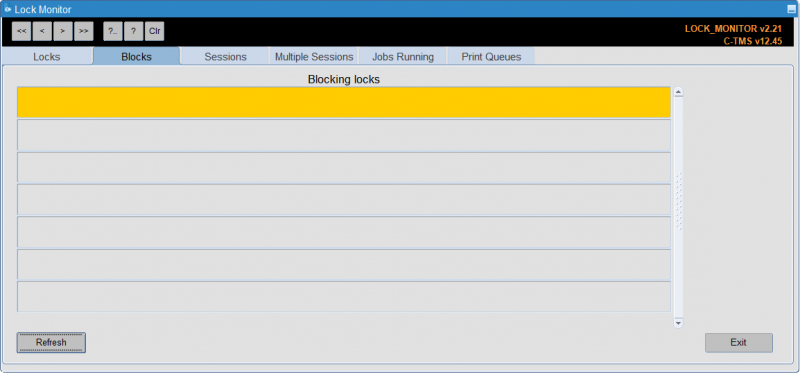
Sessions
This tab highlights any current users sessions that are connected to the C-TMS application.
This tab shows all sessions that a User currently has open. Note that C-TMS is a Modal database, which means the user can open up multiple forms at the same time. Each time the user opens up a form on top of another one another session will be created.
Please note that you will also see sessions in here if a developer or Administrator is accessing the system via the SQL server.
An indication of the initial logon time and when the last activity was conducted is also shown. Most of these will be genuine sessions and are perfectly normal.
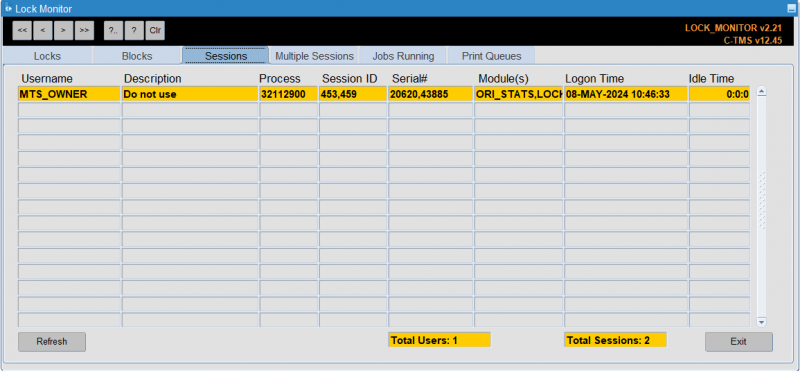
Multiple Sessions
This tab shows all users with multiple sessions open.
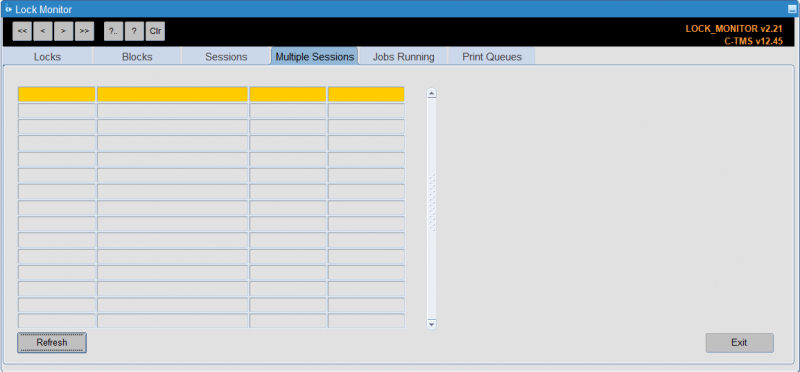
Jobs Running
This tab shows all running jobs in the system.
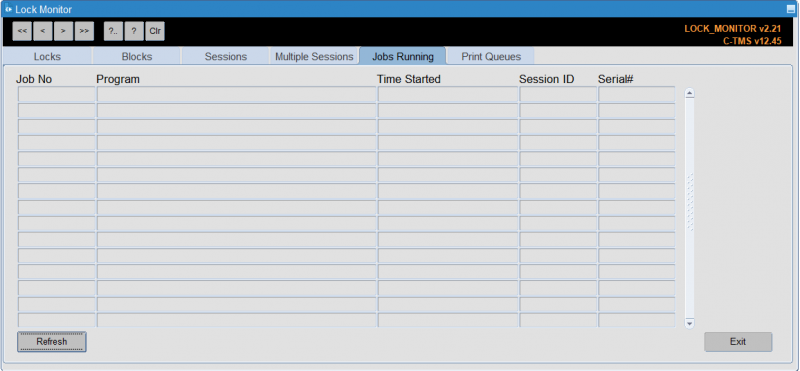
Print Queues
This tab shows all print queues.
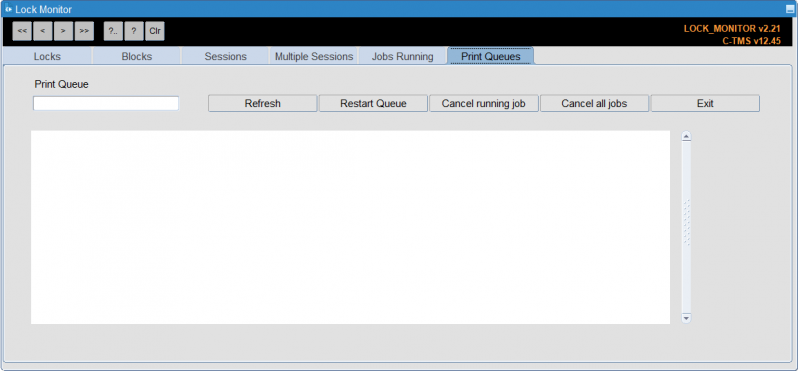
You can find print queues through the Print Queue field - a lookup is provided. You can bring up details of the print queue with the Refresh button.
You can restart the queue, cancel the running job or cancel all jobs with the provided buttons.