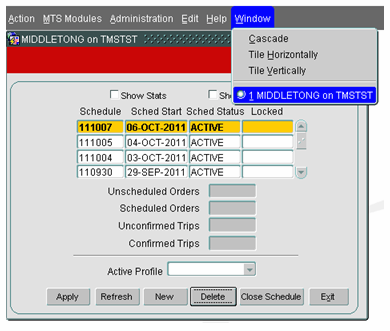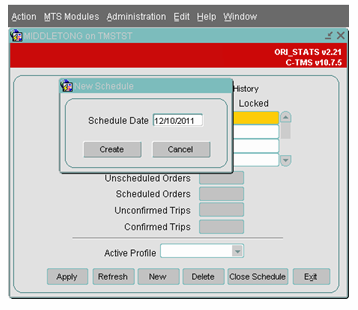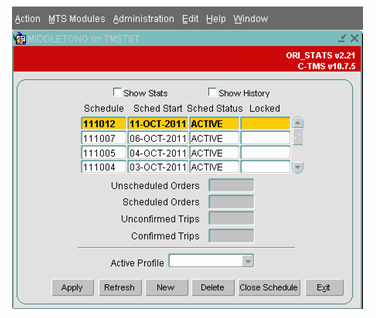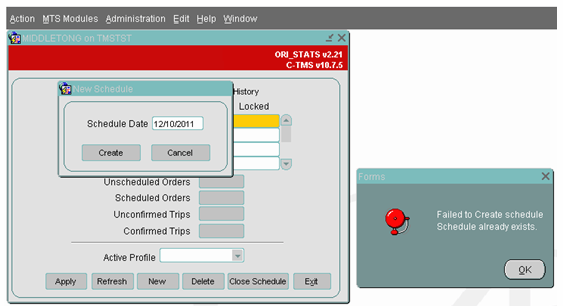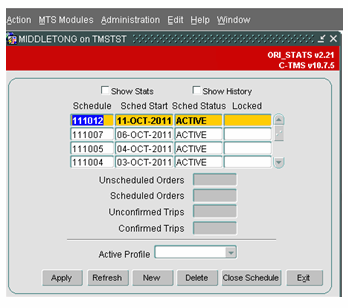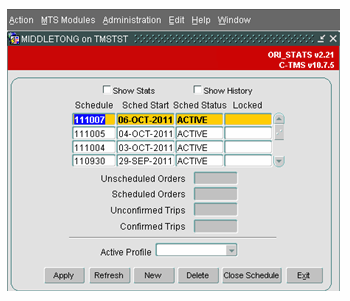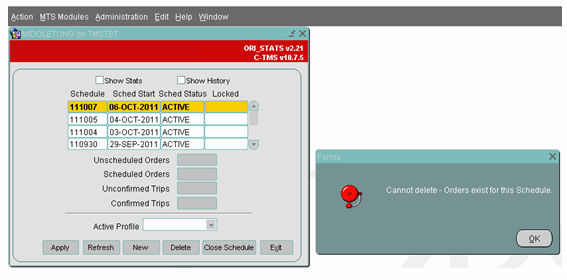Administration - Manual Schedules
![]()
Aptean
Manual Schedules Guide
Calidus TMS - 10.6
7th Oct 2011 - 3.0
Reference: ADMINISTRATION
Create "New Schedule" - Manual
A schedule within C-TMS relates to a physical grouping of orders and trips that can be used to refer to a schedule of work. All orders, order lines, trips, trip stops, and haulage activities must belong to a parent schedule, which acts as a container for those key items of data which defines the work that C-TMS is managing.
As such a schedule is a driving entity within the C-TMS system and is used to restrict the view of data presented within forms, reports, exports, interfaces and many other elements of the C-TMS system.
However, the creation of a schedule itself is not something that a user has to necessarily be concerned about, since schedules are automatically created when creating orders in C-TMS.
Schedules generated by the C-TMS application will either have a name of YYMMDD e.g. 020101 (if the date was 1st Jan 2002); this is the default, or WKDAY e.g. 01MON.
In the case of YYMMDD a "Key DateTime" is taken from the order (usually the early delivery date). The schedule has a nominal start time, stored in a system parameter and if the time component of the Key DateTime is after this time, then the date component of the Key DateTime is used as the schedule name, otherwise the previous day is used.
In the case of WKDAY, this format uses the week number and a three-letter abbreviation for the day of the week as the schedule name. For example, in the case of 01MON the WK 01 would represent a schedule for the first week of the financial year and the DAY MON would represent a Monday within that first week of the financial year. The WK part of the schedule name is in fact the number of weeks elapsed since a fixed date specified by a system parameter. (The week containing this date is deemed to be week 1.) The Schedule Start time is used as above.
In the case of YYMMDD, which is the most commonly used format for schedules within C-TMS, (WKDAY does not indicate year so has implications after a system configured in this manner has been operational for more than a year) a schedule can be for any number of days although 1 day and 7 days (a week) are the most commonly used values.
When a user or an interface creates an order in C-TMS, the Schedule module will look to see if a schedule already exists for the Key DateTime that is defined and if it does the order will be placed into that schedule, otherwise a new schedule will be created for that order and any other orders which have the same Key DateTime will also be placed into that schedule too.
Schedules have a status of either 'active' or 'closed'. If a schedule is active then operations can be undertaken on the trips and orders that reside in that schedule, assuming for the operation that the user wants to perform, the trip or order being worked upon is in an appropriate status.
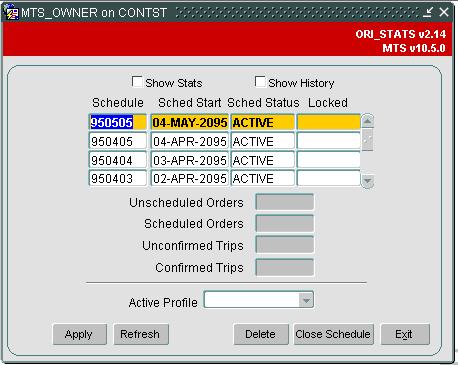
The schedule form is the entry point to the C-TMS application, in that it is the first form that a user would be presented with after they have logged in using their username and password. It lists all of the schedules within the database, their start date and their status and whether the schedule is locked or not. It also provides statistics about orders and trips within the schedule (if the show status checkbox is selected) and allows the user to create a new schedule close a schedule and delete a schedule (assuming that they have the correct access privileges).
The locked by property of a schedule is used if a user is performing an operation that affects the whole of the schedule and the schedule must not be viewed or updated by another user. When this type of activity occurs the locked property would display the username of the user that is running the process that is locking the schedule such as a synchronisation of trips from a planning tool back to C-TMS, once the process that has locked the schedule has completed the locked property would be unset.
Since the schedule form is the entry point to the C-TMS application it is also the exit point in that when a user wants to end their session in C-TMS they should use the Exit button to gracefully exit the C-TMS application.
In general, schedules are created automatically in C-TMS as a result of standard system functionally. Initially, no schedules will exist until transactional data (Order, Booking, Trip etc) is created which requires a schedule for a particular date. The action of creating this data will generate the schedule for you.
There are instances which may require a new schedule, where the C-TMS functionality does not automatically create this record - e.g. Manual booking creation, Fixed Schedules. There exists the ability to create this record manually:
This is actually generated from the main access screen ORI_STATS - no menu selection is required; however, if other screens are open, you may need to:
- Select Window
- <User name> on <database name>
- e.g. SMITHJ on MASTST
The main C-TMS Stats form will be displayed.
The System Parameter SCH_MANUAL_CREATE_SCHED will need to be set to 'Y' in order for the "NEW" button to be displayed.
Create Schedule
Click on the "New" button and the New Schedule window is displayed.
The Access Control Group Function SCH_Manual_Create_SCHED will need to be authorised for use by the C-TMS Group to which user name is applied.
This will default the "Schedule Date" to today's date. Enter the date you wish to create in the format DD/MM/YYYY.
Click the "Create" button to generate a schedule for the date entered.
This will display a refreshed version of the main C-TMS Stats form, highlighting the created schedule.
If a schedule already exists for the chosen date, a pop-up window is displayed showing an appropriate error message.
Delete Schedule
Highlight the Schedule record which you wish to delete from the main C-TMS Stats form.
Click the "Delete" button, this will remove the schedule.
A refresh of the main C-TMS Stats form shows the schedule as removed. Note: this is not yet saved.
Click the "Apply" button to save the deletion.
You can only remove a schedule for which no transactional data occurs, e.g. Orders or Trips. If attempted, a pop-up window is displayed with appropriate error message.