Booking Entry
The Bookings module enables the processing of product item quantity and product quantity records which detail the quantity of each item, case, SKU or product that is to be delivered from one location to another, perhaps an RDC to a store, on a particular date. If the data is loaded at item or SKU level it will be summarised to create higher level Bookings records to simplify processing, alternatively Bookings records can be entered directly. Once the Booking records have been created the Bookings module allows the user to convert them into Transport Instructions (Orders).
Each Transport Instruction details the quantity of one or more compatible product types at DU level to be delivered from one location to another at a particular time on a particular date, rather than Product Quantity records which detail the quantity of each individual SKU, to be delivered from one location to another on a particular date.
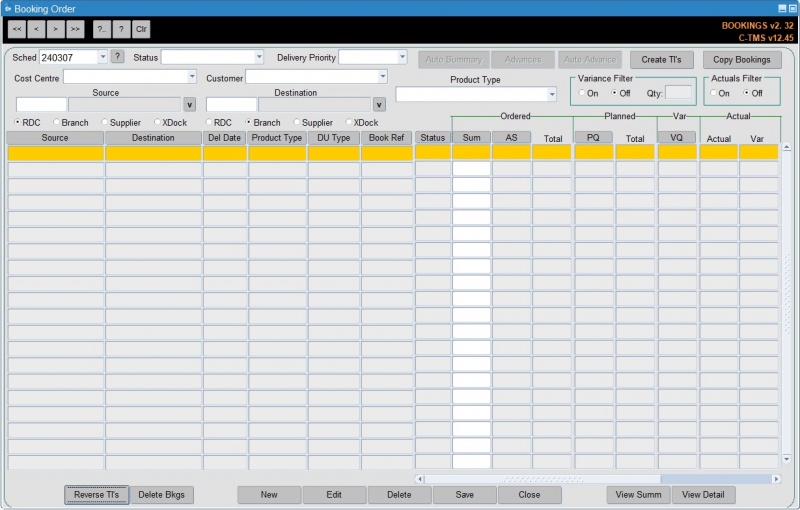
To display the data for this schedule click the ? button to the immediate right of the schedule name dropdown box. Alternatively, select a different schedule using the dropdown and click ? to action the search.
This will display all Booking records related to this schedule; information detailed will be as per the input data, with the main fields being Source, Destination, Delivery Date (Based on Schedule Name), Product Type, DU Type and Sum (Quantity).
Note that the Quantity fields can be configured to display differently based on a C-TMS system parameter for a format mask e.g. 9999.000 or 99999.000.
Double clicking a record will display further detail in a popup window:
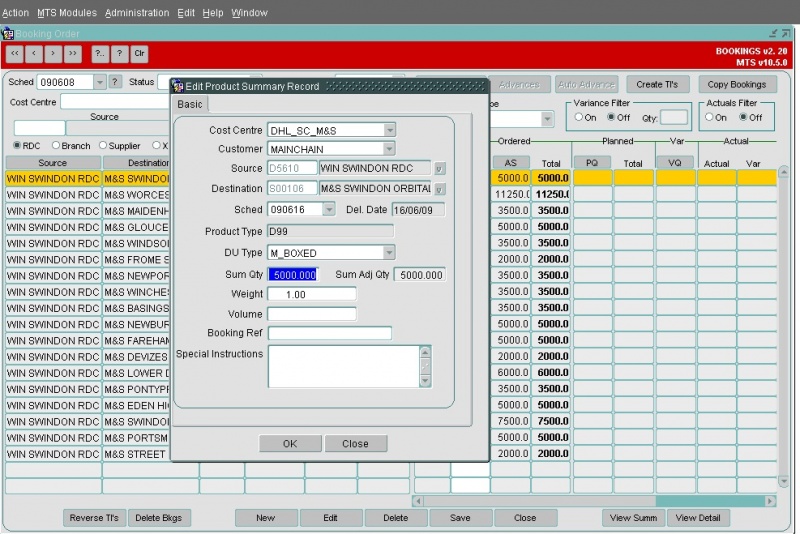
Note that bookings can be imported through the Imports functionality:
Key Functionality
Auto Summary
Summarises SKU level demand that is to be delivered, from one location to another on a particular date, from the SKU level Product Quantity data into DU level Product Summary records. For example, 730 Non Perishable SKU’s may summarise into 8 Non Perishable Despatch Units. This results in 730 SKU level records being transposed by the Auto Summary function into a single manageable record of 8 DU’s. The demand that is summarised by the Auto Summary function can be supplied via a Bookings inbound interface file.
Copy Bookings
Enables Product Summary records to be copied from one schedule date to another. This allows data to be copied as contingency if the inbound Bookings interface fails and therefore no demand for a particular schedule date is received.
Manual Booking Manipulation
Provides the facility to manually add, edit and delete Product Summary records. Enables Product Summary records to be manipulated to cater for situations where a Product Summary record may need to be, for example, deleted as a store is unable to receive its demand or edited to handle a late request by a store for increased demand.
Manual Advance & Left Off’s
Allows demand to be advanced or brought forward from one day to another or demand that could not be delivered, i.e. left off, to be added into the next days schedule. Complete flexibility is included to allow advances to be split from, and left off’s to be added to, one or more future schedules.
Create Transport Instructions
Creates Transport Instructions or Orders, including Crossdock’s, from one location to another so that delivery is performed within Slot time constraints imposed by the destination location. Each delivery Slot is examined in priority order and filled according to the following constraints: Slot/Trailer capacity, Slot/Product compatibilities, Product Temperature compatibilities, Order Delivery Time, Trip Depart Time and Product Picking Rates. Transport Instructions form the input to the scheduling process. However, Create Transport Instructions also handles Post Schedule Order and Trip Manipulation to cater for late planning scenarios.
See Create Transport Instructions for more details.
View Orders
You can view the order(s) generated from a particular booking by left clicking the booking, then right-clicking and selecting View Orders.
This will open the generated order in the Orders form:
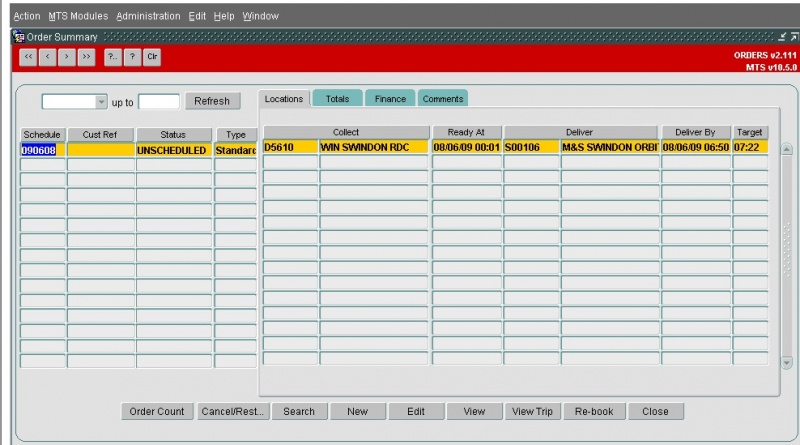
Auto Advance
Automation of manual advance process where a predetermined list of stores can be configured to receive advances at the press of a button. The function not only creates advance demand for a schedule but also creates the associated Orders to remove the need to recreate Transport Instructions.
Reverse Transport Instructions
Reverses out Orders created by Create Transport Instructions. The mode in which Reverse TI’s is called dictates whether Unscheduled, Scheduled, Advance Only, all Orders or only a specific quantity of DU’s from Orders are reversed. Reversal of Transport Instruction’s gives flexibility to allow an entire inappropriate plan to be reversed and recreated with alternative reference data or just a specific RDC, store, product type and DU combination to be reversed if created in error or just no longer required.
Variance Filter
If the slot capacity for a particular day and destination location is exceeded, the total booking quantity may not be generated on a Transport Instruction. This difference in quantity is handled as "variance" and is displayed in the Booking screen in the "VQ" column.
Variance can be created for several reasons and it can be controlled by two main configuration items:
- A % threshold against a particular product type as configured in the slot.
- The Max RPE quantity of the Trailer Type associated with the slot.
If no slots exist for a particular day and destination location then the variance will be 100% of the booking quantity.
The slot data can be viewed and manipulated in the Locations screen.
This filter allows the records displayed in the Bookings screen to be restricted to those that have a discrepancy between the demand quantity and the quantity that was used to create Orders via Create TI’s. This allows a planner to easily and quickly identify any offending Product Summary records and subsequently determine why the demand has not flowed onto Orders, whether it be because there were no more appropriate Slots or violation of any other of the Create TI’s constraints.
Actuals Filter
Allows the Bookings screen to be filtered to show Actuals against intended delivery quantities. Discrepancies between these two values can then be easily identified and any trends in the schedule derived and corrective action taken.
View Detail
Enables the Product Quantity data to be viewed to determine how the Auto Summary process transposed many records into few. This view identifies the actual volumetric data, whether it be SKU or product type weight and volume that was actually used in the Auto Summary calculations. Spurious Volumetric data can then be corrected to prevent miscalculations in the future..