Debrief - Trip Debrief Guide
![]()
Aptean
Debrief - Trip Debrief Guide
Calidus TMS - 12.48
29th April 2025 - 2.0
Reference: DEBRIEF
Trip Debrief
Trip Debrief functionality is used within C-TMS software to enter the actual milestones of the trip, actual despatched and delivered quantities, order info, POC/POD, Odometer reading, etc.
The Aptean TMS Calidus Edition Debrief process has the capability to capture the following debrief information:
- Trip level:
- General comments.
- Fuel Drawn.
- ODO start/end.
- Comments – general/rejection/errors.
- Stop level:
- Arrive/Depart times.
- Order level:
- Actual quantities/weights.
- POC/POD complete.
- Additional Coll/Del debrief information, such as weighbridge/weight.
- Additional order references.
- Order level non-conformity/information/late codes.
- Order Items:
- Actual quantities/weights.
- Additional finance payments.
- Additional trip services (for generation of trip cost).
- Additional Order Services (for capture of additional services per order, generating order revenue).
- Trip Tasks/Trip Stop Tasks - additional extensible task information.
Order and trip statuses can be set to identify the status of the order, and rebooking of incomplete or partially incomplete orders is supported.
Order and Trip Debrief information may also be captured through various bespoke interfaces, from external systems (such as C-ePOD or APOD), through Calidus Portal and through Imports:
The Trip Debrief screen can be accessed from the C-TMS Modules menu, Trip Management, Trip Debrief.
Usage
The Sched and Trip drop down lists are used to select the required trip. If you are entering this debrief screen from another screen (such as the Planning screen, through the Debrief Trip right-click option), then the Schedule and Trip will be selected for you.
Once a specific trip is selected, the bottom section will display details on trip stops along with planned arrive and depart time. Here you can update the stops with actual arrive and depart times, or assign trailers to a stop.
This data layout is configurable.
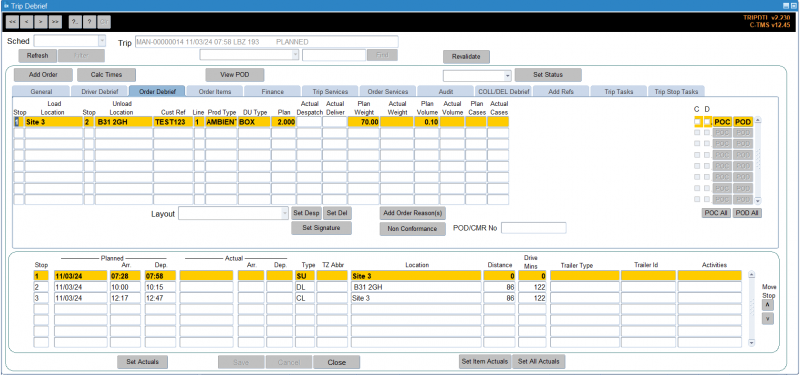
You can add an order to the trip on debrief using the Add Order button provided.
You can calculate times for the stops using the Calc Times button.
The trip debrief form has a View POD button in order to call an external system for the display of the stored POD Document. Note that this is applicable ONLY to the Calidus ePOD system. The URL is configurable through system parameters. When clicking on the the View POD button, a POD report is produced and opened in a new tab in your browser. This can then be emailed to a recipient by completing the email to field and pressing the Email button.
The status of the trip can be updated by selecting a status from the drop down list and clicking the Set Status button. An informational message appears to inform you that the status has been changed.
The Set Actuals button will pre-populate all the Stops actual arrive and actual depart date/times with those values held in the planned fields. The user can debrief by exception here by only entering in the actual times at the stops where the planned times were not met. Clicking the Set Actuals button at this point will fill in the rest of the actuals, except if the stops actuals can not be met when compared to the depart time at the previous stop.
E.g. If the manually entered Actual Depart time at Stop 2 is after the Planned Arrive time at Stop 3, the system will not pre-populate Stop 3 Actuals as it is not possible to meet this Planned Arrive deadline when compared to the Actual Depart Time at Stop 2.
The Set Desp button in the Order Debrief tab will pre-populate Actual Despatched Quantity, Weight, Volume and Cases with those values held in the Planned columns, for each order line. This also has the Debrief by Exception functionality, where if the user manually enters Actuals for 1 order line and clicks Set Desp then all other Order Line quantities will be pre-populated, except those manually entered.
The Set Del button in the Order Debrief tab will pre-populate Actual Delivered Quantity with the value held in the Planned column, for each order line. This also has the Debrief by Exception functionality, where if the user manually enters Actuals for 1 order line and clicks Set Del then all other Order Line quantities will be pre-populated, except those manually entered.
The Set All Actuals button is a combination of the functionality for the Set Actuals, Set Desp and Set Del buttons. Users can debrief by exception in all areas as detailed above, and then click Set All Actuals to populate all other actuals quantities where feasible.
General tab
The General tab is used to enter Driver and Vehicle info, if they previously weren't entered. You can add General Comments here by right-clicking on the General Comments area and selecting Add Comment. You can also edit existing comments using the Edit Comments pop-up option. You can view rejection comments and errors here.
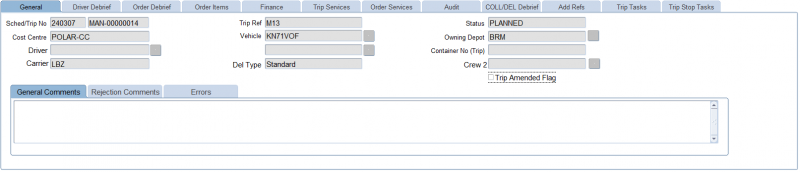
Driver Debrief tab
In the Driver Debrief tab, you can enter the information related to the Fuel Drawn, ODO Start and End readings. You will notice that the 'Actual Distance', 'Actual Distance per litre', 'Emissions' and 'MPG' are displayed here, calculated by the system if configured to do so.
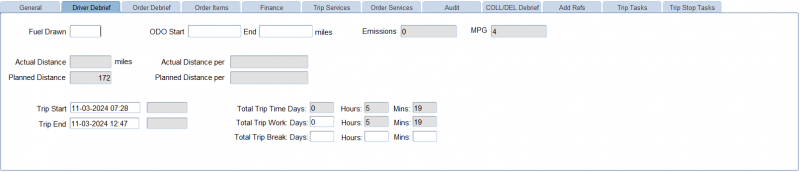
Note that the units for ODO readings are set against the system, not per vehicle.
You can also enter total trip work days, and total trip break days, hours and minutes.
Order Debrief tab
The Order Debrief tab is used to capture the Actual Quantities/Volume/Weight Despatched, Actual Quantities/Volume/Weight Delivered, POC/POD and Non-conformances, if any.
This data layout is configurable and by default will show the following information:
- Stop
- Load Location
- Stop
- Unload Location
- Cust Ref
- Line
- Product Type
- DU Type
- Plan
- Actual Despatch
- Actual Deliver
- Plan Weight
- Actual Weight
- Plan Volume
- Actual Volume
- Plan Cases
- Actual Cases
- C - checkbox to show collected
- D - checkbox to show delivered
- POC
- POD
Additionally, you can also view and in some cases enter the following against each order line:
- Packed Quantity
- Temperature at delivery stop.
- Returns -
- Exchange DU Type and Quantity
- Received DU Type and Quantity
- Ticket Returned and Date
- Time Variance
- Actual Despatched RPE Quantity
- Actual Dimensional Weight
- Contractual Weight
- Signature
If the actual delivered quantity is less that the actual despatched quantity, this will prompt a message box stating that there is a discrepancy between the despatched and the delivered.
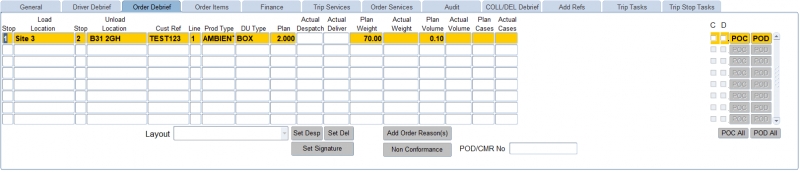
You can click on the Non Conformance button to bring up the Non Conformance form where you can select the reason:
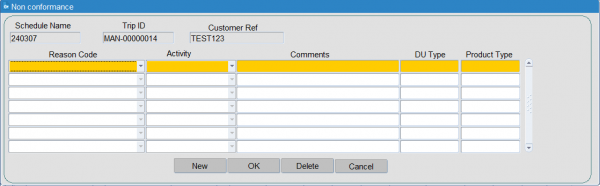
You can be offered to rebook or return here - see the Rebooking process below for more details.
You can add an order-level reason here using the Add Order Reason(s) button:
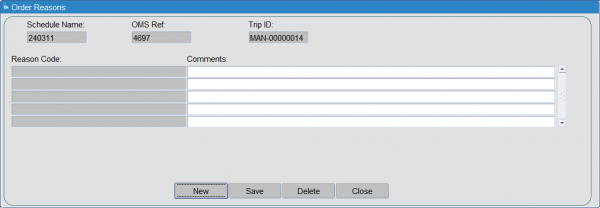
Selecting Set Signature allows you to record the name of the signatory at the delivery location.
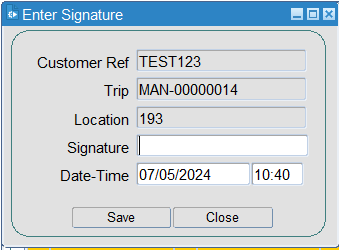
The date and time are pre-populated with the current date and time when the set signature button was selected. The date and time may be overwritten.
Note that you can add the signature to the table as well, for visibility.
Clicking the POC or POD next to an order line will set the POC/POD flag to Y, for that particular order. Clicking the POC All or POD All buttons will set the flag to Y for all orders on the current trip.
Your implementation team can enable equipment movement tracking.
This audits the movement of equipment (DU types) through the network.
This is based on the "actual" values entered against these lines, whenever there are changes to the values.
Equipment moves will track:
- Changes to Actual Despatched Quantities (action type "DESP")
- Changes to Actual Delivered Quantities (action type "DEL")
- Changes to Media Returns Quantities (action type "EXCH")
- Changes to Received Quantities (action type "RET")
The data stored against these can be extracted from the system using the Equipment Moves extract.
Order Items tab
The Order Items tab is used to capture the Actual Quantities/Volume/Weight Despatched, Actual Quantities/Volume/Weight Delivered and Non-conformances, if any.
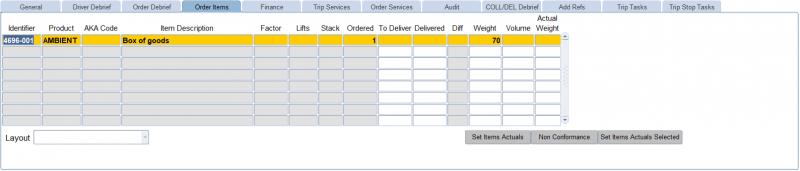
This data layout is configurable and by default will show the following information:
- Identifier - display only
- Product - display only
- AKA Code - display only
- Item Description - display only
- Factor - display only
- Lifts - display only
- Stack - display only
- Ordered - display only
- To Deliver
- Delivered
- Diff - display only - calculated difference from above quantity fields
- Weight
- Volume
- Actual Weight
Additionally, you can also view and in some cases enter the following:
- Actual Dims:
- Length
- Width
- Height
- Weight - display only
- Contractual (Charge) Weight
- Pallet ID - You can also indicate if your items are palletised through the Pallet ID.
- Units
- SAP Line No - display only
You can set the actual To Deliver and Delivered quantities for the selected line using the Set Item Actuals Selected button, or set all of the order items actual values using the Set Item Actuals button.
You can click on the Non Conformance button to bring up the Non Conformance form where you can select the reason:
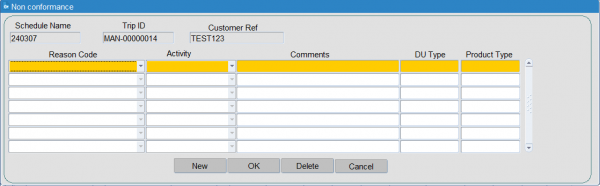
Finance tab
The Finance tab is used to display Trip Costs and allow the user to add payments.
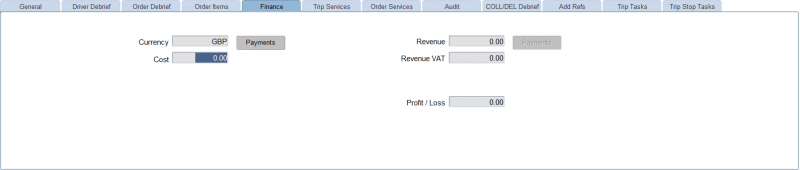
You can access the detail of the payments using the Payments button to bring up the Payments screen.
Trip Services
The Trip Services tab can be used to add any additional services to the trip:
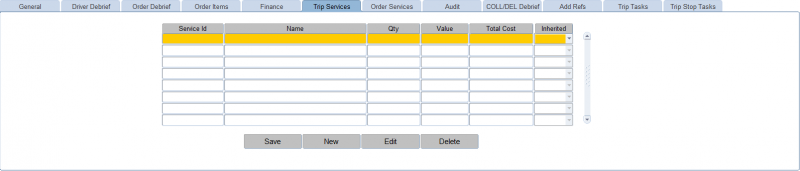
You can add or edit the trip services using the New or Edit buttons provided. When adding or changing, you can use a lookup on the service ID to identify any services configured at trip level. You must enter the quantity and value. The total cost will calculate from the quantity and the value, and the charge will default to not being inherited.
Trip level services may generate costs against a trip.
When you have finished editing or adding, you can save your changes using the Save button provided.
You can delete services using the Delete button provided.
Order Services
The Order Services tab can be used to add any additional services to the orders on the trip:
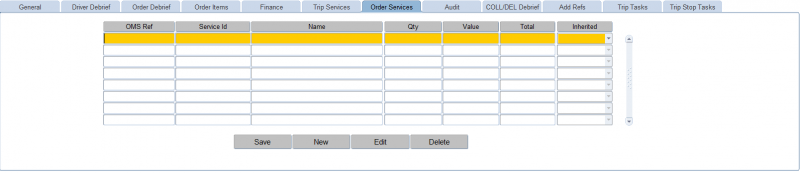
You can add or edit the services using the New or Edit buttons provided. When adding or changing, you can use a lookup for the orders on the trip, and a lookup for the service ID to identify any services configured at order level. You must enter the quantity. If Services Capture has been set up in Accounts with a charge value for the Service for that customer (or all customers), then the change value will be defaulted, otherwise you must enter a charge value. The total cost will calculate from the quantity and the value, and the charge will default to not being inherited.
Order level services may generate revenue against an order.
When you have finished editing or adding, you can save your changes using the Save button provided.
You can delete services using the Delete button provided.
Audit tab
The Audit tab is used to display details on trip status change.
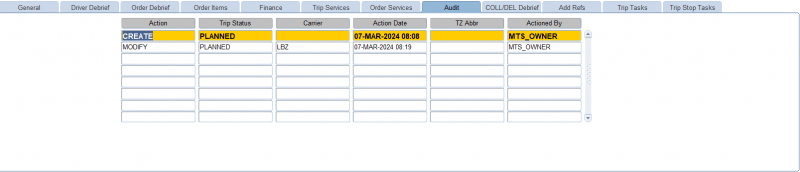
COL/DEL Debrief tab
The COL/DEL Debrief tab can be used to capture additional collection/delivery information on orders/stops. This is commonly used for bulk loads.
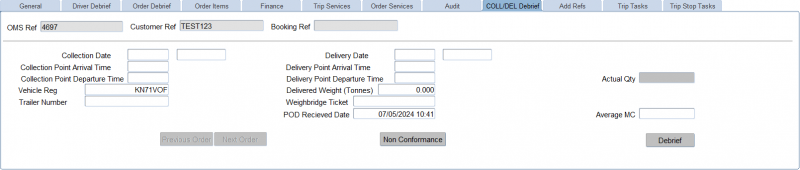
The first order is selected for you by the screen. You can navigate to the next or previous orders using the buttons provided.
You can enter:
- Collection Date and Time.
- Delivery Date and Time.
- Collection Point Arrival Time
- Delivery Point Arrival Time
- Collection Point Departure Time
- Delivery Point Departure Time
- Vehicle Reg
- Trailer Number
- Delivered Weight (Tonnes)
- Weighbridge Ticket
- POD Received Date
- Average MC
You can quickly debrief the entire trip from here using the Debrief button provided, as long as you have already entered the required stop times.
Add Refs tab
The Add Refs tab allows you to view or edit additional order references.
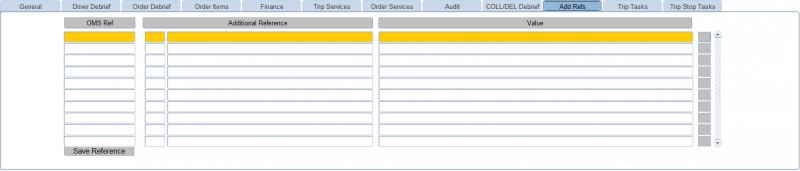
You can use the button to the right of the entry on the screen to view the value if it is too long for the screen to display.
You can add a new order reference on this screen by finding an empty line and entering the details here.
You can save changes to additional order references using the Save References button provided.
Trip Tasks tab
The Trip Tasks tab allows you to view trip tasks stored against the trip.
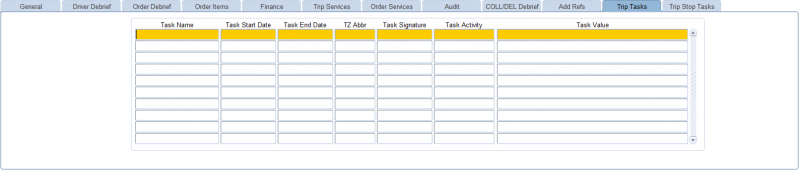
![]() Note: Trip Tasks can only be added through the interface or through automatic debrief from some external POD application - as such its use is limited to those operations only.
Note: Trip Tasks can only be added through the interface or through automatic debrief from some external POD application - as such its use is limited to those operations only.
Trip Stop Tasks tab
The Trip Stop Tasks tab allows you to view trip tasks stored against the trip stop.
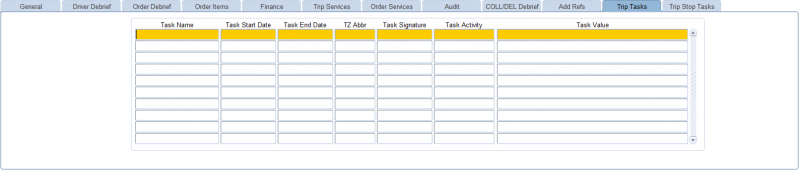
![]() Note: Trip Stop Tasks can only be added through the interface or through automatic debrief from some external POD application - as such its use is limited to those operations only.
Note: Trip Stop Tasks can only be added through the interface or through automatic debrief from some external POD application - as such its use is limited to those operations only.
Rebook Process
This section covers the rebook process.
It is natural to ask whether a failed order can be moved to another trip. This is not the process in CTMS. If a delivery is not completed the order should be zero debriefed. This is to keep the data integrity as to what has been planned against the actuals.
The order must then be rebooked onto another trip. The act of rebooking the order creates a new order within CTMS.
Within the debrief screen enter the despatch quantity this is the quantity that has been collected from the customer depot. You then need to enter the Actual Deliver quantity to zero as the delivery has not been made.
A popup box will appear advising to use the Non-Conformance process as the delivered quantity is less than the despatched quantity
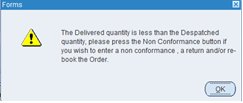
You can click on the Non Conformance button to bring up the Non Conformance form where you can select the reason:
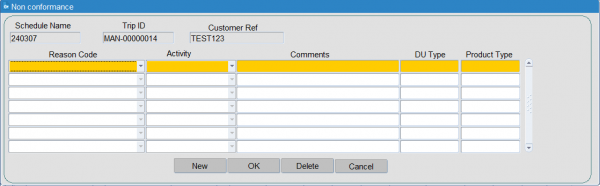
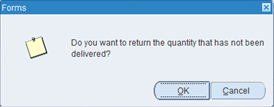
When you click OK the system will prompt for you to return the goods to the customer. In this case click Cancel as the goods are going to your depot.
The system will now prompt for you to rebook the Quantity.
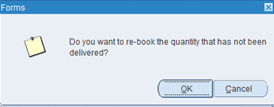
Click OK.
Enter the new date for the rebooked order. A new from Location should be entered as the depot the goods are originating from for the rebook. A rebook reason can also be entered.
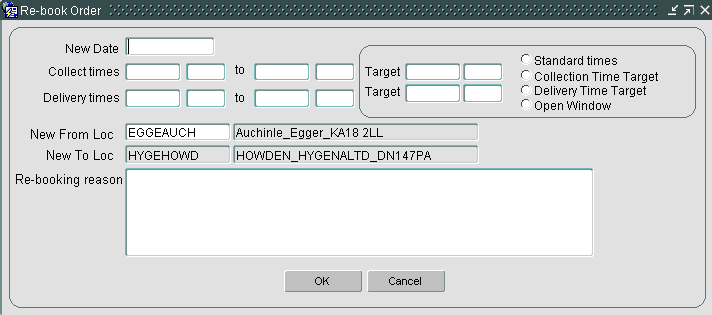
Click OK. You will be prompted for confirmation to change the schedule of the rebooked order if applicable. You can Change it by manually entering a schedule or Retain it.
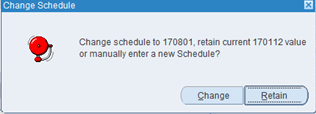
You will be advised that the order is rebooked and will then be in the order well for planning purposes.
When you view this rebooked order in the order well or planning screen, the customer reference will have an "_R1" displayed on the end to highlight that this is a rebook order.
Depending on system parameter configuration, several order references may be added to the order:
- Rebook Required - if a non-conformance has been entered against an item, and the reason is marked as can be rebooked, the order will be marked with Rebook Required set to "Y". When the order is rebooked, this will be reset to "N", to show that it has been successfully rebooked already.
- Rebook Count - the number of times this order has been rebooked.
- Rebook Ext Ref - the original Customer reference of the order.
- Rebook OMS Ref - the original OMS reference of the order.
Note that, when automatic debriefing of orders comes from an outside source, such as EPOD, FleXipod/APOD, 3rd party carrier POD messages, this may have set shortages and non-conformances against items automatically. In this case, as you are not manually debriefing, you can review the order quantities on the Order Debrief tab. You can double-click on the order line to review the order details, and see non-conformances, references and whether rebook is required. A Rebook button has been provided on this tab to allow you to trigger the start of the rebooking process as above.
Diary Exceptions Update
Once the trip has been completed, the actual completion time is checked and if it differs from the planned completion time the diary exceptions for the vehicle and driver attached to the trip will be updated. The diary exceptions based on the trip actuals will now show the amended time against the Vehicle. The diary exceptions are also updated against the Driver.
Further Configuration
The following system parameters affect this functionality:
| Parameter | Description | Level |
|---|---|---|
| EPOD_VIEW_POD_URL | URL for C-ePOD Documents | SYSTEM |
| ALLOW_POC_EDIT | Allow users to edit the POC Flag in Debrief | SYSTEM |
| ASSET_DEBRIEF | Indicates if assets debriefed with Items | COST_CENTRE |
| CHANGE_DEBRIEF_LABELS | Controls the labels for certain items in the debrief and orders screen | SYSTEM |
| DEBRIEF_DRIVERS_HOURS | Enter Drivers hours worked at debrief | COST_CENTRE |
| DISPLAY_DESPATCHED_RPE | Display the Actual Despatched RPE Quantity in the Order Detail and Trip Debrief screens? | COST_CENTRE |
| OMS_ACTUALS_MANDATORY | Governs which ACTUAL_QUANTITY fields require mandatory population in Debrief forms. | SYSTEM |
| ORD_DEBRIEF_DAYS | Default number of days used to restrict Orders displayed by Order Debrief form. | SYSTEM |
| ORD_STACK_DEBRIEF | Order Stack Debrief | COST_CENTRE |
| TRM_DEBRIEF_SCREEN_TIME_VARIANCE_DISPLAYED | Is the Time Variance field displayed and updateable in the Trip Debrief screen. | SYSTEM |
| TRM_DESP_FOR_DEL | Maintain the Actual Despatched Quantity for a Delivery Trip in Trip Debrief (Y/N). | COST_CENTRE |
| TRM_ODO_DISTANCE_LIMIT | Limit used to validate difference between odo start and end entries in debrief areas of Trip Forms | SYSTEM |
| TRM_PREVENT_ALL_DEBRIEF | Prevent setting of actuals in trip debrief | SYSTEM |
| TRM_SHOW_TIME_DEBRIEF_BTNS | Show time debrief buttons in trip debrief | SYSTEM |
| TRM_STACK_DEBRIEF | Trip Stack Debrief | COST_CENTRE |
| TRM_TEMP_DEBRIEF | Display temperature on Trip debrief | SYSTEM |
| TRM_TRIP_STATUSES | List of Trip Statuses to control which trips displayed in Tripdtl/Trip Debrief form. | SYSTEM |
| TRM_UPDATE_ALL_ACTUALS | When a line actual is debriefed all actuals are set | COST_CENTRE |
| TRP_STACK_DEBRIEF | Trip Stack Debrief | COST_CENTRE |
| BGW_AUTO_REBOOK | Indicates if auto rebook is switched on when non conformance is added | COST_CENTRE |
| DEFAULT_REBOOK_DEL_TYPE | Default Del type for Rebook | COST_CENTRE |
| REBOOK_COPY_SUB_REF_CONTACTS | Set as Y or N to copy Sub References on Rebook, contact details only i.e. SMS and Email details | COST_CENTRE |
| OMS_ALTERNATE_REBOOK | Alternative Rebook Functionality | COST_CENTRE |
| REBOOK_ALT_STATUS | If set to Y when an order is rebooked the original orders status will not be changed | SYSTEM |
| ORD_ENHANCED_REBOOK | Controls which rebook screen is displayed in the orders form | COST_CENTTRE |
| REBOOK_REQ_SUBREF | Add Rebook Sub reference when CBR exception added to item | SYSTEM |
| REBOOK_SERVICE_LEVEL | Service Level For rebooked orders when set to copy use existing | SYSTEM |