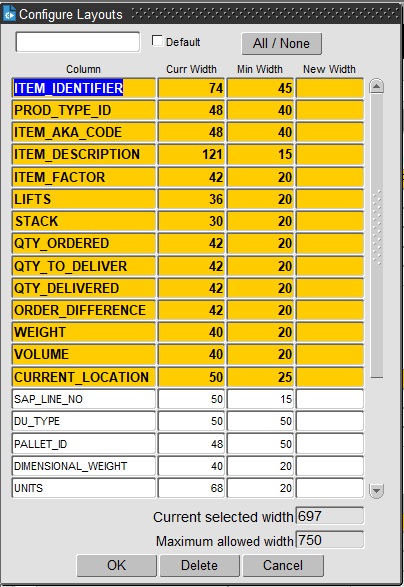Did You Know
This guide is intended to help you discover features delivered with CALIDUS TMS.
CALIDUS CTMS
Layout Configuration
Several forms allow you to configure the layout of tables, including or excluding elements up to a maximum width.
How this is accessed depends on the screen:
- Right-clicking on a table may show an option "Configure ..." or similar - clicking this will show the Configure Layouts panel.
The Configure Layouts pop-up will show all of the items that can be configured to be shown or hidden.
You can select or deselect items to be shown by control-clicking on the elements in the table.
When you are configuring tables, you will also be shown the current and minimum width of the item, plus the maximum width of the table. Once you have selected an item, you can change the width of the displayed items with the New Width box, up to the maximum width of the items in the table, which is shown at the bottom of the form.
You can name the layout using the text box at the top of the screen, and set this layout as the default. This is optional, but means that you can have multiple layouts that you can select from to configure the screen best for a particular task.
You can save and apply the layout with the OK button. The layout is is stored in the system against your user, so you will be able to access the layout from anywhere you access the system.
You can cancel your changes with the Cancel button - the form will exit and the the layout will not be saved or changed.
You can delete the currently-selected layout by clicking the Delete button.
Usually, in screens that allow configuration, there will be a drop-down list situated on the screen to allow you to quickly select configurations for that table or section.
List of screens with configurable layouts:
- Orders/New Order
- Order Items
- Trip Details
- Planning/Trip Manipulation
- Stops
- Order Well
- Trip Debrief
- Order Debrief
- Order Items
- Carrier Trip Planning
- Trip Overview (Waterfall)
Shortcut Keys
There are lots of shortcut keys in CTMS. But two of the most important are below:
- CTRL-L - start a lookup, if there is one (the bottom of the screen should show whether a lookup is available)
- CTRL-K - show all of the shortcut keys in the system.
Standard Toolbar
This toolbar is available where applicable on most C-TMS screens and allows users to find their way around the data. The toolbar provides scrolling and query functionality.
- The arrows as indicated move to the first record, previous record, next record, last record.
- ?.. - 'ENTER QUERY' clears the screen of data and allows you to type a value into one of the fields.
- ? - 'EXECUTE QUERY' allows you to search for any records matching the value you have entered.
- Clr - clears the query.
Accessing Help
You can access these Assist help pages from the main CTMS application using the Help menu item.
- Help/User Guide - Accesses the main page of this Assist.
- Help/Screen Help - Accesses a page specifically for the screen that you currently have active.
You can also see the last error displayed, the machine on which CTMS is running, your user and the system version, which you will need if you need to report any issues.
CALIDUS Assist
Searching for Help
Although all pages from your CALIDUS system link directly to the appropriate page in this CALIDUS Assist guide, you can search for help on anything in the system using the search bar. It depends on how you have CALIDUS Assist configured, but this search bar is normally either in the title at the top of the screen or in the toolbar on the left.
Did you know that you can activate this search at any time using a shortcut key combination? Hover over the Search bar now and you will see it tells you the hot-key combination, typically ALT-F or ALT-SHIFT-F. Hitting those keys together will activate the search box and you can type in what you're looking for. Be aware that these shortcuts are dependent on the browser that you are using, so check for compatibility first.
If you know the name of the page, just type it there and click the Go button. If you want to search for any text in the page, click the Search button instead, or just hit enter for CALIDUS Assist to do it for you. Typically, as you type, the search bar will quickly offer you some matches that might be what you're looking for - if it is, just click the suggestion and Assist will take you there.
Some tips on searching:
- If you enter multiple words (like "fixed drop scheduling") without quotes, the search routine will find you pages that match any of the words, but ordered in the most likely order (i.e. with most matches of most words)
- If there is a page called "fixed drop scheduling", you will be taken straight to it.
- If you enter your search with quotes i.e. "fixed drop scheduling", it will find that specific phrase in the pages, rather than any of the words.
- If you enter plus instead of space i.e. fixed+drop+scheduling, you will only get pages in the results that have all 3 words in them, anywhere in the page, in any order.
- You can also control partial word matching with as asterisk. So let's say you are searching for a parameter called AUTO_SCHED something-or-other. Searching for AUTO_SCHED will not bring back any results, as there are no full words or phrases like that. But if you enter AUTO_SCHED_* instead, it will search for words starting with "AUTO_SCHED" and bring you back some matches.
Searching Tables
A lot of the pages have tables of data on them - this can be a bit difficult to see what you're after. So, in the cases where there is a large amount of data in tables, we have made the tables searchable.
On top of the table will be a search box. Type in what you're looking for and the table will be filtered to show all of the matching rows - that is, rows where any column contains that text at all, anywhere. This filters as you type.
Note that some data will be always be shown, like headers, or rows that the writers of the page have decided must always be shown.
You can clear the text out of the search box and this will display everything again - do this by either deleting it or use the provided clear button to the right of the search box.
Have a go below - maybe try entering "ap", then "app", or enter "fruit" and see the way it works.
| Fruit | Some Text - this header row is always shown |
|---|---|
| Apple | Green apples |
| Orange | Not an apple |
| Pineapple | Also not |
| Grapefruit | Very big! |
| Banana | I like bananas, so I'm always going to show them |
| Kumquat | Interesting fruit |
| Grape | Small fruit |
| Tomato | Is this a fruit or a vegetable? |
Translating
The toolbox contains a link to Google Translate to translate the page into a language of your choice. Select the language from the drop-down list, and Google will translate the whole page for you.
There will be a banner at the top showing the translation options after you have selected a language - simply click the X on the banner to return to the standard page.
Printing and Exporting
You can export pages from CALIDUS Assist using the Print as PDF or Download as PDF link. Where this appears depends on the style the Assist is configured with, but by default this link will be in the Toolbox menu on the left of the screen, or on the tabs at the top right of the screen.
You can export categories as a full document in the same way - all pages in that category will be included in the PDF in the order in which they are listed in the category.
We've typically also included a link in the description of categories where this will export as a document, and we also add the DOC button next to documents that you can download from the first page of Assist.
When you are searching for a page, Assist will generally show you the content, not necessarily the document in which it is included.
If you want to find the documents in which the page is included, you can:
- You can click the category/categories of the page, shown on the page itself. The category might have a "Download as PDF" link to get all of the pages in the category included in a single document.
- You can click Page information link in the More menu. Here, you can scroll to the bottom and see "Page transcluded on" for details of documents that page is in.