Fixed Routes Execution
Fixed Routes Execution
The aim of fixed routes is to speed up the planning process by anticipating trips that occur on a regular basis. These trips can be created automatically. Fixed routes are set up in the Fixed Routes maintenance screen with certain criteria (such as delivery / collection times and trailer fill) which need to be adhered to before the fix route will be used. C-TMS will create a trip from the fixed route and then proceed to find an order that matches its fixed route's criteria. If it doesn't match the criteria it will disband the trip, if it does then C-TMS will keep the trip and it can be viewed from within the Trip Manipulation or Trip Planning screens.
Fixed Routes Execution will generally be ran after all the orders for a days plan have been created.
'Running' fixed routes
Fixed routes execution can be accessed via the drop down menus of C-TMS Modules / Trip Management / Fixed Routes Execution as shown:
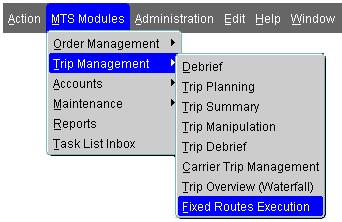
The screen looks as follows:
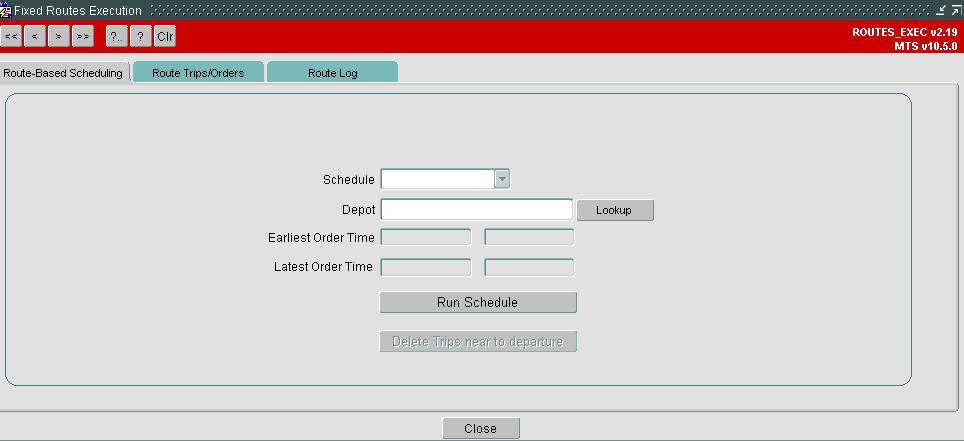
Once you are in the fixed routes execution screen, the process for running fixed routes is very simple. You will first need to select the schedule that you want fixed routes generated for. Use the drop down box to select your schedule.
You then need to specify which group of fixed routes you want to run. Fixed routes are grouped by depot which is controlled from the Fixed Routes maintenance screen. Each fixed route is assigned to a depot which means that you can run fixed routes one depot at a time. If you do the planning for the whole of your contract you are more likely to select 'All' depots at this point which will have the effect of running every depots fixed routes in one go. You can either type the depot location ID straight into the depot box, or you can use the 'Lookup' button to bring up a list of all the depots that you can run fixed routes for.
Once you have selected the depot you can now run your fixed routes. To do this, press on the 'Run Schedule' button. You will then be prompted with a message that asks 'Applying Unscheduled Orders to Fixed Routes. Continue?' to which you reply 'Yes'. This will start the process of matching any unscheduled orders in that schedule with your fixed routes. If these unscheduled orders match all the criteria specified in the fixed routes maintenance screen then the trips will be created.
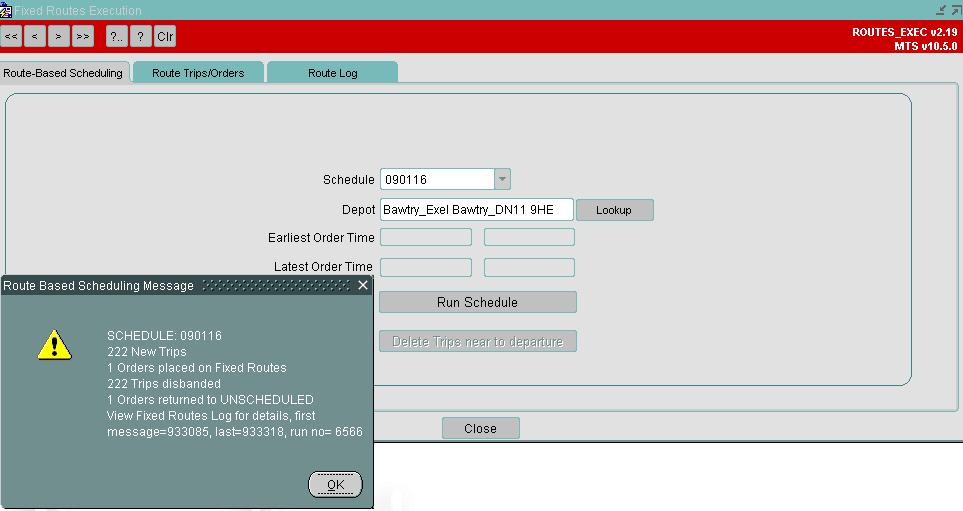
When C-TMS has completed the fixed route execution process it will inform you via the Route based scheduling message, as shown above. This message will give you details of the number of trips created from fixed routes and the number of orders that were placed on those trips. It will also detail the number of trips that were subsequently disbanded because the criteria on those fixed routes were not met (i.e. the volume was too much or too little, or the time windows on the order did not match the time windows on the fixed route).
You will also note that the message details the first and last messages to look between within the Fixed Routes Log - tab named 'Route Log' in screen above. This area is covered in more later, so for now just make a note of the message numbers.
You can now click on the 'OK' button and go and view the trips you have just created in the Trip Manipulation and Trip Planning screens.
Viewing your fixed routes in the 'Route Trips/Orders' tab.
Staying within the fixed routes execution screen you will notice that there are two further tabs, the middle of which is labelled 'Route Trips/Orders'. The 'Route Trips/Orders' tab allows you to view the fixed routes that have successfully had trips created from them. It will detail information regarding the orders that have been placed onto those fixed routes, the C-TMS trip ID number, the collection and delivery locations and the RPE (roll pallet equivalent). The 'Route Trips/Orders' tab is displayed below where you can search here for the trips created via the fixed routes execution process:
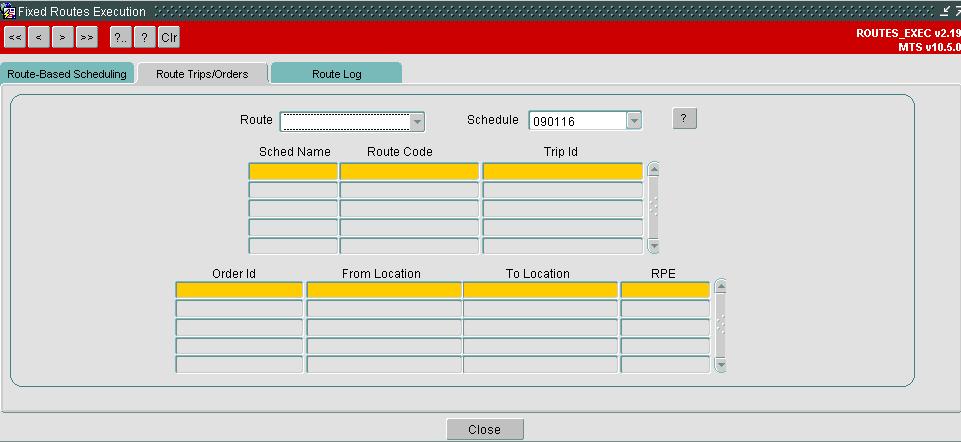
You are able to search for the information via two different filters. You can either search by 'Route' or by 'Schedule'. The questions mark button is used to activate the filter. The bottom box containing the 'Order ID' etc. will show the order details pertaining to the highlighted trip in the top box.
The other filter option is the schedule which can be activated in the same way as you activate the route filter. This will detail the trips that have been created within the schedule provided.
Fixed route 'Route Log'
The end tab on the fixed route execution screen is the Route Log. This will enable you to dissect the processes that C-TMS has followed when it ran fixed routes. This can be used to understand the reason why a trip from a fixed route was not created when it might have been expected to do so. It will be in a technical language and may be difficult to dissect, but you will often be able to get to the bottom of a problem using this functionality.
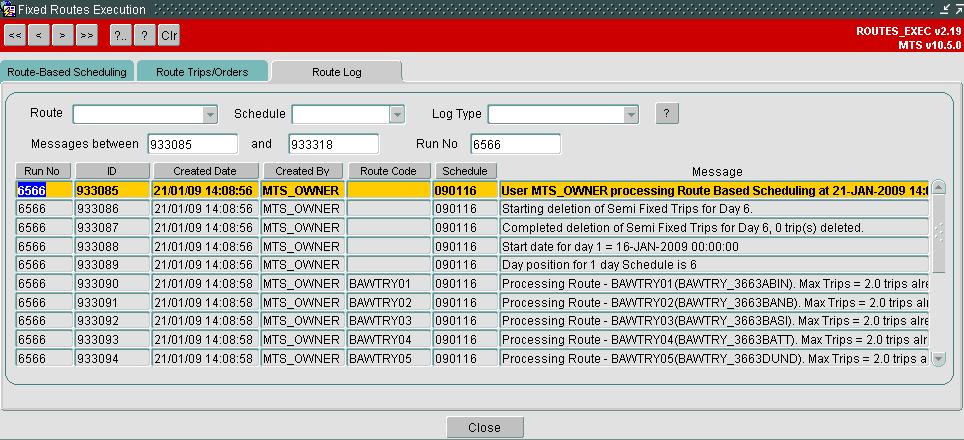
Each line in the main table displays details of each step taken by C-TMS within its fixed routes execution process. It gives you an audit on who ran the fixed routes and when they were ran. It tells you the fixed route code and schedule that the message belongs to, and it gives the message itself. The message is a description illustrating the 'thought process' under took by C-TMS within that particular step.
You are able to filter this data in several ways using the different drop down boxes and free text boxes available. You could filter the data by fixed route ID (using the 'Route' drop down box), the schedule, the log type, and perhaps most usefully of all, the messages between boxes. This is where you can enter the numbers that were given to you when you ran your fixed routes. After Fixed routes execution has finished you are prompted with a note that details the messages between numbers that relate to that run of fixed routes. You should note those numbers and enter them into the messages between boxes within this screen. Which ever filter method you go for, you will be able to action it by pressing on the '?' button.