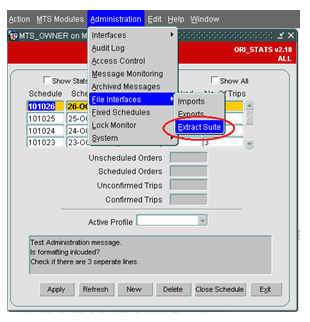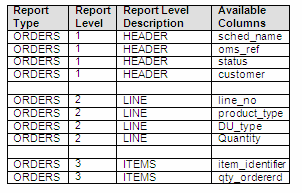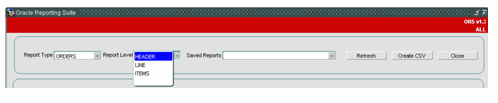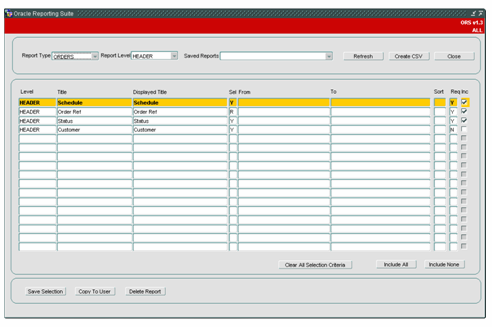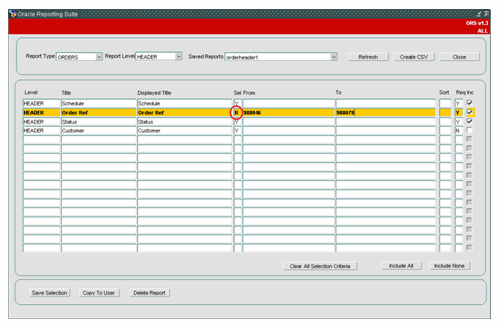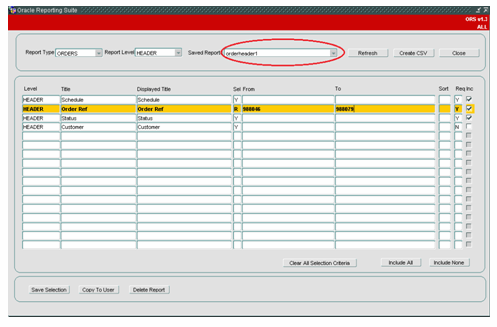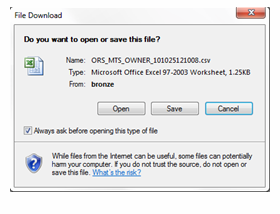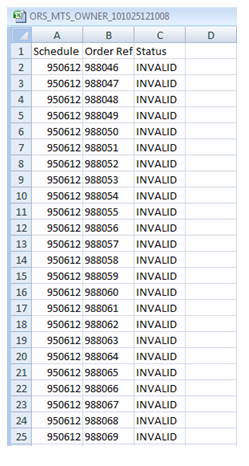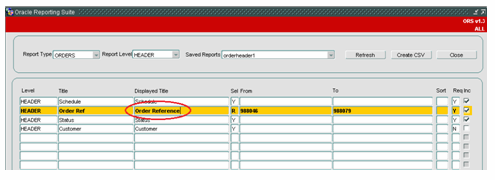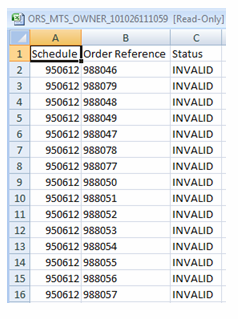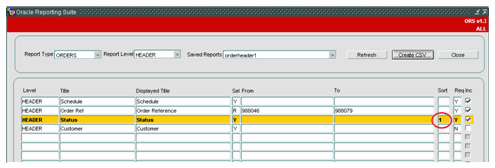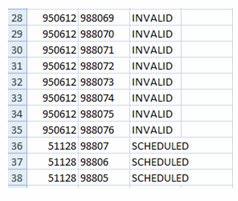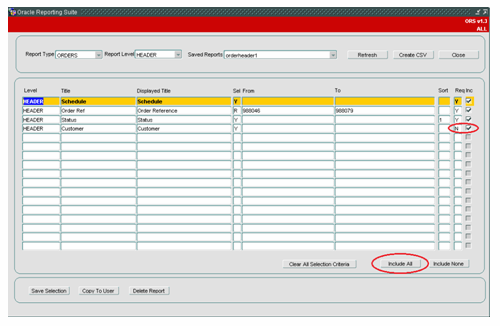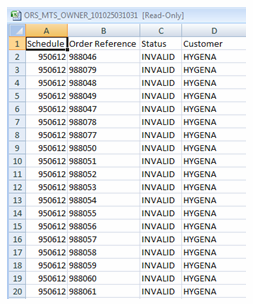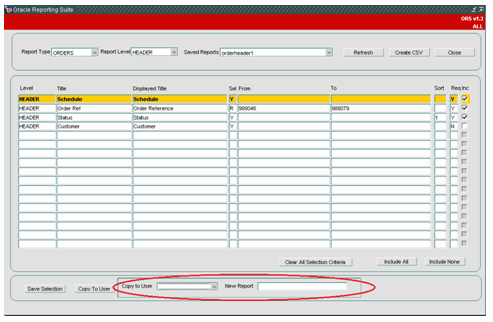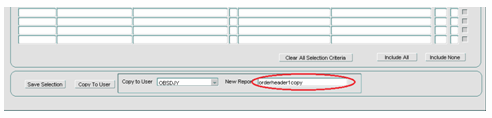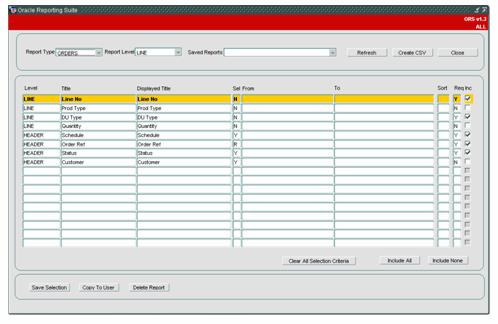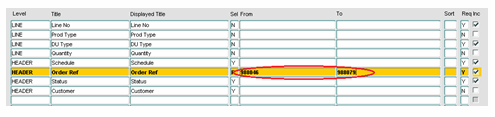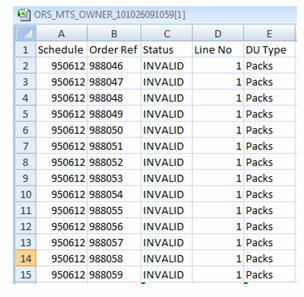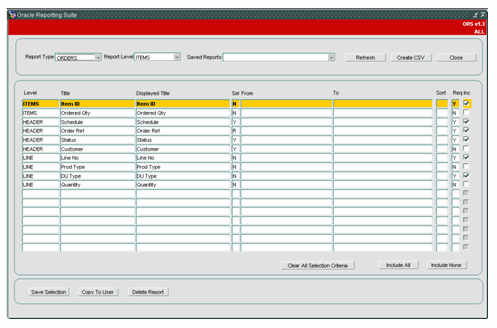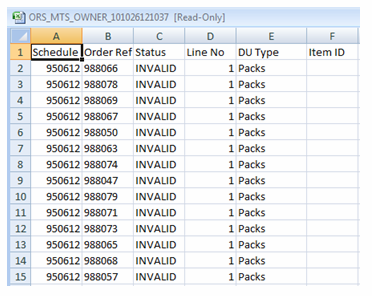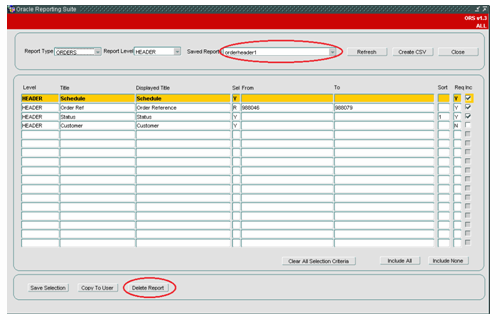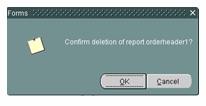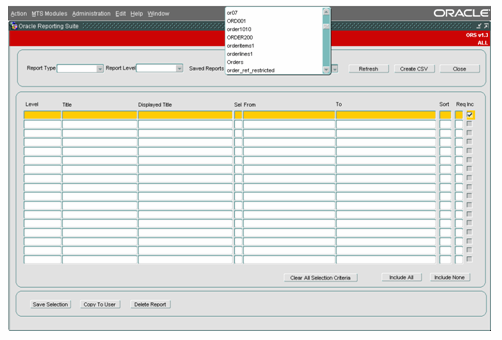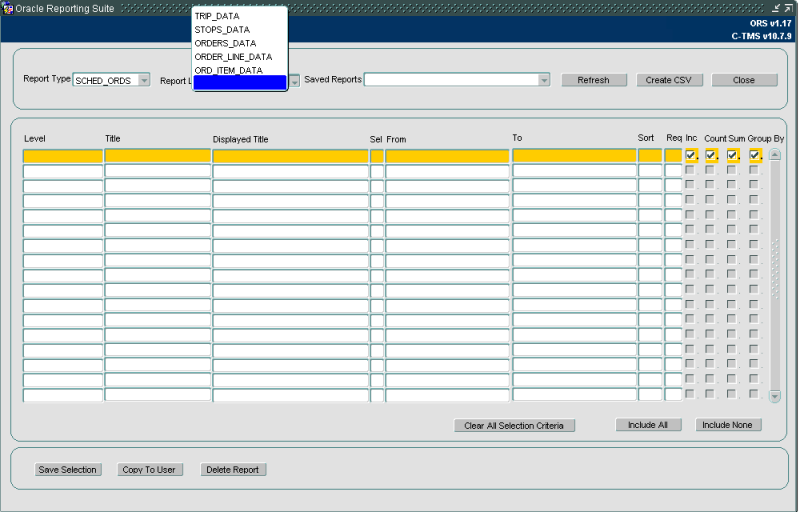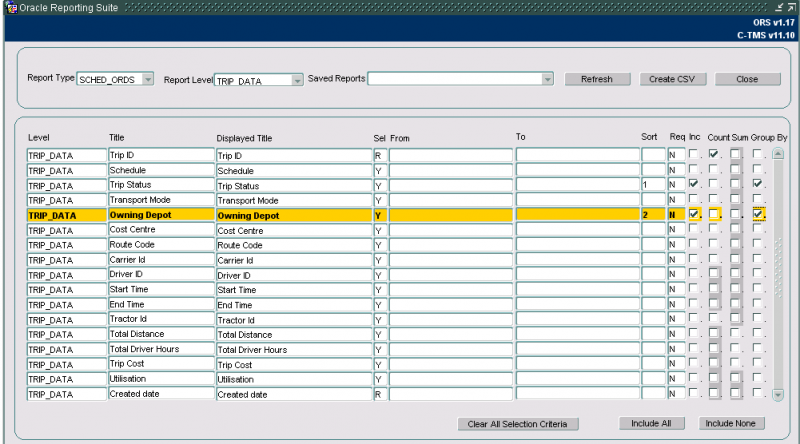Interface - ORS Data Extract Suite Guide
![]()
Aptean
Interface - ORS Data Extract Suite Guide
Calidus TMS - 12.48
29th April 2025 - 2.0
Reference: INTERFACE
Data Extract Suite (ORS)
The ORS Reporting Suite is based on a number of key database tables in order to allow the user a degree of flexibility in extracting the data they require. The data is extracted into the .csv format which can be viewed in Microsoft Excel.
Accessing the Extract Suite
To gain access to the Reporting Suite, select "Administration", "File Interfaces" and "Extract Suite" (see below).
Creating a New Report
The following example details the steps required to create a new report from scratch based on "Orders".
A list of all available ORS reports is available on the Assist pages.
The "Orders" report has 3 report levels (Header, Line, Items) , each allowing a different amount of information to be displayed and manipulated by the user. The table below shows the data available at each level. If Report Level Items (3) is selected then all levels above that (Line(2) and Header (1)) will also be extracted.
We will begin by selecting a Report Type of "Orders" and a Report Level of "Header" as shown below.
If we select a Report Type of "Orders" and "Report Level" of Header we see the following columns shown on the form.
We could run this report as it stands but it is advisable to firstly restrict the report in some way otherwise the system could try to retrieve thousands of order records which will potentially take a long time.
Restricting the Report
In this example, we will restrict the report by entering a restriction of the "order number" from 988046 to 988079. This is possible because the "Sel" column is set to "R" (Range Selection). When the column is set to "Y" you can enter a value in the "From" column only. When the column is set to "N", no restrictions can be set (see the following example).
Saving the Report
When the report restriction has been decided, the user is required to click on the "Save Selection" button at the bottom left of the screen. This would display a pop-up as shown below:
A report name needs to be entered so in this example we will enter "orderheader1" (see below).
Once the "Save Report" button is clicked, this report is saved and can be retrieved at a later date and a .csv extract file produced. Having clicked the "Save Report" button, the report name is submitted to the "Saved Reports" list of values at the top of the screen:
Creating the CSV Extract
Now we are ready to produce the extract .csv file. To do this, simply select the "Create CSV" button (having firstly done the steps in sections 2.1 and 2.2). The user will be shown the following confirmation pop-up, asking whether to open, save or cancel the extract. In this example we will select "Open".
Once the "Open" option has been selected, Microsoft Excel will open and display the contents of the .csv file (see the following .csv extract example). The time taken to do this depends on the number of records to be retrieved by the Extract Suite screen.
As can be seen, the 3 selected columns from the screen (Schedule, Order Ref and Status) are included in the extract file.
Amending the Report Titles
If we wished to change the Excel column titles, we need to change the "Displayed Title" on the form. In the following example, we have amended the Displayed Title from "Order Ref" to "Order Reference".
Having amended the Displayed Title, by clicking the "Create CSV" button, we can now see the amended column heading in the .csv Excel extract file.
Sorting Report Columns
There is also the option to sort the output by entering a sort order into the "Sort" column on the form (see below). Further sorts can be done by entering 2, 3 etc.
As can now be seen, the Status column is now sorted alphabetically in the .csv Excel extract file.
Using the Include All and Include None Buttons
By selecting the ""Include All" button, all of the available columns will automatically be selected which saves the user having to individually select each column they wish to include the report (this may be useful if there are many columns available to select). In the following example the "Include All" button has been pressed. This has automatically selected the only additional column which wasn’t already selected for inclusion in the .csv extract.
It is worth noting that any columns with the "Req" (required) field set to "Y" already have the "Inc" (included) check box selected. The "req" column is not normally updatable via this screen, it’s value is set in the corresponding database table.
You may change the "Req" value if your user group is configured to allow this - this affects whether the parameter is required when running the report, from here and any other system that allows running of saved ORS reports, such as Calidus Portal or CTL. ![]() Warning: Changing the value in this field can result in massively inefficient reports, so much care should be taken. Confirm this with your system administrator first, and they can set the function for your group (ORS_Edit_Req_Field).
Warning: Changing the value in this field can result in massively inefficient reports, so much care should be taken. Confirm this with your system administrator first, and they can set the function for your group (ORS_Edit_Req_Field).
Having selected the "Include All" button, we can again run the report via the "Create CSV" button and, in the following example, see the addition of an extra column to the extract .csv file.
If the "Include None" button is selected then all of the fields which don’t have the "Req" field set to "Y" will be unchecked and removed from the report extract.
Using the Copy To User Function
The "Copy to User" button allows the current report to be copied to another user. When the button is pressed a pop-up is shown which allows a user to be selected where the report is to be copied to. The new report name also needs to be entered here.
Selecting the user is done via a list displaying the users where the report can be copied to.
The new report name should be entered in the field provided. This will then be accessible to the user selected. The information is saved upon pressing return after filling out the new report name.
If we were now to log onto the system as the user who has had the report copied to (e.g. OBSDJY) we can select the report from the "Saved Reports" list and all the selected column details (restrictions on the order reference column and the sort on the status column) are accessible by the new user (see the following example).
Clear All Selection Function
The "Clear All Selection Criteria" button simply allows the user to clear all of the "From" and "To" selection criteria (if any exists).
Creating an Order Line Report
As previously stated, the "Orders" report has 3 different levels of report (Header, Line and Items). If we now click the "Refresh" button at the top of the screen (to clear all the existing report details and reset the form) and then select a new report type of "Orders" and a Report Level of "Line", we can see the following details on the form. The order line details have now been added to the existing order header details.
Again, we will enter some restrictions on the report (in the order reference field) to restrict the report. See below:
We will save the report as "orderlines1" by clicking on "Save Selection" and then "Save Report".
If we were now to run the extract via the "Create CSV" button we would get an extract file similar to the following example. Note that the "Included" order line columns (Line No and DU Type) have been included in the extract file. We didn’t include the remaining order line columns (Prod Type and Quantity) so these have not been included.
Creating an Order Item Report
Next we will look at the Order Items report. If we now click the "Refresh" button and entered new report details of Report Type = "Orders" and Report Level = "Items", we would get a report looking similar to the following example.
Once we have entered the restriction criteria for the new report (e.g. Order Reference 988046 to 988079), we should click "Save Selection" and enter the Report Name of "orderitems1". Finally, click "Save Report" so it can be retrieved later.
Now run the report via the "Create CSV" button and we should the addition of the order items to the orders extract file (if any exists).
Deleting a Report
By firstly selecting a report (e.g. orderheader1) we can delete the report via the "Delete Report" button.
Once the "Delete Report" button has been pressed, a confirmation message appears to check if the report can actually be deleted.
If the "OK" button is selected then the report will be deleted for the current user. If the report has been copied to another user before deletion then this report will still exist for that user after deletion. After the report has been deleted, we can see by trying to select the report via the "Saved Reports" button that the report no longer exists for this user.
As can be seen above, the report "orderheader1" is no longer shown in the "Saved Reports" list. If after deletion, there was a requirement to retrieve this report we could log on as the user we copied the original report to in section 2.7.
As can be seen above, the report "orderheader1" is no longer shown in the "Saved Reports" list. If after deletion, there was a requirement to retrieve this report we could log on as the user we copied the original report to in section 2.7.
Count, Sum and Group By
ORS reports allow aggregate functions Count, Sum and Group By.
![]() Note: A system Parameter ORS_SUMMARY controls the display of the Oracle Report suite screen.
Note: A system Parameter ORS_SUMMARY controls the display of the Oracle Report suite screen.
When this parameter is set to Y, users are able to group, sum and count information within the report extracts. When this parameter is set to N, the grouping and summary fields will not be available on the screen.
You may only count or sum columns from the lowest level selected. For all other levels, the count and sum will be disabled.
If you choose to select a sum or count, all other columns selected which are not a summary must be selected as a group by. In addition to the group by, the sort order is also required.
In the above example, a new report has been created based on the highest report level within SCHED_ORDS, TRIP_DATA. We are able to select from all the columns available within the TRIP_DATA section.
We have chosen to generate a report which counts the number of trips at each status for each owning depot. To generate this correctly, we have identified the trip id as a count field and defined the sort level for Status and owning depot, with the "group by" ticked.
This will produce an extract similar to the following:
COUNT(ST.TRIP_ID), Trip Status, Owning Depot 1, ACCEPTED, DEPOT1 3, ACCEPTED, DEPOT2 8, COMPLETED, DEPOT2 1, DELETED, DEPOT1 3, DELETED, DEPOT2 2, DELETED, DEPOT3 1, EN-ROUTE, DEPOT1 1, EN-ROUTE, DEPOT2 1, PLANNED, DEPOT1 1, PLANNED, DEPOT2
Scheduling ORS Reports
Details of this can be found here: EDI - Report/Extract Scheduling.
Further Configuration
The following System Parameters affect this functionality:
| Parameter | Description | Level |
|---|---|---|
| ORS_DELIMITER | Oracle reporting suite data field delimiter | SYSTEM |
| ORS_SUMMARY | Allow the summarisation OF ORS reports | SYSTEM |
| ORS_TYPE_DEF_GROUP_BY | List of the ORS types to default group by fields | SYSTEM |
| ORS_TYPE_EXC_GROUP | Exclude ORS types from grouping fields | SYSTEM |
The following Access Control Group Accessible Functions affect this functionality.
| Function | Description |
|---|---|
| ORS_Edit_Req_Field | Ability to edit required fields in ORS report |
ORS Reports List
The following is a list of all available ORS reports.
![]() Note: Not all ORS reports are delivered as standard but can be added to the system.
Note: Not all ORS reports are delivered as standard but can be added to the system.
| Type | Level | Name | Description | S/T | Data Reported |
|---|---|---|---|---|---|
| 3PL_CARR | 1 | 3PL_CARR | Reports on Carrier and trip assigned to 3rd-party carriers (designated as 3PL) | Transactional | Trip |
| ACCOUNT | 1 | CONTRACTS_OUT | Reports on Accounts and Invoice Requirements set up in the system. | Standing Data | Finance |
| ACC_ACCNT | 1 | ACC_ACCNT | Reports on Account set up in the system | Standing Data | Finance |
| ACC_SRVCS | 1 | ACC_SRVCS | Reports on Account Services set up in the system (services supplied) | Standing Data | Finance |
| ACC_SRVCS | 2 | SLIDING_CHG | Adds Sliding Charges from the services supplied to the report | Standing Data | Finance |
| ASSETS | 1 | DETAIL | Reports on Permanent assets configured in the system. | Standing Data | Asset |
| ASSETS | 2 | HISTORY | Adds the history of events against the assets to the report. | Transactional | Asset |
| AWB | 1 | AIRWAY BILL | Reports on AWBs created through Calidus MCS. | Transactional | Item |
| AWB_CONS | 1 | AWS CONS | Reports on AWBs and Consignments to Shipments | Transactional | Trip |
| CARRIERS | 1 | HEADER | Reports on the Carriers core information set up in the system. | Standing Data | Carrier |
| CARR_ALLOC | 1 | CARRIER ALLOCATION | Reports on Carrier and tendered trip assigned to 3rd-party carriers (designated as 3PL) | Transactional | Trip |
| CARR_CLASS | 1 | CLASSES | Reports on Carrier Rules Commodity Class. | Standing Data | Carrier |
| CARR_COMMS | 1 | COMMODITIES | Reports on Carrier Rules Commodity. | Standing Data | Carrier |
| CARR_DUS | 1 | DUS | Reports on Carrier Du Types | Standing Data | Trip |
| CARR_MANF | 1 | CARR_MANF | Reports the full data from Trip down to Order Lines i.e. manifest data. | Transactional | Trip, Order, Line, Item |
| CARR_PRODS | 1 | PRODUCTS | Reports on Carrier Product Types | Standing Data | Carrier |
| CARR_ROUTE | 1 | ROUTES | Reports on Carrier Routes configured in the system | Standing Data | Carrier |
| CARR_ROUTE | 2 | ROUTE_DETAILS | Adds Carrier Route Services to the report | Standing Data | Carrier |
| CARR_SHIP | 1 | SHIPMENTS | Reports on Carrier Shipment rules | Standing Data | Carrier |
| CONTRACTS | 1 | CONTRACTS | Reports on Contracts configured in the system | Standing Data | Finance |
| CONTRACTS | 2 | TARIFFS | Adds Tariffs to the report | Standing Data | Finance |
| CONTRACTS | 3 | TIERS | Adds Tiers to the report | Standing Data | Finance |
| CONTRACTS | 4 | CHARGES | Adds Charges to the report | Standing Data | Finance |
| CONTRACTS | 5 | CHARGE DETAILS | Adds Charge Details to the report | Standing Data | Finance |
| CONTRACTS | 6 | CONDTITIONS | Adds Charge Conditions to the report | Standing Data | Finance |
| CONTRACTS | 7 | VEHICLE | Adds Vehicle to the report | Standing Data | Finance |
| CONT_JRNY | 1 | CONT_JRNY | Reports on Contracts and Tariffs on standard journeys (geographical restrictions) | Standing Data | Finance |
| CUSTOMERS | 1 | CUSTOMERS | Reports on Customers core information configured in the system. | Standing Data | Customer |
| CUST_CHRGS | 1 | CUST_CHRGS | Reports on Customer Charges configured in the system for a customer. | Standing Data | Customer |
| CUST_COST | 1 | CUST_COST | Reports on Customer Cost Plus configured in the system for a customer. | Standing Data | Customer |
| CUST_DATA | 1 | CUST_DATA | Reports on Customer Cut-offs configured in the system for a customer. | Standing Data | Customer |
| CUST_FUEL | 1 | CUST_FUEL | Reports on Customer Fuel Surcharges configured in the system for a customer. | Standing Data | Customer/Finance |
| CUST_FUELC | 1 | CUST_FUELC | Reports on Customer Fuel Surcharges configured in the system for a customer. | Standing Data | Customer/Finance |
| CUST_PAIN | 1 | CUST_PAIN | Reports on Customer Pain/Gain rules configured in the system for a customer. | Standing Data | Customer |
| CUST_PREFS | 1 | CUST_PREFS | Reports on Customer Prefs configured in the system for a customer. | Standing Data | Customer |
| CUST_SCHED | 1 | CUST_SCHED | Reports on Customer Schedule Engine Thresholds configured in the system for a customer. | Standing Data | Customer |
| CUST_SEC | 1 | CUST_SEC | Reports on Customer Secure Transport configured in the system for a customer. | Standing Data | Customer |
| CUST_SEC_C | 1 | CUST_SEC_C | Reports on Customer Security configured in the system for a customer. | Standing Data | Customer |
| DEL_TIMES | 1 | MORNING-DELTIMES | A "Morning Report", showing Delivery Times from trips executed. | Transactional | Trip, Item |
| DEL_TRIPS | 1 | DEL_TRIPS_ORD | Reports on Trips and Trip Stops and Orders. | Transactional | Trip, Stop, Order |
| DEL_TRIPS | 2 | DEL_LINE_DATA | Adds Order Lines to the report. | Transactional | Line |
| DEL_TRIPS | 3 | DEL_ITEM_DATA | Adds Order Items to the report. | Transactional | Item |
| DOOD_RPT | 1 | STANDARD | Day out of Days report for Lane orders. | Transactional | Trip |
| DRIVERS | 1 | HEADER | Reports on Drivers/Crew configured in the system. | Standing Data | Resource |
| DU_TYPES | 1 | DU_TYPES | Reports on DU types configured in the system | Standing Data | Resource |
| EX_CARRIER | 1 | HEADER | Reports on the Carriers core information set up in the system. | Standing Data | Carrier |
| EX_HAUL | 1 | HEADER | Reports on the Haulage Activity for executed trips (Load/Unload) | Transactional | Trip, Stop |
| EX_LOC | 1 | HEADER | Reports on the Locations set up in the system, and the usage (which Customer/Group they "belong" to) | Standing Data | Geographical |
| EX_ORDHEAD | 1 | HEADER | Reports on Orders, Locations and Contacts. | Transactional | Order |
| EX_ORDHEAD | 2 | ORD_ITEM_DATA | Adds Items to the report | Transactional | Item |
| EX_ORDITEM | 1 | HEADER | Reports on Order Items on orders | Transactional | Item |
| EX_ORDLINE | 1 | HEADER | Reports on Order Lines on orders | Transactional | Line |
| EX_PERSON | 1 | HEADER | Reports on Drivers/Crew configured in the system. | Standing Data | Resource |
| EX_TRACTOR | 1 | HEADER | Reports on Tractors or Vehicles configured in the system. | Standing Data | Resource |
| EX_TRAILER | 1 | HEADER | Reports on Trailers or Vehicles configured in the system. | Standing Data | Resource |
| EX_TRIP | 1 | HEADER | Reports on Trip Header information. | Transactional | Trip |
| EX_TRPSTOP | 1 | HEADER | Reports on Trips and Stops information. | Transactional | Trip, Stop |
| FAILED | 1 | MORNING-FAILED | A "Morning Report", showing Failed items i.e. items not delivered. | Transactional | Trip, Item |
| FIX_ROUTE | 1 | ROUTES | Reports on Fixed Routes configured in the system. | Standing Data | Planning |
| FIX_ROUTE | 2 | ROUTE_STOPS | Reports on Fixed Routes and Stops configured in the system. | Standing Data | Planning |
| HAULIER | 1 | SCH_TRIP | Reports on Trips and Stops information. | Transactional | Trip, Stop |
| HELD | 1 | MORNING-HELD | A "Morning Report", showing failed items that are to be held at the outbase for redelivery. | Transactional | Trip, Item |
| IMP_DECODE | 1 | IMP_DECODE | Reports on any configured import/export decode tables and data set up in the system. | Standing Data | Import |
| INTERFACE | 1 | INTERFACE | Reports on interface triggered events. | Transactional | EDI |
| INT_XML | 2 | DETAIL | Adds detail information to the report. | Transactional | EDI |
| INV_TYPE | 1 | INVOICES_DATA | Reports on Invoices generated for accounts. | Transactional | Finance |
| INV_TYPE | 2 | PAYMENTS_DATA | Adds Payment data included on an invoice to the report. | Transactional | Finance |
| LABOUR | 1 | SCH_ORD_LABOUR | Reports on Labour for orders. | Transactional | Order |
| LOCKED_OUT | 1 | LOCKED_OUT | Reports on Payments generated against Orders where the status is F or A | Transactional | Finance |
| MCS_DTLS | 1 | MCS_DETAILS | Reports on Items scanned or to be scanned through Calidus MCS | Transactional | MCS |
| NAVTEQ | 1 | HEADER | Reports on Geocoding and Route Time/Distance calculations called from external systems. | Standing Data | Geographical |
| NETWORK | 1 | LOCATIONS | Reports on Network Locations in the system, for time and distance calculations | Standing Data | Geographical |
| NETWORK | 2 | DRIVE_TIME_DETAILS | Adds drive time details from that location to other locations to the report. | Standing Data | Geographical |
| NON_CONF | 1 | HEADER | Reports on Order Non-conformance Information . | Transactional | Order |
| NON_CONF | 2 | LINE | Adds Lines to the report | Transactional | Line |
| NON_CONF | 3 | ITEMS | Adds Items to the report | Transactional | Item |
| NON_CONF | 4 | NON_CONFORM | Adds non-conformance/reasons information to the report | Transactional | Item History |
| O/S SCANS | 1 | MISSING_SCANS | Reports on items not scanned through Calidus MCS. | Transactional | MCS |
| OPEN_AWB | 1 | V_MCS_OPEN_AWB | Reports on Open AWBs through Calidus MCS | Transactional | MCS |
| ORDERS | 1 | HEADER | Reports on Order Header Information | Transactional | Order |
| ORDERS | 2 | LINE | Adds Lines to the report | Transactional | Line |
| ORDERS | 3 | ITEMS | Adds Items to the report | Transactional | Item |
| ORDER_ITEM | 1 | ORD_ITEM_DATA | Reports on Order Items on orders (including order information relating to the From and To locations) | Transactional | Item |
| ORDER_ITEM | 1 | ORD_ITEM_CONT | Adds Item Contents to the report | Transactional | Item |
| ORDLN_TYPE | 1 | ORDER_LINE_DATA | Reports on Order Lines, including Location and Customer information. | Transactional | Line |
| ORD_IN_INV | 1 | ORD_IN_INV_DATA | Bespoke order invoice report | Transactional | Finance |
| ORD_OFFSET | 1 | ORDER_OFFSETS | Reports on Location time offsets configured in the system. | Standing Data | Geographical |
| ORD_STATS | 1 | SCH_ORDER_STATS | Reports on Order Stats - summary report of orders created, delivered or for delivery. | Transactional | Order |
| ORD_TYPE | 1 | ORDERS_DATA | Reports on Orders (including order information relating to the From and To locations) | Transactional | Order |
| OWN_CHRGS | 1 | OWN_CHARGES | Reports on Own Package Charges | Standing Data | Finance |
| PALLETS | 1 | PALLETS | Reports on Shipment Pallets created in Calidus MCS | Transactional | MCS |
| PALLETS | 2 | PALLET_ITEM | Adds Items to the report | Transactional | MCS |
| PALL_ITEM | 1 | PALLET_ITEM | Reports on Shipment Pallet Items created in Calidus MCS | Transactional | MCS |
| PAYMENTS | 1 | PAYMENTS_DATA | Reports on generated payments of all types | Transactional | Finance |
| PAYMENTS | 2 | EVENT_DETAILS | Adds event details to the report | Transactional | Finance |
| RE-DELIVER | 1 | SCH_ORD_RE_DEL | Reports on history of rebooked orders. | Transactional | Order |
| REASONS | 1 | ORD_ITEM_DATA | Reports on Order Item non-confirmances | Transactional | Item History |
| REASONS | 2 | ORD_ITEM_REASON | Adds Reason Code Information to the report | Transactional | Item History |
| RES_EQUIP | 1 | SCH_ORD_RES_EQUIP | Reports on Order Equipment Requirements. | Transactional | Order |
| RPE_CUST | 1 | RPE_CUST | Bespoke customer RPE data. | Standing Data | Resource |
| RTE_COSTS | 1 | RTE_COSTS | Reports on fixed costs against routes | Standing Data | Planning |
| RULES | 1 | RULES | Reports on Schedule Rules configured in the system. | Standing Data | Planning |
| SCANS | 1 | TRIP | Reports on Trips | Transactional | Trip |
| SCANS | 2 | STOP | Adds Stop information to the report. | Transactional | Stop |
| SCANS | 3 | ORDER | Adds Order and Item information to the report. | Transactional | Order, Items |
| SCANS | 4 | ASSET | Adds Permanent Asset information to the report. | Transactional | Asset |
| SCANS | 5 | REASON | Adds non-conformance/reasons information to the report | Transactional | Reasons |
| SCHED_ORD2 | 1 | TRIP_DATA | Reports on Trip, Stop and Location information. | Transactional | Trip |
| SCHED_ORD2 | 2 | STOPS_DATA | Adds Haulage Activity to the report | Transactional | Stop |
| SCHED_ORD2 | 3 | ORDERS_DATA | Adds Order, Contact and Customer information to the report. | Transactional | Order |
| SCHED_ORD2 | 4 | ORDER_LINE_DATA | Adds order line information to the report. | Transactional | Line |
| SCHED_ORD2 | 5 | ORD_ITEM_DATA | Adds order item information to the report. | Transactional | Item |
| SCHED_ORDS | 1 | TRIP_DATA | Reports on Trip, Stop and Location information. | Transactional | Trip |
| SCHED_ORDS | 2 | STOPS_DATA | Adds Haulage Activity to the report | Transactional | Stop |
| SCHED_ORDS | 3 | ORDERS_DATA | Adds Order, Contact and Customer information to the report. | Transactional | Order |
| SCHED_ORDS | 4 | ORDER_LINE_DATA | Adds order line information to the report. | Transactional | Line |
| SCHED_ORDS | 5 | ORD_ITEM_DATA | Adds order item information to the report. | Transactional | Item |
| SRVCS_CAPT | 1 | SRVCS_CAPT | Reports on Account Service Rates set up in the system. | Standing Data | Finance |
| STD_ORDS | 1 | ORDER_AND_TRIP | Reports on Order Header Information | Transactional | Order |
| STD_ORDS | 2 | LINE | Adds Lines to the report. | Transactional | Line |
| STD_ORDS | 3 | ITEM | Adds Items to the report. | Transactional | Item |
| STD_ORDS | 4 | FINANCE | Adds Finance information to the report. | Transactional | Finance |
| STD_TIMES | 1 | ORDER_AND_TIMES | Reports on order, vehicle and times. | Transactional | Order |
| STD_TRIPS | 1 | TRIP | Reports on Trip, Stop and Location information. | Transactional | Trip |
| STD_TRIPS | 2 | STOPS | Adds Haulage Activity to the report | Transactional | Stop |
| STD_TRIPS | 3 | ORDERS | Adds Order, Contact and Customer information to the report. | Transactional | Order |
| STD_TRIPS | 4 | ORDER_LINE | Adds order line information to the report. | Transactional | Line |
| STOPS | 1 | STOP_DATA | Reports on Trip, Stop, Location and Haulage Activity. | Transactional | Trip, Stop |
| STORAGE | 1 | SCH_ORD_STORE | Bespoke white glove report. | Transactional | Order |
| SUCCESS | 1 | MORNING-SUCCESS | A "Morning Report" showing successful collections/Deliveries. | Transactional | Order |
| TRACTORS | 1 | HEADER | Reports on Tractors or Vehicles configured in the system. | Standing Data | Resource |
| TRAILERS | 1 | HEADER | Reports on Trailers or Vehicles configured in the system. | Standing Data | Resource |
| TRIP | 1 | HEADER | Reports on Trips | Transactional | Trip |
| TRIP SCANS | 1 | TRIP SCANS | Reports on Items on Trips | Transactional | Trip Scans |
| TRIPS | 1 | TRIP | Reports on Trip, Stop and Location information. | Transactional | Trip |
| TRIPS | 2 | STOPS | Adds Stop information to the report | Transactional | Stop |
| TRIPS | 3 | ORDERS | Adds Order, Contact and Customer information to the report. | Transactional | Order |
| TRIPS | 4 | ORDER_LINE | Adds order line information to the report. | Transactional | Line |
| TRIP_LOCS | 1 | TRIP_DATA | Reports on Trip Stop and Locations, for Loading and Unloading activity | Transactional | Trip |
| TRIP_TYPE | 1 | TRIP_DATA | Reports on trip data | Transactional | Trip |
| TRIP_TYPE | 1 | TRIP_TYPE | Summary of 3PL assigned trips | Transactional | Trip |
| TRL_TYPES | 1 | HEADER | Reports on Trailer Types | Standing Data | Resource |
| TYREKEYCUS | 1 | PERIOD | Fleet Maintenance report | Transactional | Fleet Management |
| TYREKEYGRP | 1 | PERIOD | Fleet Maintenance report | Transactional | Fleet Management |
| TYRE_INSP | 1 | ORDER_AND_TRIP | Fleet Maintenance report | Transactional | Trip, Order |
| TYRE_INSP | 2 | VEHICLE_TYRES | Fleet Maintenance report | Transactional | Vehicle |
| TYRE_INSP | 3 | INSPECTIONS | Fleet Maintenance report | Transactional | Inspections |
| TYRE_ORDS | 1 | ORDER_AND_TRIP | Fleet Maintenance report | Transactional | Trip, Order |
| TYRE_ORDS | 2 | LINE | Fleet Maintenance report | Transactional | Line |
| TYRE_ORDS | 3 | ITEM | Fleet Maintenance report | Transactional | Item |
| TYRE_ORDS | 4 | FINANCE | Fleet Maintenance report | Transactional | Finance |
| VOLUMETRIC | 1 | DATA | Product vehicle volumetric data | Standing Data | Product |
| ZONE | 1 | ZONE | Reports on Zones set up in the system | Standing Data | Geographical |