Orders - Bookings and Generate TIs Guide
![]()
Aptean
Orders - Bookings and Generate TIs Guide
Calidus TMS - 12.45
10th June 2024 - 1.0
Reference: ORDERS
Bookings
The Bookings module enables the processing of product item quantity and product quantity records which detail the quantity of each item, case, SKU or product that is to be delivered from one location to another, perhaps an RDC to a store, on a particular date. If the data is loaded at item or SKU level it will be summarised to create higher level Bookings records to simplify processing, alternatively Bookings records can be entered directly. Once the Booking records have been created the Bookings module allows the user to convert them into Transport Instructions (Orders).
Each Transport Instruction details the quantity of one or more compatible product types at DU level to be delivered from one location to another at a particular time on a particular date, rather than Product Quantity records which detail the quantity of each individual SKU, to be delivered from one location to another on a particular date.
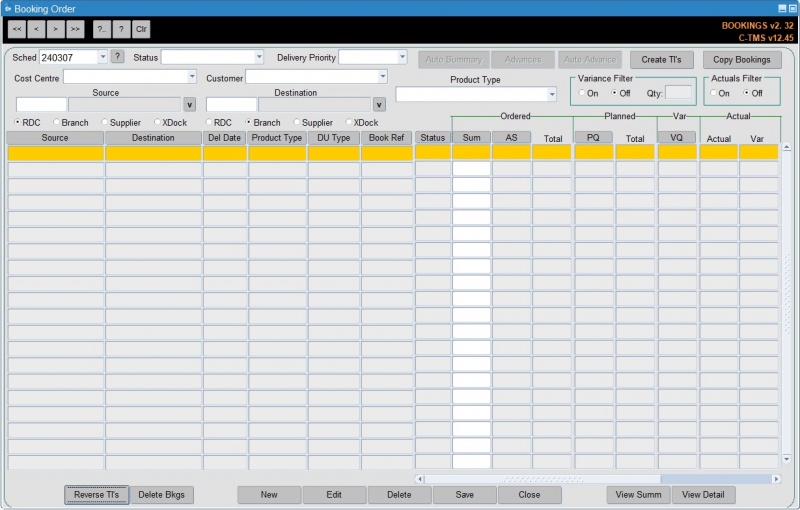
To display the data for this schedule click the ? button to the immediate right of the schedule name dropdown box. Alternatively, select a different schedule using the dropdown and click ? to action the search.
This will display all Booking records related to this schedule; information detailed will be as per the input data, with the main fields being Source, Destination, Delivery Date (Based on Schedule Name), Product Type, DU Type and Sum (Quantity).
Note that the Quantity fields can be configured to display differently based on a C-TMS system parameter for a format mask e.g. 9999.000 or 99999.000.
Double clicking a record will display further detail in a popup window:
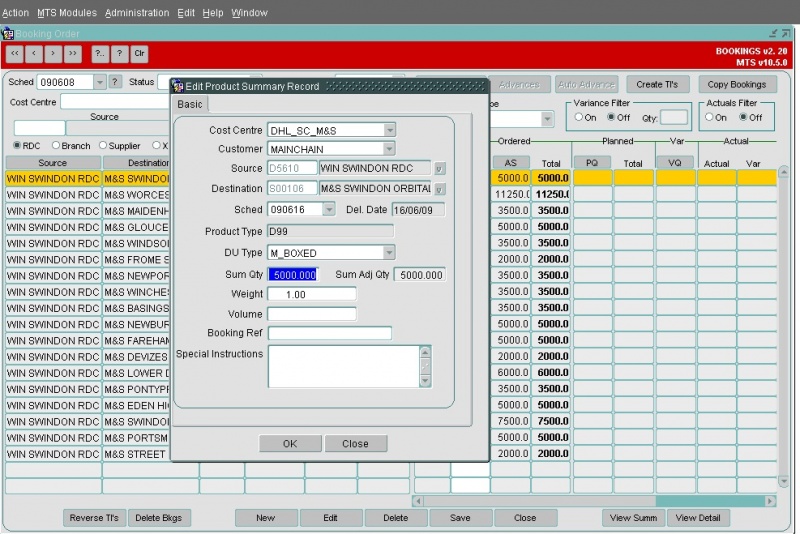
Note that bookings can be imported through the Imports functionality:
Key Functionality
Auto Summary
Summarises SKU level demand that is to be delivered, from one location to another on a particular date, from the SKU level Product Quantity data into DU level Product Summary records. For example, 730 Non Perishable SKU’s may summarise into 8 Non Perishable Despatch Units. This results in 730 SKU level records being transposed by the Auto Summary function into a single manageable record of 8 DU’s. The demand that is summarised by the Auto Summary function can be supplied via a Bookings inbound interface file.
Copy Bookings
Enables Product Summary records to be copied from one schedule date to another. This allows data to be copied as contingency if the inbound Bookings interface fails and therefore no demand for a particular schedule date is received.
Manual Booking Manipulation
Provides the facility to manually add, edit and delete Product Summary records. Enables Product Summary records to be manipulated to cater for situations where a Product Summary record may need to be, for example, deleted as a store is unable to receive its demand or edited to handle a late request by a store for increased demand.
Manual Advance & Left Off’s
Allows demand to be advanced or brought forward from one day to another or demand that could not be delivered, i.e. left off, to be added into the next days schedule. Complete flexibility is included to allow advances to be split from, and left off’s to be added to, one or more future schedules.
Create Transport Instructions
Creates Transport Instructions or Orders, including Crossdock’s, from one location to another so that delivery is performed within Slot time constraints imposed by the destination location. Each delivery Slot is examined in priority order and filled according to the following constraints: Slot/Trailer capacity, Slot/Product compatibilities, Product Temperature compatibilities, Order Delivery Time, Trip Depart Time and Product Picking Rates. Transport Instructions form the input to the scheduling process. However, Create Transport Instructions also handles Post Schedule Order and Trip Manipulation to cater for late planning scenarios.
See Create Transport Instructions for more details.
View Orders
You can view the order(s) generated from a particular booking by left clicking the booking, then right-clicking and selecting View Orders.
This will open the generated order in the Orders form:
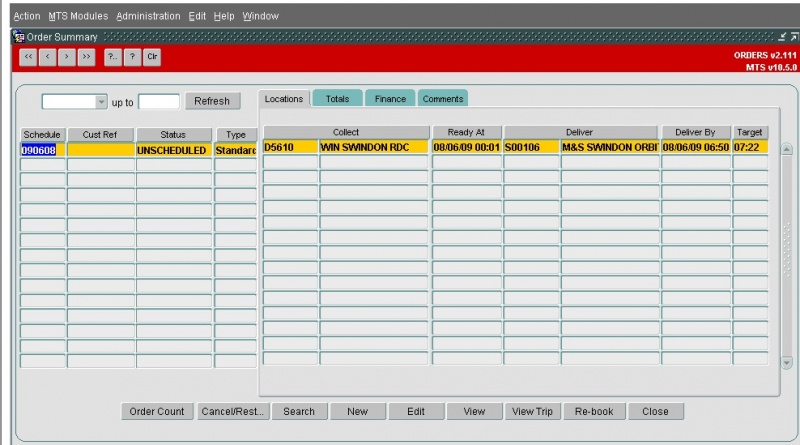
Auto Advance
Automation of manual advance process where a predetermined list of stores can be configured to receive advances at the press of a button. The function not only creates advance demand for a schedule but also creates the associated Orders to remove the need to recreate Transport Instructions.
Reverse Transport Instructions
Reverses out Orders created by Create Transport Instructions. The mode in which Reverse TI’s is called dictates whether Unscheduled, Scheduled, Advance Only, all Orders or only a specific quantity of DU’s from Orders are reversed. Reversal of Transport Instruction’s gives flexibility to allow an entire inappropriate plan to be reversed and recreated with alternative reference data or just a specific RDC, store, product type and DU combination to be reversed if created in error or just no longer required.
Variance Filter
If the slot capacity for a particular day and destination location is exceeded, the total booking quantity may not be generated on a Transport Instruction. This difference in quantity is handled as "variance" and is displayed in the Booking screen in the "VQ" column.
Variance can be created for several reasons and it can be controlled by two main configuration items:
- A % threshold against a particular product type as configured in the slot.
- The Max RPE quantity of the Trailer Type associated with the slot.
If no slots exist for a particular day and destination location then the variance will be 100% of the booking quantity.
The slot data can be viewed and manipulated in the Locations screen.
This filter allows the records displayed in the Bookings screen to be restricted to those that have a discrepancy between the demand quantity and the quantity that was used to create Orders via Create TI’s. This allows a planner to easily and quickly identify any offending Product Summary records and subsequently determine why the demand has not flowed onto Orders, whether it be because there were no more appropriate Slots or violation of any other of the Create TI’s constraints.
Actuals Filter
Allows the Bookings screen to be filtered to show Actuals against intended delivery quantities. Discrepancies between these two values can then be easily identified and any trends in the schedule derived and corrective action taken.
View Detail
Enables the Product Quantity data to be viewed to determine how the Auto Summary process transposed many records into few. This view identifies the actual volumetric data, whether it be SKU or product type weight and volume that was actually used in the Auto Summary calculations. Spurious Volumetric data can then be corrected to prevent miscalculations in the future..
Create Transport Instructions
The process of Creating Transport Instructions (Orders) will effectively take the C-TMS booking requests, reference the Location Slot data and produce one or many orders, each with a unique OMS Reference number. There are a number of configuration items which are referenced when generating TI's, the main one being the maximum trailer fill capacity, which will effectively control the booking volume that can be propagated onto an order record.
Clearly, a required pre-requisite is to have booking data in the system, this can be entered in one of three ways:
- Manually keyed
- EDI Upload
- Booking CSV Import
The Create TI's function is initiated from the Bookings form. The function creates Transport Instructions, or Orders, which detail the quantity of a Product Type to be delivered from one location to another at a particular date and time. The collection and delivery window times that an Order adopts are dictated by the Delivery Slot in which the Order is created.
Once the Booking data is entered as required, the Transport Instruction (TI's/Orders) can be generated.
To do this, click the Create TIs button - this will display a popup window allowing you to enter specific criteria for Bookings that will be included in the TI generation run.
The popup will always default the schedule name as displayed on the main Booking screen, however, it is possible to further reduce the Bookings considered for TI generation by entering values such as Source (From Location), Destination (To Location), and/or Product Type.
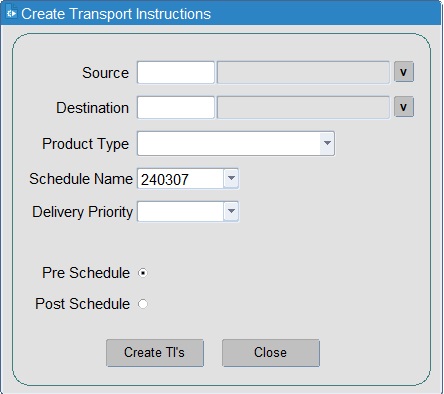
Once the selection criteria have been entered click the Create TIs button to begin the TI generation. This will display a confirmation popup message - click OK to proceed.
Once completed, a popup message will be displayed, detailing a total count summary of the number of Transport Instructions (Orders) generated.
The orders generated can then be viewed in the normal manner in the Orders form and also in the Trip Manipulation/Planning forms as "UNSCHEDULED" orders.
A shortcut to display the order generated from a particular booking exists in the Booking form – left click select the booking, then right click and select View Orders.
Constraints
In order to successfully create an Order in a Slot, Create TI's considers a number of constraints that can either prevent or restrict the assignment of goods to a Slot.
Create TI's can be called in two modes, Pre Schedule and Post Schedule to cater for differing requirement during the generation of a plan. Regardless of mode the constraints detailed below are considered.
Slot/Trailer capacity
A Slot will always have a Trailer assigned to it that dictates the capacity of the Slot. When attempting to add an Order to the Slot or add goods to an already existing Order in a Slot, the total quantity assigned cannot exceed the Trailer capacity. This allows Slots to be restricted, if necessary, by assigning a small Trailer where it is known that restricted access will only allow a small trailer to be used at a Store.
Slot/Product compatibilities
This constraint ensures that any Product Type that is to be assigned to a Slot is compatible with the Slot. Slots are configured to accept specific Product Types. As long as the goods that are to be assigned to the Slot match a Product Type configured against the Slot they can be delivered in the Slot.
Product Temperature compatibilities
The Trailer assigned to the Slot will be configured to accept specific combinations of Product Types and therefore Product Temperatures. When considering a Product Type to assign to a Slot, it must be compatible with any Product Types already assigned to the Slot otherwise it cannot be assigned.
Order Delivery Time
This constraint accepts a user specified time after which the Order must be delivered. When Create TI's considers Slots, any which are too early will be rejected. This allows a planner to force deliveries into later Slots where otherwise earlier Slots would have been used.
Order Depart Time
Similar to the Order Deliver Time constraint except that when Create TI's considers Slots any that depart too late will be rejected.
Product Picking Rates
The use of warehouse Pick Rates ensures that only goods that can be picked by the warehouse can be delivered at any one time. For example, if a vehicle is able to take a full load in terms of spare capacity it may not be able to if the warehouse can only pick fifty percent of the spare capacity at the time the Order must depart. Pick Rates are therefore used to determine how much of the Product Type in consideration can actually be assigned to a Slot at a particular time.
Pre Schedule
Pre Schedule Create TI's is the first pass to be invoked. This works through Slots in time order filling them with appropriate Product Type goods. Once these Orders are created they are sent to the scheduling process to be built into Trips. As long as the Orders are Unscheduled they can be manipulated by this process.
Post Schedule
Once Orders have been scheduled onto Trips they are Scheduled. In order to add any newly received demand for delivery, Create TI's can be called in Post Schedule mode. In this mode Create TI's will attempt to top up any existing Scheduled Orders before creating new Unscheduled Orders that will subsequently require scheduling.
Crossdocks
Create TI's will also create Crossdock Orders where goods need to be delivered from one location to another via an intermediate "Crossdock" location. Typically, once the goods have been delivered to the Crossdock Location they are re-processed and delivered along with other goods to Stores. C-TMS Host will allow Crossdock paths to be configured which dictate a "via" location through which the Order should pass. C-TMS will actually create two Orders that are dependent on one another - one from the Origin location to the Crossdock location and the other from the Crossdock location to the final destination.