Planning - Fixed Routes Guide
![]()
Aptean
Planning - Fixed Routes Guide
Calidus TMS - 12.48
29th April 2025 - 2.0
Reference: PLANNING
Fixed Routes
Fixed Routes is a module within C-TMS that provides a mechanism to define a set of "template" Trips that can be built from a pool of unscheduled orders. This functionality will typically be used to try and plan certain trips before sending the remaining unscheduled orders to an external scheduling tool or building them manually. Typically these Trips will be key routes that are repeated on a frequent basis.
Fixed Routes consists of two areas, configuration and execution. Two screens, Fixed Routes Maintenance (ROUTES_MAINT) and Fixed Routes Execution (ROUTES_EXEC) are used.
Fixed Route Configuration
You can access Fixed Routes Maintenance from the C-TMS Modules/Maintenance menu.
The following form opens:
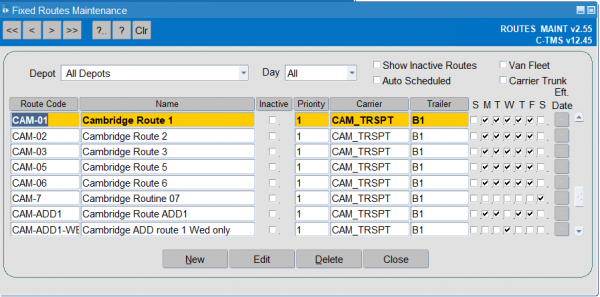
The screen automatically displays active routes for all depots your user has access to on all days, for fixed routes that can be manually run.
![]() Note: The list of fixed routes will be automatically restricted to your user's accessible depot, set through Access Control. Your user will either show all depots, or will be restricted to a single depot.
Note: The list of fixed routes will be automatically restricted to your user's accessible depot, set through Access Control. Your user will either show all depots, or will be restricted to a single depot.
You can change what is displayed on this screen through the criteria at the top of the screen
- Depot - you can select the depot from the drop-down list to filter the list of fixed routes shown.
- Day - you can select the active day from the drop-down list - all routes that are active on at least that day are shown
- Show Inactive Routes - you can check this box to show just routes that are currently inactive, so that you can re-enable them if required.
- Auto Scheduled - you can check this box to show Auto-scheduled fixed routes, as opposed to manual run fixed routes.
- Van Fleet - you can check this box to show just Van Fleet fixed routes.
- Carrier Trunk - you can check this box to show just Carrier Trunk fixed routes.
From here, you have the following buttons:
- New - create a new fixed route - see New Route below.
- Edit - click an existing route in the list and then this button and you can edit an existing route - this will allow you to change fixed routes similarly as to when creating a new route.
- Delete - click an existing route in the list and then this button and you can delete an existing route - you will be prompted for confirmation.
- Close - close this form.
New Route
"Fixed Routes" are used to automatically allocate orders onto predetermined trips; new routes can be created by selecting the New button which will take you into the screen shown below
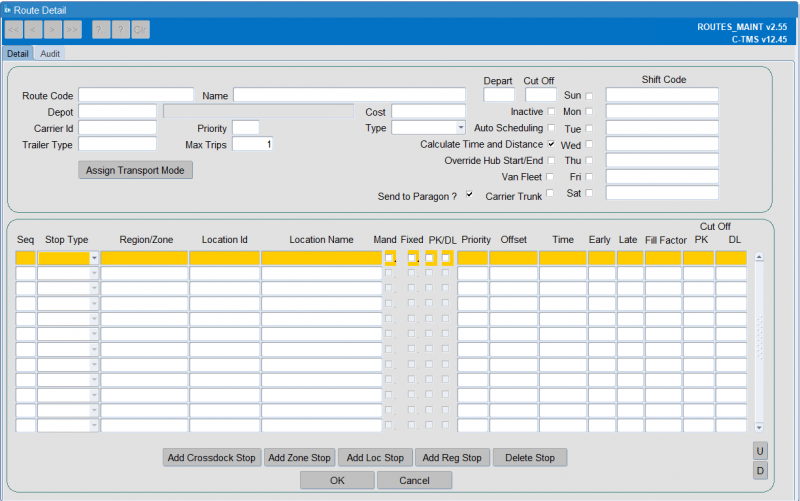
The route code will govern the order in which the routes are displayed in the main screen.
The "Name" should concisely describe the route detail.
The "Depot" is the one with which the route is associated and the "Priority" will control which route takes an order if there are two possibilities (i.e. one order could allocate to two different routes).
The "Carrier ID" field determines the carrier that will be associated when the route is generated.
Likewise the "Trailer Type" field will determine the trailer associated with the trip and the "Cost" populates the MTM cost field on the trip detail tab, note this is for reference and not applied to the trip in the fixed route process.
If a Trailer Type is assigned it will be assigned to all Trip Stops on the created Trip, the Trailer will also be fixed (pegged) so that it cannot be overwritten by trip validation (see Trip Manipulation for further details of fixing Trailers).
Each route can be made inactive if no longer required.
The "Max Trips" number defines the number of each particular route that can be generated, in the example below three trips could be generated provided that there were sufficient orders available. Routes can be allocated to individual days or all through the week.
The "Route End Time" defines the expected end time of the trips created from the fixed route. For most scheduling purposes, this is for information only. The exception is fixed drop scheduling, which uses this to set the return to base time for the CL stop.
The route should be set for the days of the week for which it is active and the "Shift Code" can be applied to each day and is stamped against the trip created.
Each Route can be specified for any or all days of the week.
The "Auto-Scheduling" check box determines whether this fixed route should be used by the Scheduling Engine process, or whether this route is used solely by the manual fixed route execution process.
The route can be identified as a Bank Holiday route ONLY through the check box provided.
Route Stops
Stops can be added, deleted or inserted and also moved up and down within the route if desired using the available U (up) and D (down) buttons.
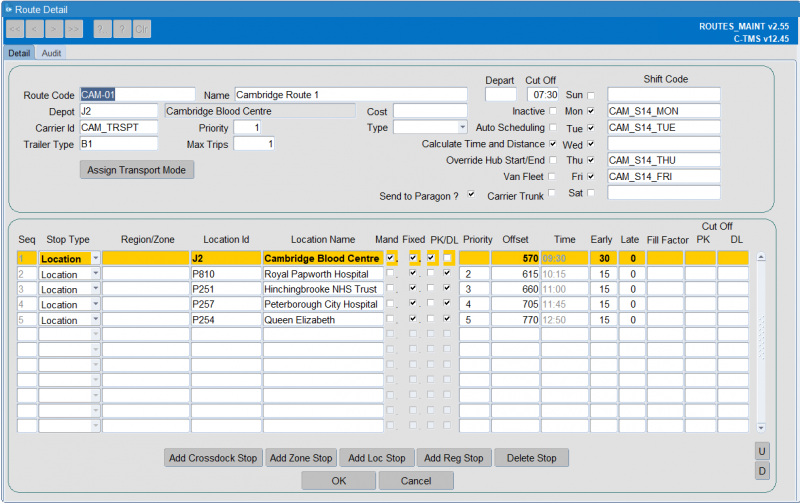
When setting up a new route, as a minimum two route stops must be added - the origin and destination locations need to be entered, a close-down location for own fleet is not required as this will adhere to the standard carrier Hub location functionality.
A route stop can be set as a specific single point location or a more general region or zone, encompassing several potential stops contained in an area.
If the Route Stop is defined at a region them the Fixed Routes processing will consider all locations in that region when identifying potential Orders.
Stops can be made mandatory and it must be stated which activity type they are:
- Pick-ups "PK"
- Deliveries "DL"
The "Offset" determines the target time for each stop and the "Early" and "Late" times signify the permitted window for which the round could pick-up at that location. For example, a trip may be able to:
- Collect at stop 1 target time of 10:30 with an early of -30 mins and a late of +0 mins which creates a window between 10:00 day and 10:30 on the schedule day
- Deliver at stop 2 target time of 11:00 with an early of 10:45 and late of 11:00
![]() Note: The times are calculated in total minutes from midnight on the schedule day i.e. midday 12:00 is represented by 720 minutes. Negative numbers can be used to indicate times before the schedule day.
Note: The times are calculated in total minutes from midnight on the schedule day i.e. midday 12:00 is represented by 720 minutes. Negative numbers can be used to indicate times before the schedule day.
It is possible to "Fix" the times on a Route Stop at a Location so that they don't get recalculated as part of Recalculate Distance and time. ![]() Note: It is not possible to fix times at Region stops as it is possible that C-TMS may identify a number of Orders within that region resulting in multiple Trips stops being created from single Route Stop. If a number of optional stops are entered they must be prioritised in order of importance, this way it is possible to define the order in which stops are considered within Fixed Routes allowing C-TMS to fill the important stops before considering the less important stops.
Note: It is not possible to fix times at Region stops as it is possible that C-TMS may identify a number of Orders within that region resulting in multiple Trips stops being created from single Route Stop. If a number of optional stops are entered they must be prioritised in order of importance, this way it is possible to define the order in which stops are considered within Fixed Routes allowing C-TMS to fill the important stops before considering the less important stops.
Effective Dates
The routes can be marked with an "Effective date" so that they are considered active while effective dates are in force.
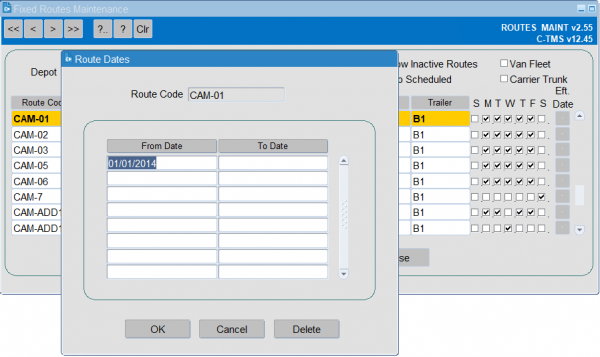
The effective dates functionality will allow date ranges for which each route is active and this will allow specific routes to be setup on bank holidays or other key days where a reduced schedule might be operated.
The effective dates are not mandatory, if no records exist on this new table for a route then it will be assumed that there is no limits to how long the route is to remain active and is considered permanently active accordingly.
For a route to be set up specifically for bank holidays then the date ranges entered will be for the bank holiday date or date range.
![]() Note: This function is only effective with the automatic fixed routes execution.
Note: This function is only effective with the automatic fixed routes execution.
Imports
Fixed routes and stops may be imported through Imports:
Fixed Routes Execution - Advanced Creation
![]() Note: This is a bespoke process - this is not normally required for scheduling orders onto fixed routes - the normal process is covered in section Fixed Routes Execution - Order Scheduling Engine below.
Note: This is a bespoke process - this is not normally required for scheduling orders onto fixed routes - the normal process is covered in section Fixed Routes Execution - Order Scheduling Engine below.
It is possible to run an automated background in C-TMS process which will generate Trips automatically from Fixed Routes and process any orders in the Order Well which might be applicable to the route.
This will run based on an advance schedule date which is determined by a System Parameter SCH_SCHEDULED_ADV_DAYS which is proposed to will be set to 21 days in advance.
This will run in two distinct phases:
- Generate the trips from the Fixed Routes templates initially for the specific advance schedule day.
- Assess all the unplanned orders from the order well from the advance schedule day to current and determine if any orders can be planned into existing Fixed Route trips.
EDI Maintenance - Fixed Routes Scheduler
The standard EDI Maintenance form is be used to setup the automated job which will run the Fixed Routes advanced creation processing.
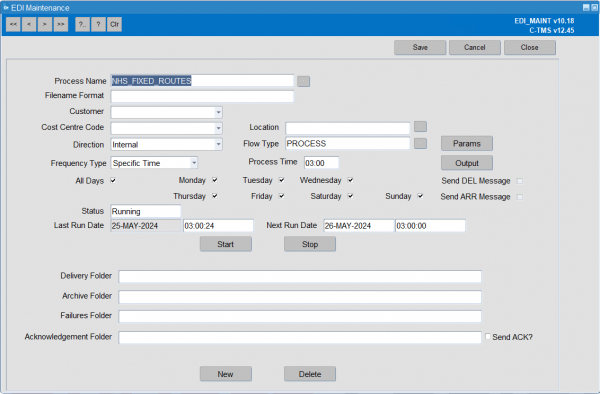
This controls the following:
- The process type – the data validation and trip planning functionality that is applicable.
- The processing frequency – whether the process is running and at what frequency of occurrence.
These processes should always be managed by the EDI_OWNER user ID.
Trip Creation
The fixed route trips (prefixed with "RTE-") will be generated for the schedule 21 days in advance (dependent on the new system parameter "SCH_SCHEDULE_ADV_DAYS") automatically from the fixed routes standing data via an overnight process. This will create trips including all trip stops for each Fixed Route and Route Stop that exist for that particular day and which are active based on the effective dates.
This process will loop through all of the fixed routes data and when active for the appropriate day it will create the trip with its appropriate stops. The trip is created at PLANNED status.
The Trip Header and Trip stops are created as per the Fixed Route template, with the key Route Code, Shift Code, Carrier and Trailer Type set on the trip as per the Fixed Route template.
Fixed Routes Execution - Order Scheduling Engine
The Scheduling Engine process will plan orders to the appropriate trip stops based on the Route Stop time and location details compared to that of the order collection/delivery locations and associated time windows. If advance creation is not configured, then the scheduling engine process will create the trips automatically for you.
The process will loop through any unscheduled orders (with the appropriate delivery type and schedule name – from current day/time of running up to and including the parameter setting value - recommended setting 21 days) and try to schedule them onto any previously generated RTE trips. The appropriate delivery types are those setup to automatically schedule (Auto Sched is ticked) within Business Data Maintenance.
Fixed Routes also provides the mechanism to part built Trips if only some of the Orders are present and then re-build them at a later date when all the Orders are present. This stops Orders being sent to the Scheduling tool if it is likely that C-TMS will be able to plan them and is achieved by using the Semi Fixed trip status. If the Semi Fixed Trips have not been turned into complete Trips near to their planned departure point they can be disbanded and all the Orders returned to Unscheduled so that they can be sent to the Scheduling tool to be planned.
A Semi Fixed Trip will be created if either the highest priority optional stop or all stops have not been satisfied or if the fill factor or trailer capacity has not been met at each stop. These options are configurable.
The success or failure of he scheduling engine process can be viewed in the Scheduling Maintenance screen, on the Audit tab.
Fixed Routes Execution - Manual
There are two main sections to Fixed Routes, the execution and the maintenance. The maintenance of fixed routes will usually be left up to a site superuser or the C-TMS team. This section will therefore concentrate on the manual execution of Fixed Routes.
The aim of fixed routes is to speed up the planning process by anticipating trips that occur on a regular basis. These trips can be created automatically. Fixed routes are set up in the maintenance screen with certain criteria (such as delivery / collection times and trailer fill) which need to be adhered to before the fix route will be used.
C-TMS will create a trip from the fixed route and then proceed to find an order that matches its fixed route's criteria. If it doesn't match the criteria it will disband the trip, if it does then C-TMS will keep the trip and it can be viewed from within the trip manipulation screen.
Fixed routes Execution will generally be ran after all the orders for a day's plan have been created.
Running Fixed Routes
Fixed routes execution can be accessed via the drop down menus of C-TMS Modules / Trip Management / Fixed Routes Execution.
Once you are in the fixed routes execution screen, the process for running fixed routes is very simple. You will first need to select the schedule that you want fixed routes generated for. Use the drop down box to select your schedule.
You then need to specify which group of fixed routes you want to run. Fixed routes are grouped by depot which is controlled from the fixed routes maintenance. Each fixed route is assigned to a depot which means that you can run fixed routes one depot at a time. If you do the planning for the whole of your contract you are more likely to select "All" depots at this point which will have the effect of running every depots fixed routes in one go. You can either type the depot location ID straight into the depot box, or you can use the Lookup button to bring up a list of all the depots that you can run fixed routes for.
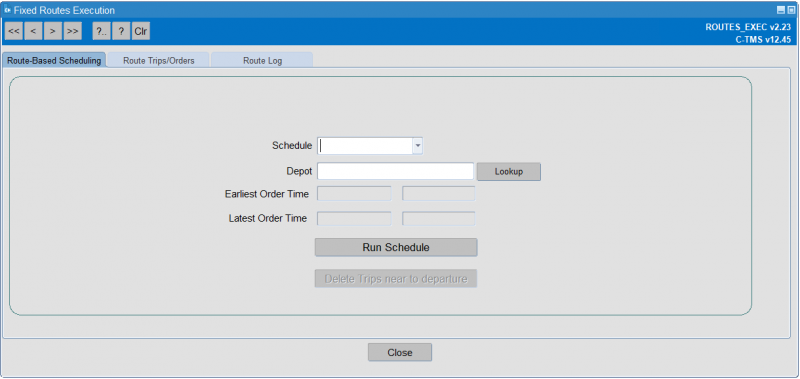
Once you have selected the depot you can now run your fixed routes. To do this, press on the Run Schedule button. You will then be prompted with a message that asks "Applying unscheduled orders to fixed routes Continue?" to which you click Yes. This will start the process of matching any unscheduled orders in that schedule with your fixed routes. If these unscheduled orders match all the criteria specified in the fixed routes maintenance screen then the trips will be created.
Execution is performed for a Schedule and optionally for Depot. Access control is used to control which Depots a user can run Fixed Routes for. Upon execution it is possible to identify the day that Fixed Routes is being executed for. The process considers all Routes that are defined to run on the specified day (Note – if 7 day schedules are being used it is possible to select the days within that schedule that fixed routes should execute for) and attempts to match any Unscheduled Orders to the user defined Fixed Routes. Fixed Routes will check the number of Trips that have already been created on that schedule from that Route and will attempt to create trips until it reach the maximum number if sufficient demand exists. Fixed Routes will process all stops that have been defined on the Route on the following order: -
- Mandatory Pickup – Mandatory Delivery
- Mandatory Pickup – Optional Delivery
- Mandatory Delivery – Optional Pickup
- Optional Pickup – Optional Delivery
If an order cannot be found to satisfy a mandatory stop the Trip will be immediately disbanded. Each time an order is added to a Fixed Route the Trip is validated to ensure that the resulting trip is still valid, if validation fails the Order will be removed and processing will continue. Once a Fixed Route has been built additional checks are performed to ensure that the required stops have been included and that the trailer of fill factor has been satisfied, if not the Trip will either be disbanded or set to SEMI_FIXED. A system parameter defines the measure that is used to calculate fill factor, this is either RPE, weight or volume. Finally the Trip is set to its final status, usually TENDERED or ACCEPTED. During this process a comprehensive Audit log is written and is visible from the Fixed Routes Execution screen. From this log it should be possible for users to identify the reason why a route has not built. In addition to the Audit Log the Fixed Routes Execution screen also allows a user to view the Trips that have been created via Fixed Routes and also the Orders that have been assigned to the Trips.
When C-TMS has completed the fixed route execution process it will inform you via the Route based scheduling message. This message will give you details of the number of trips created from fixed routes and the number of orders that were placed on those trips. It will also detail the number of trips that were subsequently disbanded because the criteria on those fixed routes were no met (i.e. the volume was too much or too little, or the time windows on the order did not match the time windows on the fixed route).
You will also note that the message details the first and last messages to look between within the fixed routes log.
You can now click on the OK button and go and view the trips you have just created in the trip manipulation screen.
Viewing Generated Fixed Route Trips/Orders
Staying within the fixed routes execution screen you will notice that there are two further tabs, the middle of which is labelled 'Route Trips/Orders'. The 'Route Trips/Orders' tab allows you to view the fixed routes that have successfully had trips created from them. It will detail information regarding the orders that have been placed onto those fixed routes, the C-TMS trip ID number, the collection and delivery locations and the RPE (roll pallet equivalent). The "Route Trips/Orders" tabs are displayed.
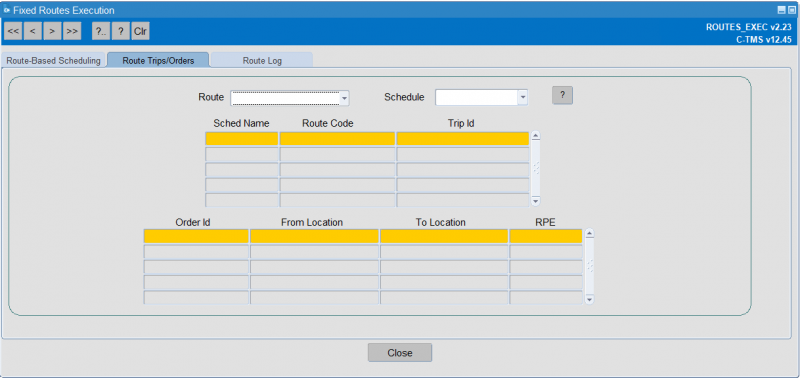
You are able to search for the information via two different filters. You can either search by "Route" or by "Schedule". The route is referring to the fixed route ID which was set up in fixed routes maintenance. The ? button activates the filter.
You then see the details of all the trips that have been created from a particular fixed route.
The bottom box containing the 'Order ID' etc. is showing the order details pertaining to the highlighted trip in the top box.
The other filter option is the schedule, which can be activated in the same way as you activate the route filter. This will detail the trips that have been created within the schedule provided.
Viewing the Fixed Route Log
The end tab on the fixed route execution screen is the Route Log. This will enable you to dissect the processes that C-TMS has followed when it has ran fixed routes. This can be used to understand the reason why a trip from a fixed route was not created when it might have been expected to do so. It will be in a technical language and may be difficult to dissect, but you will often be able to get to the bottom of a problem using this functionality.
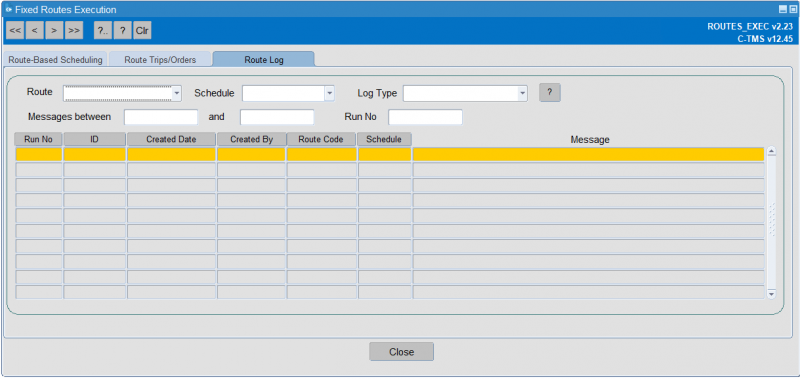
Each line in the main table displays details of each step taken by C-TMS within its fixed routes execution process. It gives you an audit on who ran the fixed routes and when they were ran. It tells you the fixed route code and schedule that the message belongs to, and it gives the message itself. The message is a description illustrating the "thought process" undertaken by C-TMS within that particular step.
You are able to filter this data in several ways using the different drop down boxes and free text boxes available. You could filter the data by fixed route ID (using the "Route" drop down box), the schedule, the log type, and perhaps most usefully of all, the messages between boxes. This is where you can enter the numbers that were given to you when you ran your fixed routes. After fixed routes execution has finished you are prompted with a note that details the messages between numbers that relate to that run of fixed routes. You should note those numbers and enter them into the messages between boxes within this screen. Whichever filter method you go for, you will be able to action it by pressing on the ? button.
Further Configuration
The following system parameters affect this functionality:
| Parameter | Description | Level |
|---|---|---|
| RTE_LOG_DEL_DAYS | Number of days that Fixed Routes log messages should be kept for | SYSTEM |
| RTE_MAINT_RDC_ALL_USAGE | Allow the values for the fixed route locations to include an RDC location when the depot has not been assigned to a customer or a customer group (Y/N) | SYSTEM |
| RTE_ORDERS_ASC_OR_DESC | Should orders be orders in Ascending or Descending order (ASC or DESC) | SYSTEM |
| RTE_PLAN_BY_REGION | Allow Fixed Routes to plan by Postal Region or Planning Region, values are PL and PO. | SYSTEM |
| RTE_PRIORITISE_URG_LATE_ORDS | Controls whether urgent and late orders are to prioritised in the Fixed Route process. | SYSTEM |
| RTE_REGION_AND_ZONE | Will fixed routes crossdock by planning region and location zone? (Y/N) | SYSTEM |
| RTE_SCHED_OFFSET_HRS | Fixed Routes Schedule Offset in hours | SYSTEM |
| RTE_SEMI_FIXED_CAPACITY | Determines whether capacity is checked by FILL or TRAILER capacity. | SYSTEM |
| RTE_SEMI_FIXED_FUNCTION | Should trips go to SEMI_FIXED if they are not optimum, Y or N. | SYSTEM |
| RTE_STOPOVER_MINS | Default number of minutes for a stopover for the network route. | COST_CENTRE |
| RTE_TRIPS_DEL_DAYS | Fixed Route RTE Trips in status DELETED on schedules older than this value will be deleted | SYSTEM |
| RTE_TRIPS_FIN_STATUS | Fixed Routes final status | SYSTEM |
| RTE_TRIPS_TO_ACCEPTED | Defines if ACCEPTED or PLANNED Trips are deleted in Rev TI, if yes then ACCEPTED, otherwise PLANNED - Y or N | SYSTEM |
| RTE_USE_CROSSDOCK | Should Fixed Routes allow crossdocks to be used. | SYSTEM |
| SCH_SCHEDULE_ADV_DAYS | Determines how many days in advance to generate fixed routes Schedule | SYSTEM |